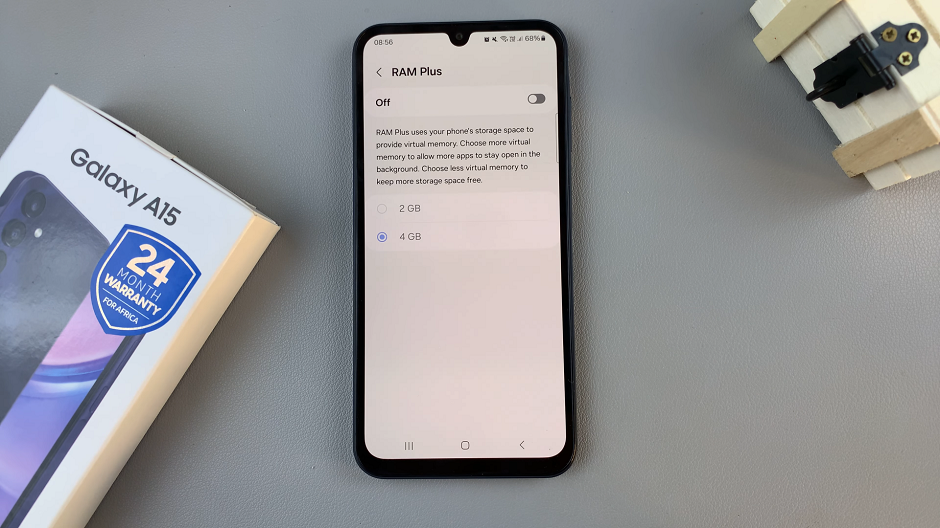The Google Pixel 8 and 8 Pro are renowned for their powerful features and sleek design, making them popular choices for smartphone enthusiasts.
However, there are times when you might want to take control of your device’s connectivity and permanently turn off Wi-Fi.
In this guide, we’ll walk you through the comprehensive step-by-step process on how to permanently turn off Wi-Fi on your Google Pixel 8.
Also Read: How To Record Timelapse On Google Pixel 8
How To Permanently Turn OFF Wi-Fi On Google Pixel 8
To begin, locate the “Settings” app. Once you’re inside the settings menu, scroll down and look for the “Network & Internet” option. Tap on it. Within the “Network & Internet” settings, you’ll find various options related to your device’s connectivity. Scroll down until you see “Internet” and tap on it. This will take you to the Internet settings page.
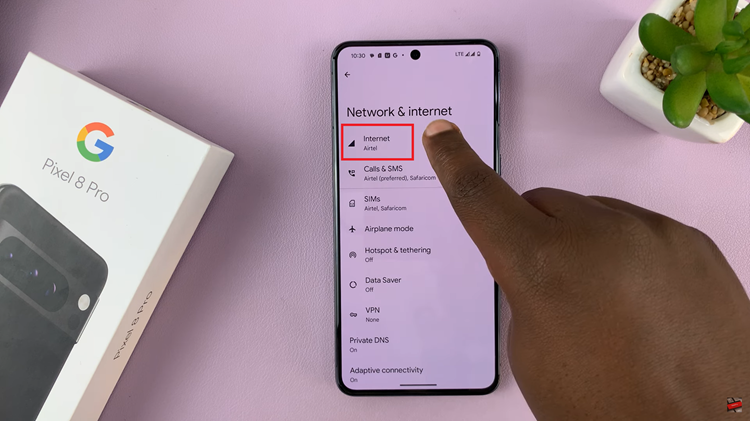
On the Internet settings page, look for “Network Preferences.” Tap on it. In the “Network Preferences” page, you should find the option “Turn On Wi-Fi Automatically.” It will typically be accompanied by a toggle switch that allows you to enable or disable this feature. To permanently turn off Wi-Fi, tap on the toggle switch to turn it off.
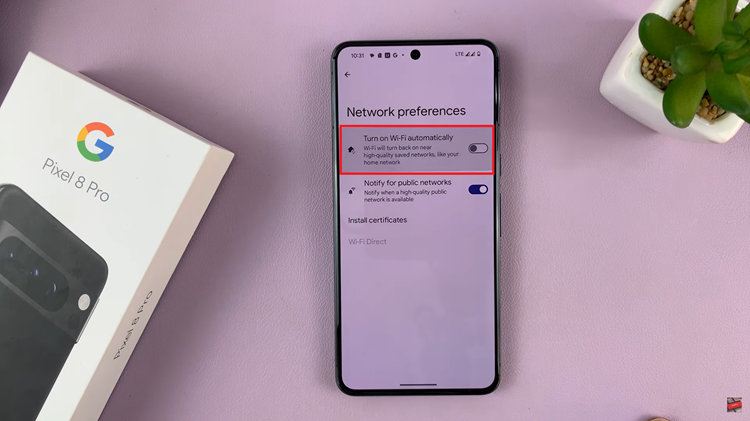
Disabling “Turn On Wi-Fi Automatically” means that even if you manually switch off Wi-Fi in your device’s quick settings, it won’t turn on automatically after 24 hours. This can be useful if you want to ensure that your Wi-Fi stays off until you choose to turn it back on, providing better control over your connectivity.
Watch: Google Pixel 8 / 8 Pro: How To Change & Customize Keyboard Theme