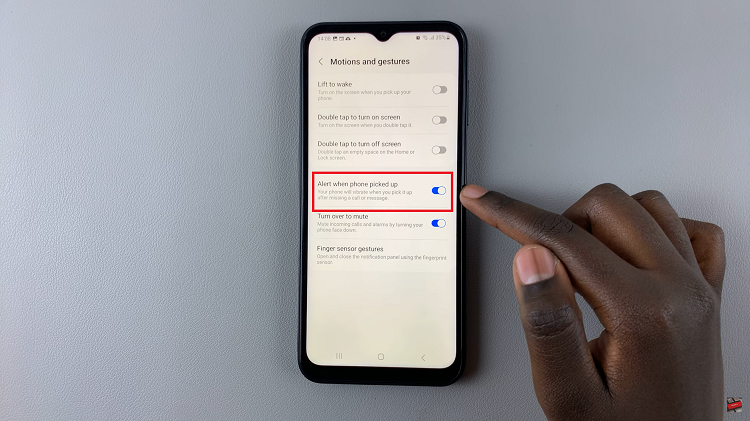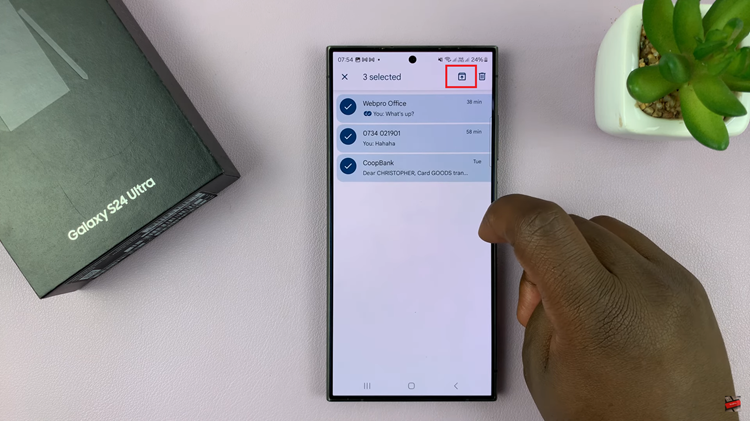Pinning a website to the taskbar allows you quick access to it plus it saves you the time and frustration of having to type the URL every time you need to open it.
Let us now have a look at how to do this in Google Chrome and Mozilla Firefox.
How To Pin A Website To A Windows 10 Taskbar
Google Chrome
Open the website yo want to pin to your taskbar and then click the 3 vertical dots on the right hand corner of your screen.
Once you do this, scroll down to the More tools option. When you place your cursor over this option, opt for the Create shortcut option.
A new tab will open where you can customize the shortcut name or leave it as is plus choosing the option to open the site in a new window or not. After this, click Create.
Now the shortcut should be displayed on your desktop. Right click on it and click on the Pin to taskbar option. That’s it.
Mozilla Firefox
Pinning a website to the taskbar on Firefox is not as straightforward as the exercise above, on Chrome, has been. However, not to worry, there’s always a solution.
First things first, create a new Firefox shortcut on your desktop by searching for the program on the Windows search area.
Right click on the result and click on Open file location. Now drag Firefox to the desktop and then right click on it once again.
Scroll down to Properties, click on it and then in the target field, add URL followed by the website you want pinned to the taskbar.
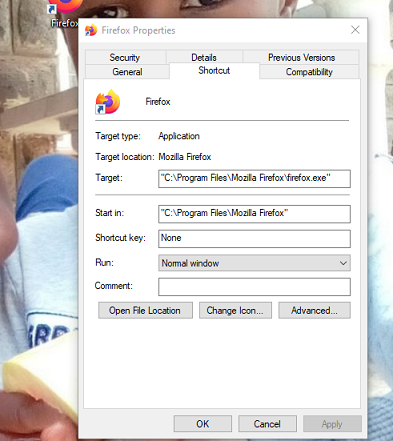
Next, click OK and then right click the shortcut and select Pin to taskbar.
That’s it, now you know how to pin a website to a Windows 10 taskbar.