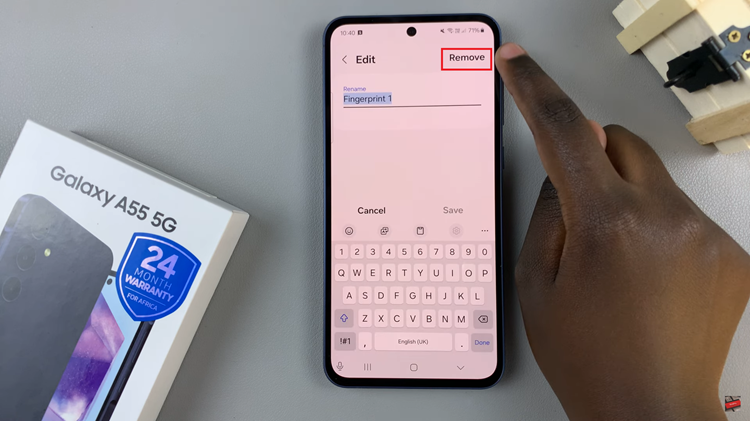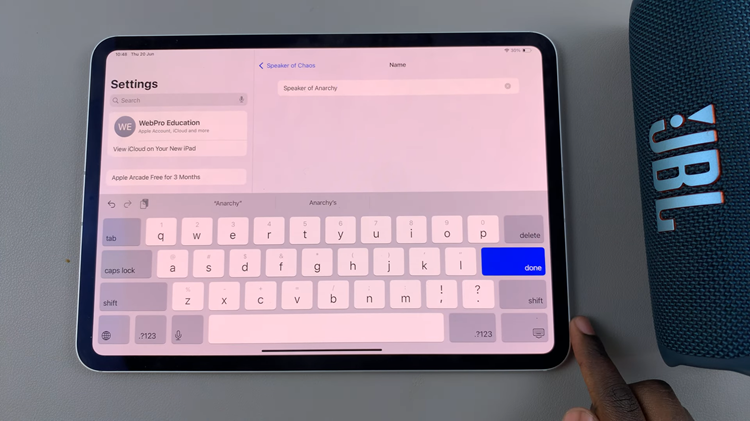If you post photos and videos to Instagram often, you might have found yourself in a situation where the media is on your computer but you need to upload it to Instagram. You already know the Instagram web interface does not allow users to upload anything.
Instagram is a mobile interface and the company strongly encourages users to upload images from their mobile devices. That’s why the uploader is missing from the Instagram web interface.
But sometimes you’ll find yourself with media on your computer and you want to post it on Instagram. Maybe a photo or video you took with a DSLR camera. It could be a photo you edited on your computer. How do you get it on Instagram?
There are plenty of third party tools you can use on your computer to upload images to Instagram. Instagram discourages this behavior. In fact, some accounts have been suspended and closed because of uploading from third party apps.
Third party apps also require you to provide them with your login username and password. If you give the login credentials to a phishing third party tool, they might land in the hand of hackers. Generally, using third party tools is not a good ides.
The safest way to do this is to transfer the image(s)/video(s) from your computer to your smartphone. This will add an extra step to the process but you are guaranteed your account will not be suspended or hacked into.
Use Email:
Open an email service like Gmail or Yahoo on your computer. Compose a new Email and attach the photos or videos you want to upload. Save the email in Drafts. Then open the corresponding mail app on your smartphone. Go to drafts and download the attachment.
The photo or video will be downloaded to your smartphone in the original resolution. Then you can upload it to Instagram using the app.
Use a USB Data Cable:
Connect your phone to your computer using a USB data cable. Copy the media from your computer to a folder in your smartphone. Then disconnect the phone. You can now upload the media through the Instagram app.
Use a Cloud Service:
Sometimes the file(s) can be larger than the attachment capacity in your email service. A cloud storage service like Dropbox or Google Drive. Login to your favorite cloud service and upload the photo(s) or video(s) you want to upload. Then launch the cloud service’s app on your smartphone. The media will be synced. You can now download the media onto your device and share it on Instagram.
These methods will add an extra step every time you want to upload something that’s on your PC to Instagram. But at least you know you are not letting down your guard by giving you username and password to third parties. Also, you don’t risk getting your Instagram account suspended or terminated.