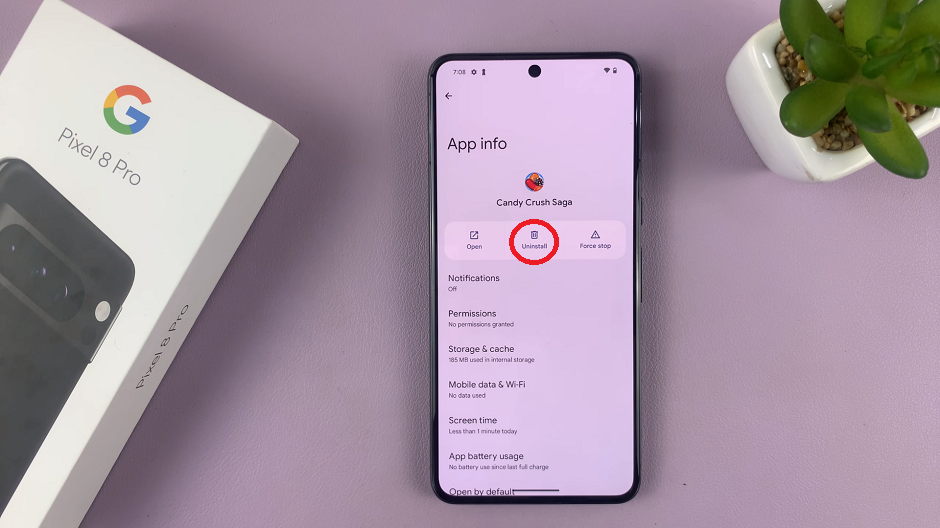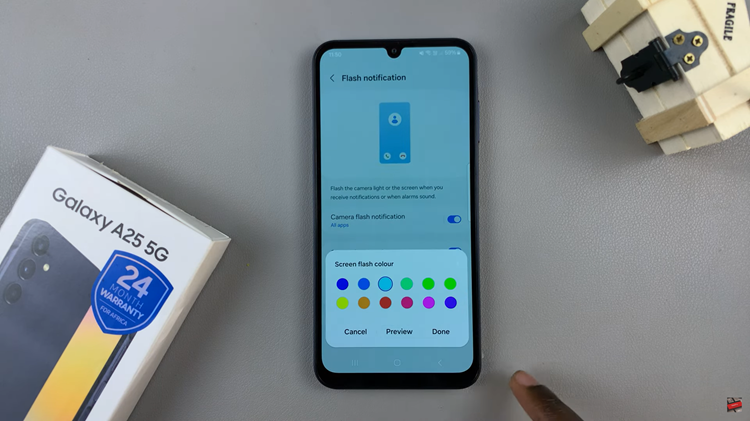Is it possible to preserve the Night Mode settings on your iPhone camera? If you’re tired of constantly adjusting the Night Mode settings every time you open the camera app, you’ll find this article very helpful.
Night Mode is a fantastic feature on iPhones that allows you to capture stunning low-light photos with enhanced details and reduced noise. However, by default, the Night Mode setting resets to Auto every time you exit the camera app, which can be frustrating if you prefer using a specific Night Mode setting consistently.
We’ll show you how to enable a feature that ensures your Night Mode setting remains intact even when you close and reopen the camera app. You’ll never have to worry about losing your preferred Night Mode configuration again.
Watch: How To Navigate and Open Apps On iPhone In Voice Over Mode
Preserve Night Mode Settings On iPhone Camera
To make sure you do not lose your night mode settings, launch the camera app on your iPhone by tapping on the camera icon.
When you are in a low-light environment, Night mode should automatically activate. You can confirm this by looking for the Night mode icon in the top left corner of the camera interface. If night mode is not enabled, tap on the moon icon to activate it manually.
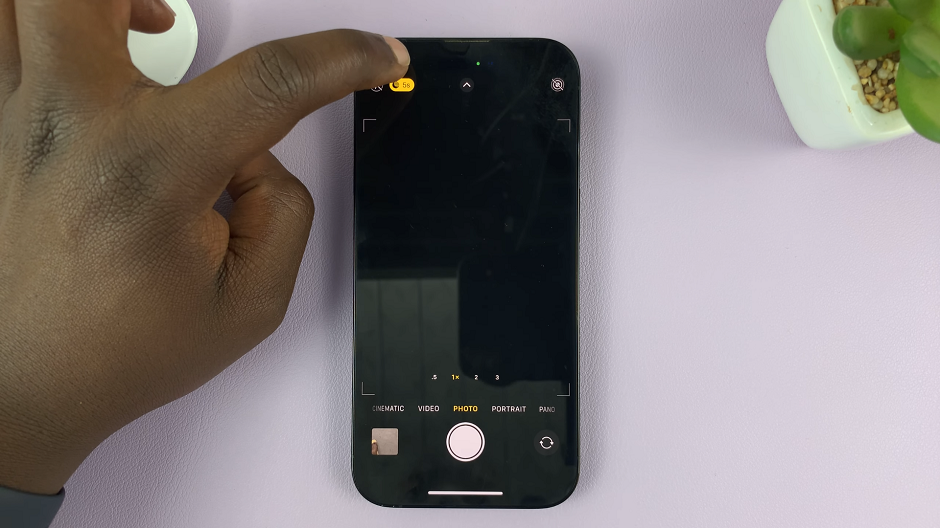
Once Night mode is enabled, tap on the arrow icon at the top of the camera interface. This will reveal additional settings that you can customize. Adjust the exposure time, ISO, and other parameters to suit your preferences.
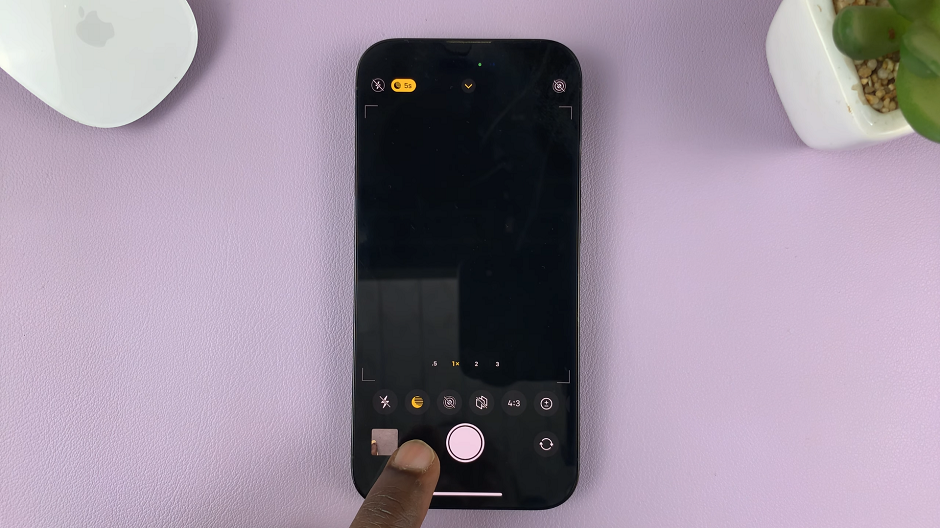
After you customizing the Night mode settings to your liking, it’s important to ensure they are preserved for future use. To do this, exit the camera app by pressing the home button or swiping up from the bottom of the screen.
Then go to the Settings App, scroll down and find Camera. tap on it. In the camera settings, tap on the Preserve Settings option. Toggle the switch next to Night Mode to enable it.
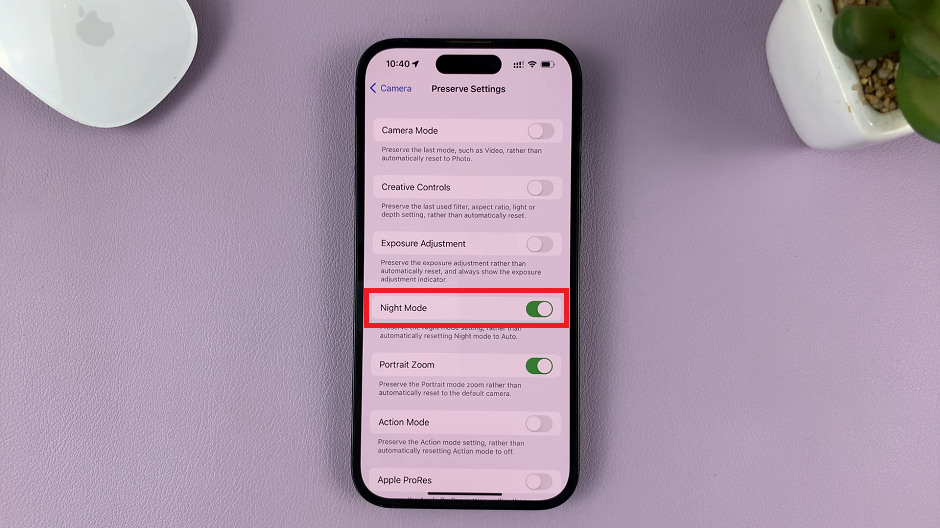
To verify that your Night mode settings are retained, relaunch the camera app and tap on the moon icon to enable Night mode. You should notice that the settings you adjusted earlier remain intact. This way, you can consistently achieve the desired results without having to readjust the settings each time.
It’s important to note that Night mode may not be suitable for every situation. In brightly lit environments, the camera app may automatically disable Night mode to optimize image quality. In such cases, the iPhone will rely on its advanced computational photography capabilities to produce exceptional results.
Read on: How To Switch Clock Format On iPhone (12 and 24 Hour System)