Printing documents and photos directly from an Android phone or tablet has become an essential convenience in our modern, fast-paced lives. Whether it’s an important contract, a boarding pass, or a cherished photograph, the ability to seamlessly transfer digital content from our handheld devices to paper has significantly transformed our productivity and convenience.
Gone are the days when printing required a computer or a wired connection. With the evolution of technology, especially the proliferation of wireless connectivity and innovative printing applications, the process has become more intuitive and efficient. Today, users can harness the power of their Android devices to effortlessly print various documents and high-quality photos without the need for a computer or intricate setups.
This comprehensive guide aims to empower users by offering step-by-step instructions on how to print documents & photos from Android phones or tablets.
Watch: How To Format USB Device On Android
To Print Documents & Photos From Your Android Device
Before initiating the printing process, ensure that your printer supports wireless printing and is compatible with Android devices. Most modern printers come equipped with wireless connectivity options like Wi-Fi Direct, Bluetooth, or NFC (Near Field Communication), enabling seamless printing from Android devices.
Afterward, you need to install the printing app on your Android device. Head to the Google Play Store and download the compatible printing app for your printer model. Once done, set up your wireless printer and establish a wireless connection between your Android device and the printer.
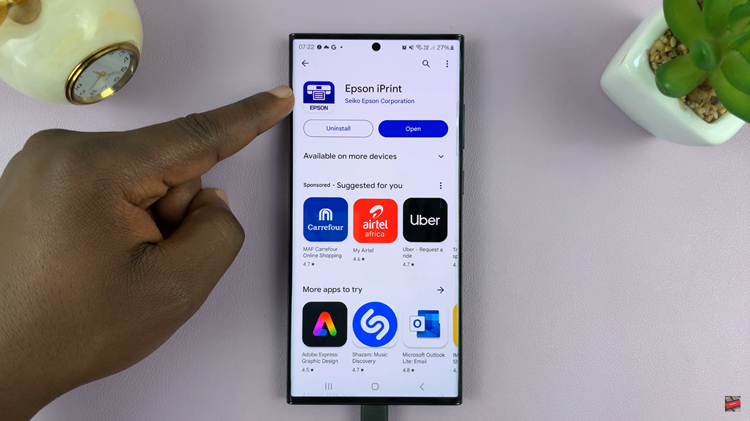
Following this, locate and open the document or photo you wish to print on your Android device. Then, tap the three-dot menu icon or the “Share” button, depending on the app or file you’re using. Look for the “Print” option among the menu choices.
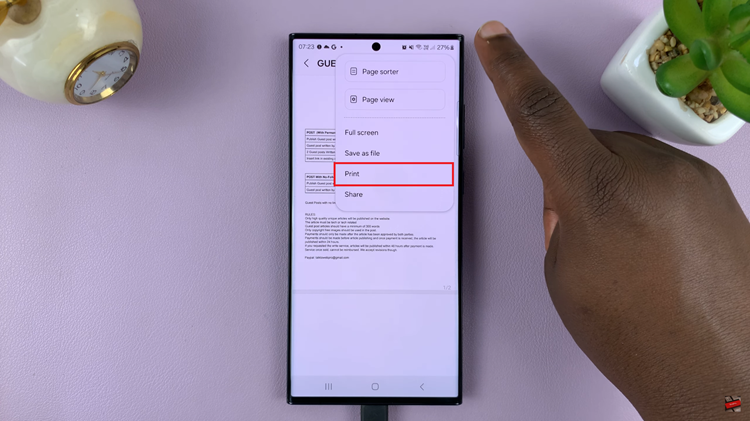
The printing app will detect available printers connected to the same Wi-Fi network. Select your printer from the list of available devices. At this point, customize the print settings such as color, paper size, orientation, and number of copies as per your preferences. Once done, tap the “Print” icon to initiate the printing process.
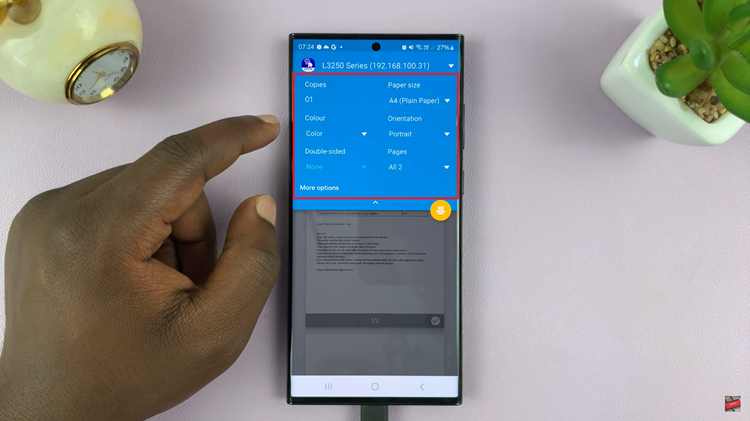
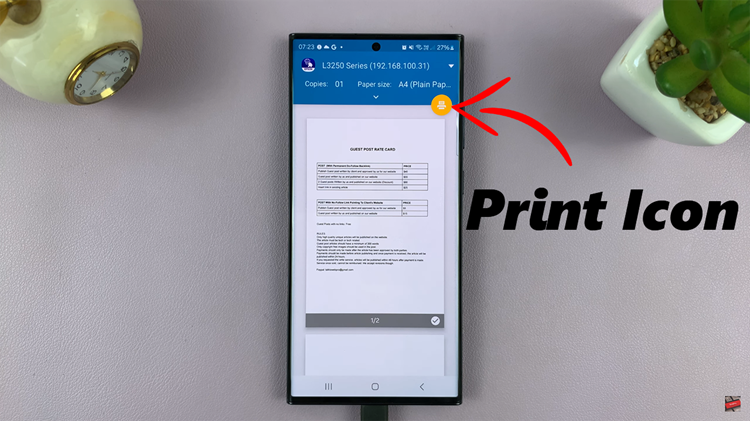
In conclusion, printing documents and photos from your Android device has evolved into a straightforward process, thanks to wireless connectivity and user-friendly printing applications. By following these simple steps, you can seamlessly print documents and photos directly from your handheld device.
Read: How To Check Hotspot Password On Android Phone/Tablet (Google Pixel)
