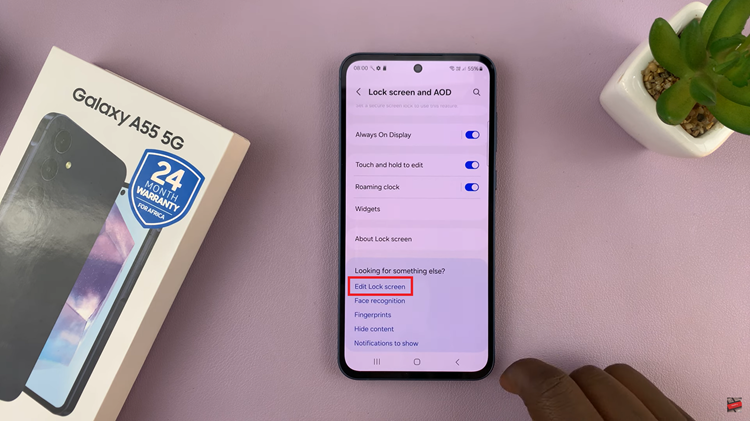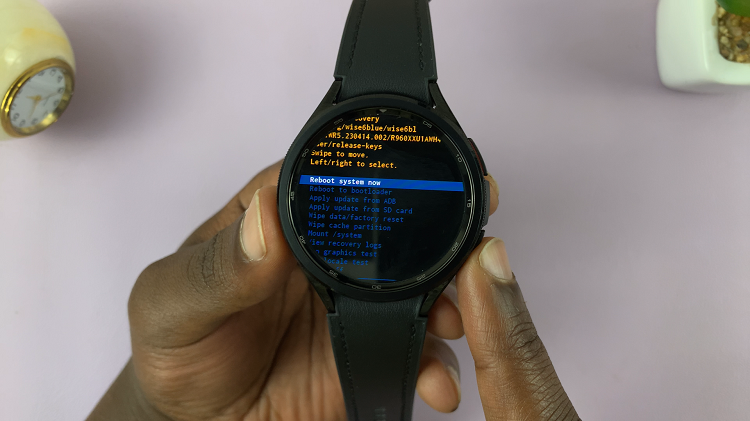In the dynamic world of social media, our online presence is in a constant state of flux. Instagram, one of the leading platforms for sharing moments, offers a feature called Stories, allowing users to post ephemeral content that disappears after 24 hours.
However, sometimes, you might find yourself needing to swiftly remove a Story due to a mistake, change of mind, or other reasons.
Fortunately, deleting an Instagram Story is a straightforward process. In this guide, we’ll walk you through the steps to swiftly remove your Instagram Story.
Why Delete an Instagram Story Quickly?
Before diving into the steps, it’s essential to understand why you might need to delete an Instagram Story promptly. Here are a few common scenarios:
Typographical Errors: You’ve posted a Story with a typo or factual inaccuracy that needs immediate correction.
Privacy Concerns: You’ve accidentally shared sensitive information or content meant for a limited audience and want to remove it swiftly.
Content Update: Your plans or circumstances have changed, and you need to remove a Story to reflect the latest information.
Feedback: You’ve received negative feedback or realized the Story doesn’t align with your brand or personal image, prompting you to delete it quickly.
Watch: How To Remove Political Content From Instagram Feed
Quickly Delete Instagram Story
To begin, launch the Instagram app on your mobile device. Ensure you’re logged in to the account from which you want to delete the Story.
Tap on your home icon located in the bottom-left corner of the screen. This action will take you to your home feed page.
Once on your home page, locate your story with a colored ring around it, indicating that you have an active Story. Tap on your profile picture to access your Story. Be mindful not to tap on the + icon instead.
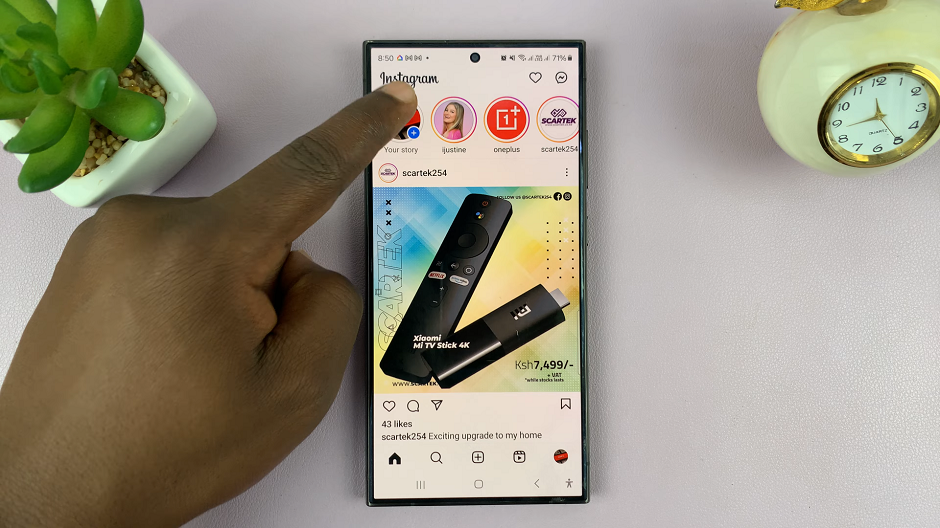
Your active Story will appear on the screen, consisting of one or more slides. Identify the slide you want to delete from your Story. Tap on the More button located in the bottom-right corner of the screen. Do this quickly before the story viewing time elapses.
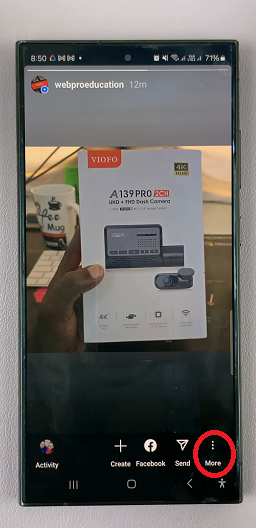
A menu will pop up with various options. Tap on Delete.
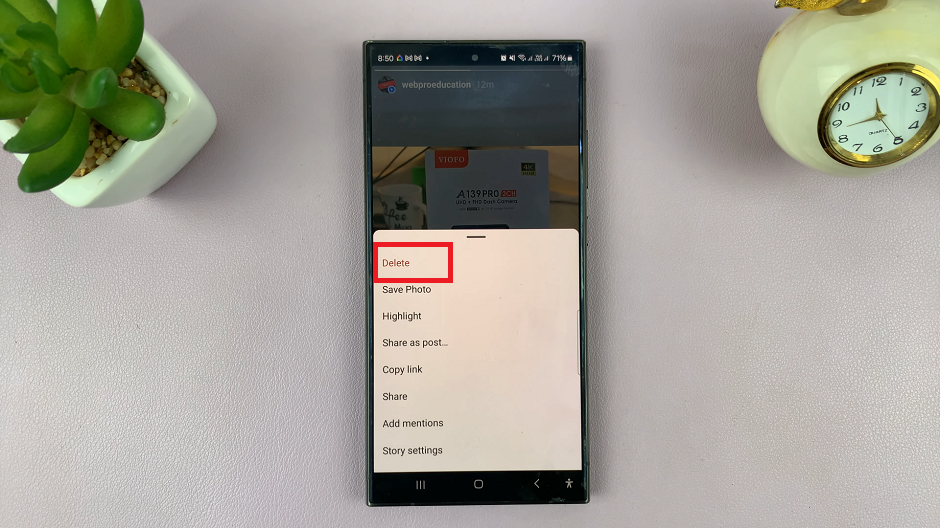
A pop-up labelled Delete From Instagram and Facebook will appear with three options. It will only be labelled that if you’ve allowed sharing of your story to Facebook.
To confirm the deletion of your Story, select either the Delete From Both or Delete From Instagram Only.
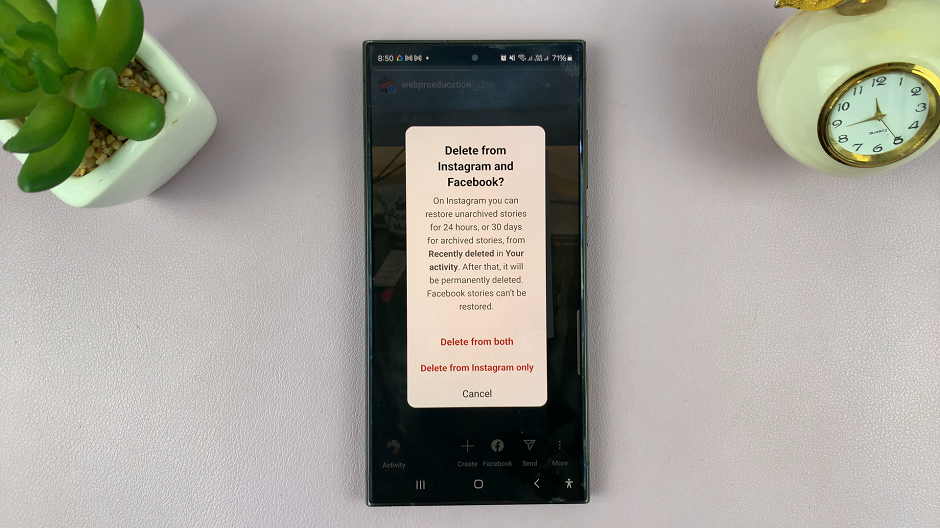
If you have multiple slides in your Story that you wish to delete, repeat the process for each slide individually until your Story is clear of unwanted content. You will have 30 days to restore stories you have deleted.
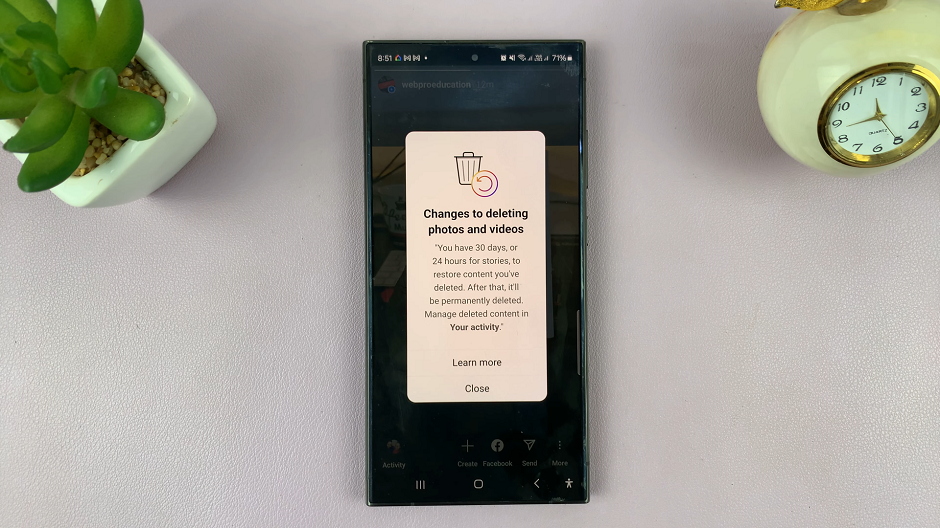
Tips for Quick Deletion
Check Before Posting: Before posting anything to your Instagram Story, review it carefully to avoid the need for immediate deletion.
Regular Monitoring: Periodically check your Story for any content that may need to be removed promptly.
Stay Calm: If you realize you’ve made a mistake, don’t panic. Swift action and clear thinking will help you resolve the situation efficiently.
Deleting an Instagram Story quickly is a handy skill for any social media user. By following the simple steps outlined in this guide, you can swiftly remove unwanted content, correct mistakes, and maintain control over your online presence. Remember to use this power responsibly and always consider the impact of your posts before sharing them with the world.