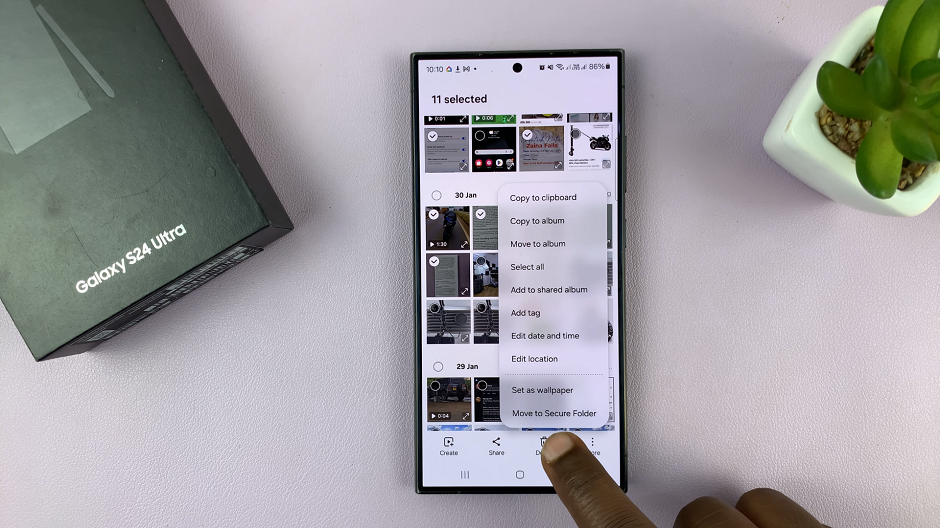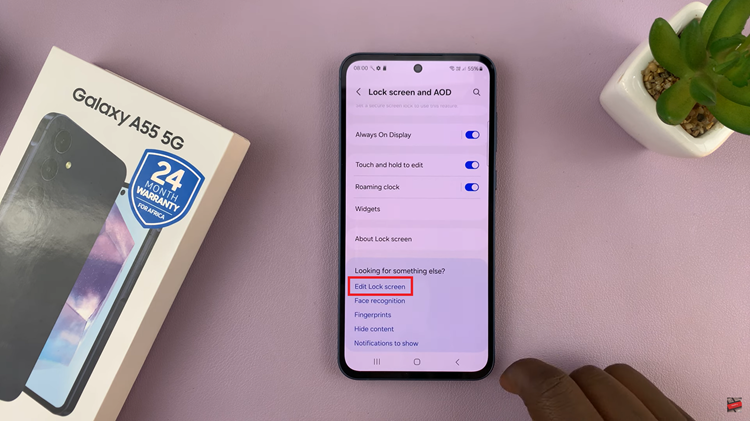In this article, we’ll explore how to quickly scribble using the S Pen on the Samsung Galaxy S24 Ultra, covering everything from basic techniques to advanced features.
The ability to quickly jot down notes or sketch ideas on the go is essential. With the Samsung Galaxy S24 Ultra and its powerful S Pen, you have all the tools you need to unleash your creativity and productivity.
Before diving into scribbling techniques, let’s familiarize ourselves with the S Pen. The S Pen is a stylus designed specifically for the Samsung Galaxy S24 Ultra, offering precise control and a natural writing experience. To get started, simply remove the S Pen from its slot located at the bottom of the device.
Watch: How To Change Home Screen Layout On Samsung Galaxy S24 / S24 Ultra | Edit Home Screen Layout
Quickly Scribble Using S Pen On Samsung Galaxy S24 Ultra
First, take the S Pen out of it’s slot and tap on the Air Commands floating button to launch the menu.
Next, select Screen Write to capture a quick screenshot and annotate it with the S Pen. This is perfect for highlighting important information or adding notes to images.
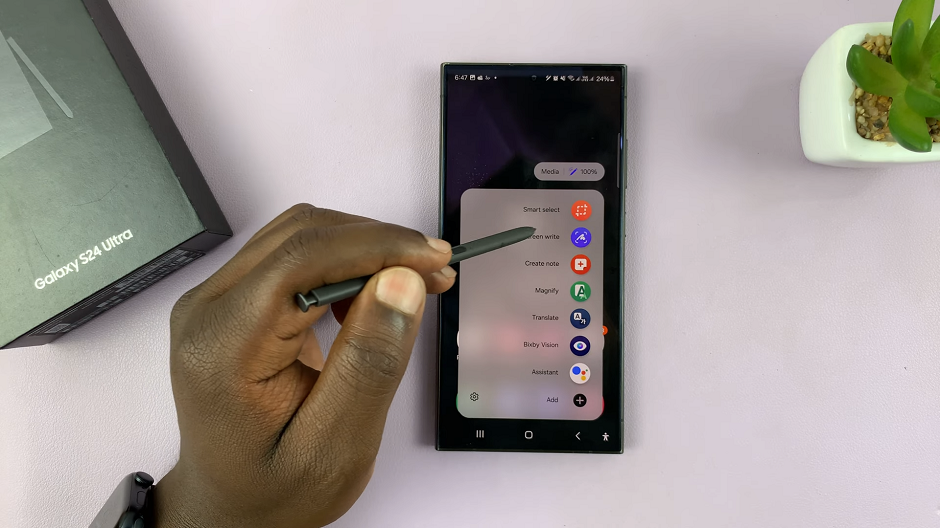
You can select a different pen type from the menu that appears once you start to annotate. It’s also possible to erase, undo, re-do or share your scribbled screenshot.
Finally, once you’re done with the scribble, tap on the Save button from the menu. It is represented by a downward facing arrow, enclosed in a rounded square. Your annotated screenshot will now be saved to your gallery.
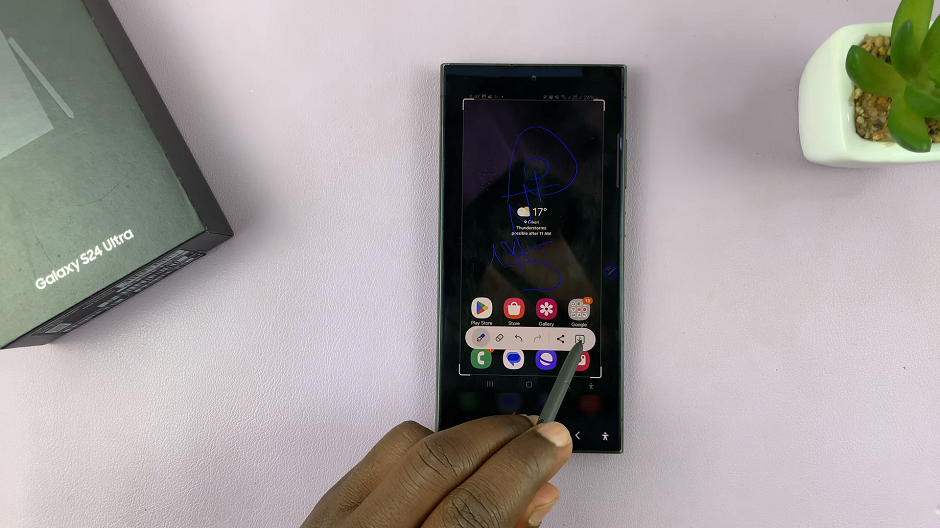
Tips for Optimizing Your Scribbling Experience
Practice regularly: Like any skill, mastering scribbling with the S Pen takes practice. Dedicate some time each day to experiment with different techniques and improve your skills.
Customize the S Pen settings: Take advantage of the various customization options available for the S Pen, such as adjusting pen thickness, color, and pressure sensitivity, to tailor the experience to your liking.
Explore additional features: Beyond basic scribbling, explore additional features and functionalities of the S Pen, such as Translate, Magnify, and Penup, to enhance your productivity and creativity.
Experiment with different apps: Don’t limit yourself to a single app for scribbling. Explore a variety of note-taking, drawing, and sketching apps available on the Samsung Galaxy S24 Ultra. Find the one that best suits your needs.
With the S Pen and the Samsung Galaxy S24 Ultra, scribbling has never been easier or more intuitive. Whether you’re taking quick notes, sketching ideas, or annotating documents, the S Pen offers a seamless and responsive scribbling experience.
Read: How To Create GIFs With S Pen On Samsung Galaxy S24 Ultra