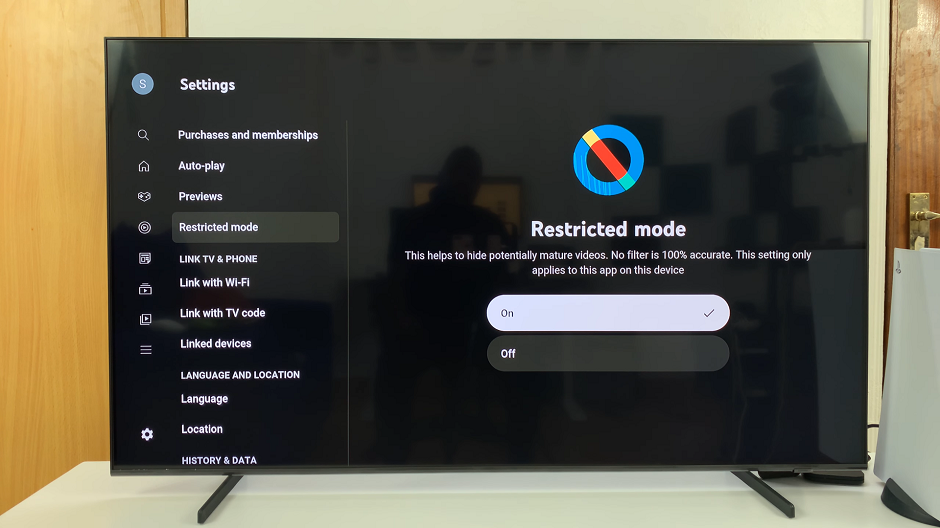The Redmi Watch 4, with its sleek design and versatile features, has become a favorite among smartwatch enthusiasts.
One of the key aspects of personalizing your smartwatch experience is organizing the apps to suit your preferences.
In this guide, we’ll walk you through the process of re-arranging apps on your Redmi Watch 4, ensuring that your most-used apps are easily accessible.
Why Re-arrange Your Apps?
Customizing the layout of your apps on the Redmi Watch 4 can significantly enhance your user experience. By re-arranging apps:
Quick Access: Place frequently used apps at the forefront for easy access.
Personalization: Tailor the watch interface to match your usage habits.
Efficiency: Reduce the time spent scrolling through less-used apps.
Read: How To Enable / Disable Alexa On Redmi Watch 4
Re-arrange Apps On Redmi Watch 4
To begin, open the Mi Fitness app on your phone and navigate to the Device tab.
Next, make sure you have your Redmi Watch 4 selected. If not, tap on Manage Your Devices, and select it from your list of devices.
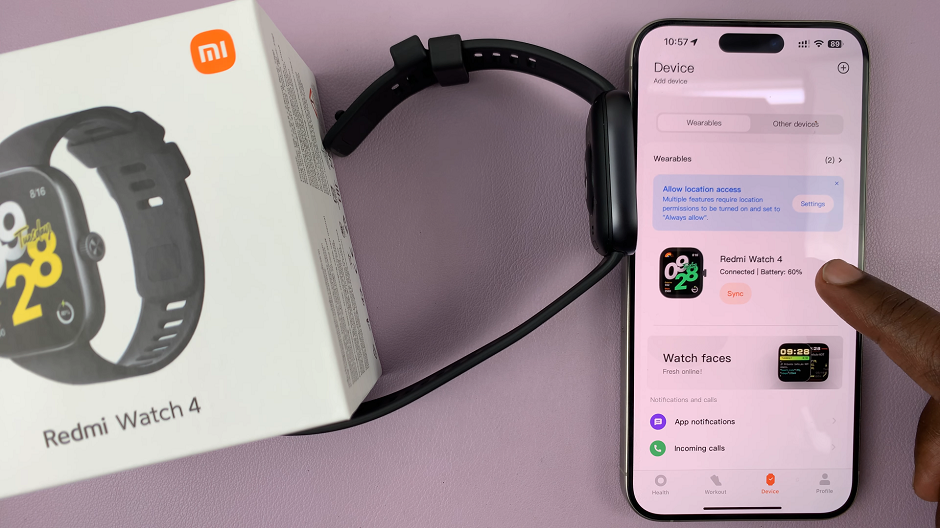
In the Device tab, scroll down and tap on the Sort Apps option. This section will allow you to re-arrange and move your apps.
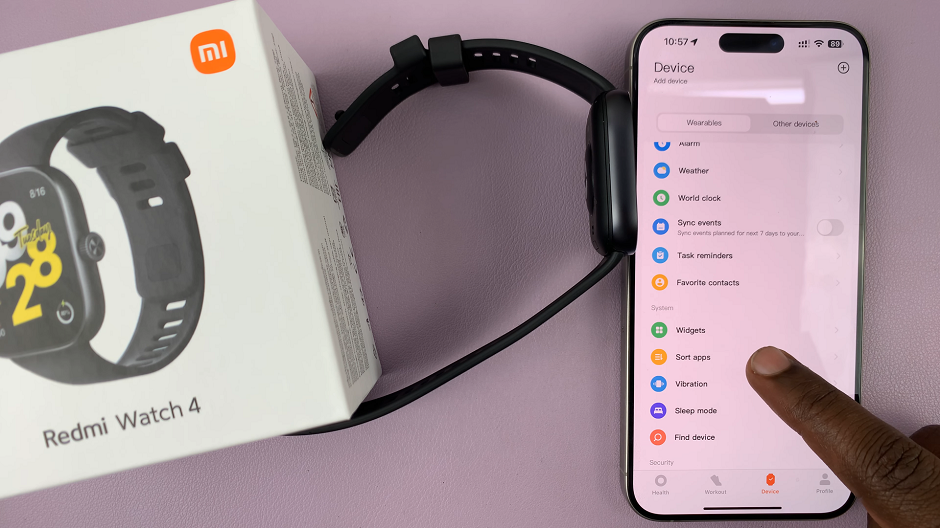
Use the dragging icon to drag the app to whatever position higher or lower on the list.
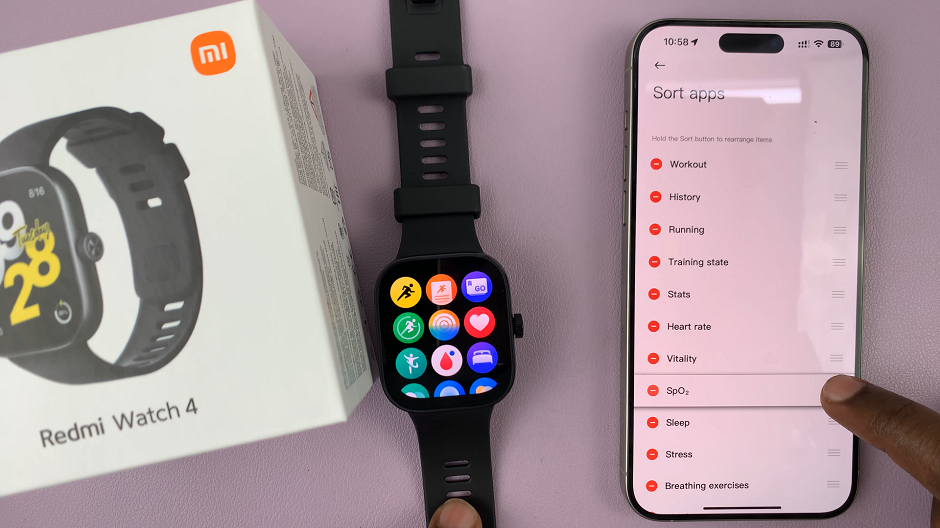
After making your desired changes, ensure you save or apply the settings. Simply tap on Save in the top-right corner. Your watch should now reflect these changes and re-arrange your apps accordingly.
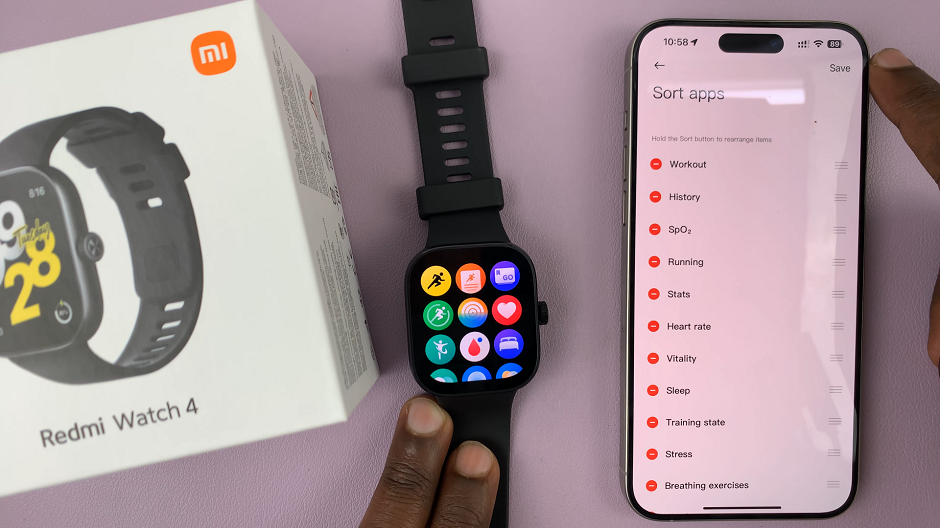
Tips for Efficient App Arrangement
Group Similar Apps: Keep similar apps together, such as fitness apps, communication apps, and utility apps, to streamline navigation. Use the widgets to do this.
Prioritize Daily Use Apps: Place apps you use daily, like fitness tracking or messaging apps, at the top.
Experiment and Adjust: Don’t hesitate to re-arrange as you discover what layout works best for your routine.
Re-arranging apps on your Redmi Watch 4 is a straightforward process that can greatly improve your smartwatch experience. By following these steps, you can customize your app layout to better suit your needs, making your device more intuitive and efficient to use.
Watch: Does Someone Know If I Like and Quickly Unlike Their Instagram Post?