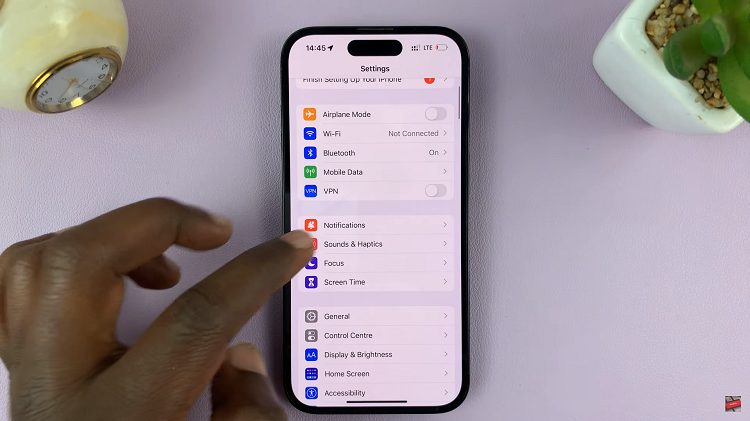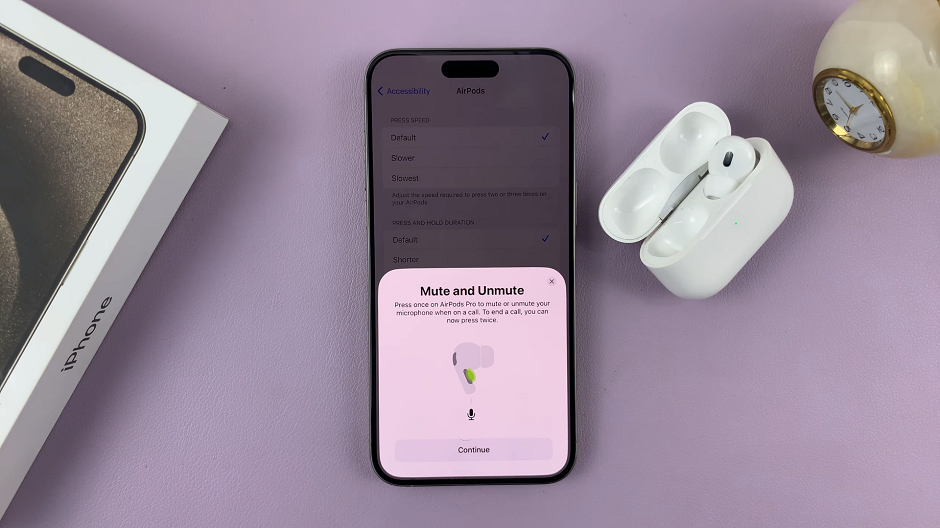One often overlooked but highly valuable feature of Roku TV is the ability to customize the arrangement of your apps, allowing you to curate a personalized and efficient home screen.
Whether you’re a seasoned Roku user or a newcomer eager to enhance your streaming experience. The process is simply and straightforward.
In this guide, we’ll walk you through the comprehensive step-by-step process on how to rearrange apps on your Roku TV.
Also Read: How To Set Airplay PIN Requirement To ‘Every Time’ On Roku TV
How To Rearrange Apps On Roku TV
Begin by navigating to the Apps menu on your Roku TV. Once in the Apps menu, locate and highlight the app you wish to move. With the desired app highlighted, press the Option button on your remote control. This button is often represented by an asterisk (*) and is located near the bottom right of the remote.
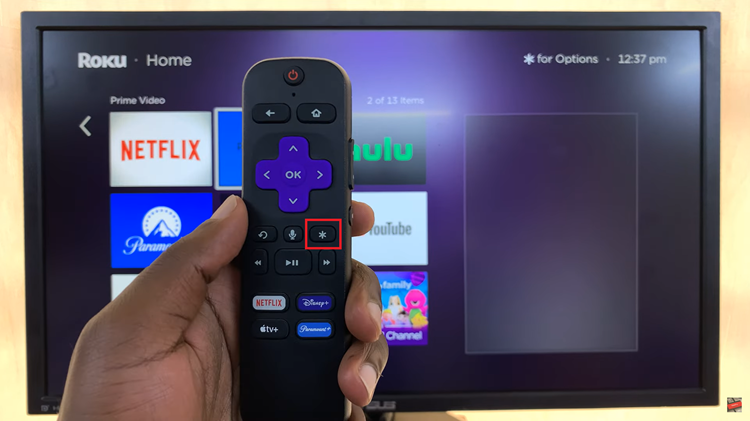
Upon pressing the Option button, a menu will appear on your screen. From this menu, select the “Move App” option. This action signals to Roku that you want to rearrange the selected app.
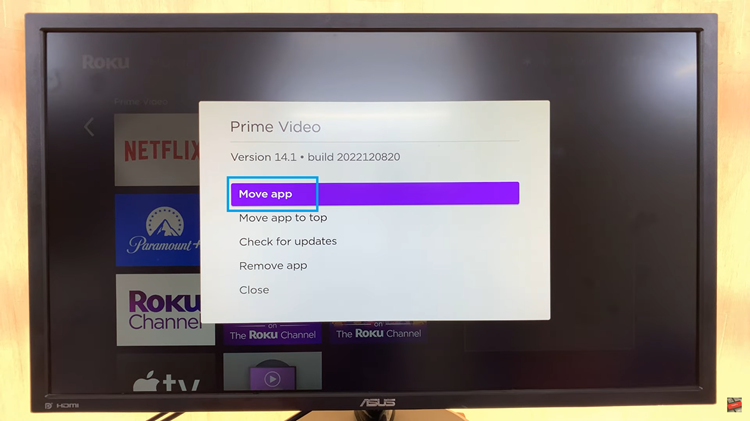
After selecting “Move App,” a set of arrows will appear on your screen. Use the arrow buttons on your remote to navigate these arrows, positioning the app in your desired location. This allows you to rearrange the app to your preferred spot on the home screen.
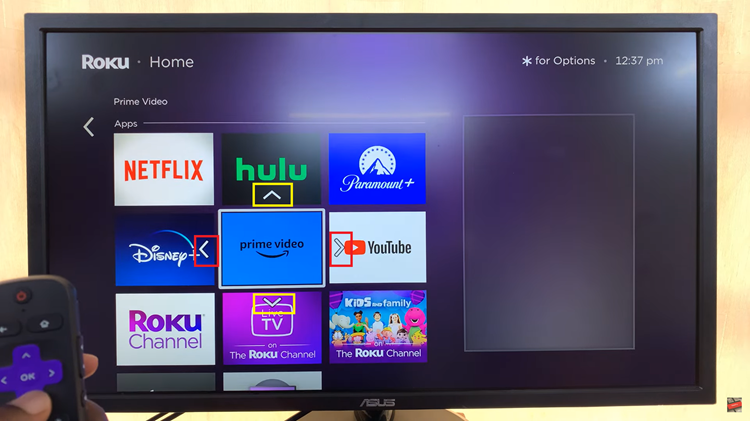
Once you’ve positioned the app where you want it, press the “OK” button on your remote to confirm the placement. This action saves the changes you’ve made, finalizing the new arrangement of your apps.