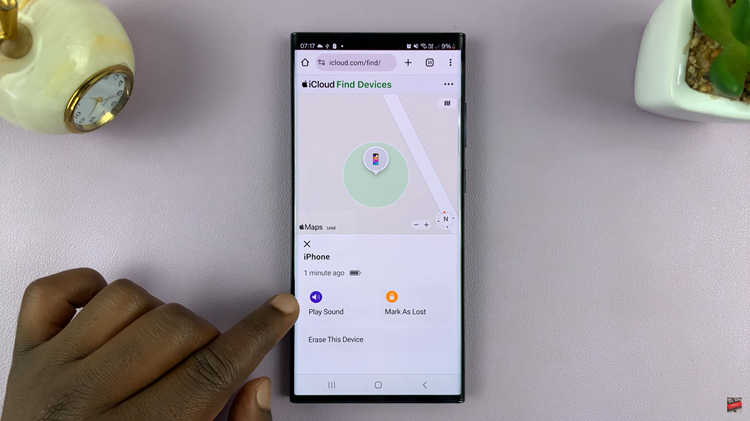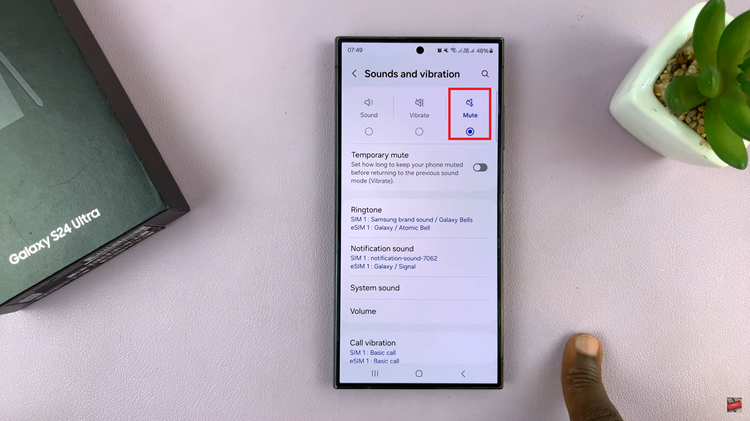Are you looking to organize or change your home screen layout? This is how to rearrange home screen icons on your iPhone 15 & iPhone 15 Pro. This will also apply to the iPhone 15 Pro Max.
The iPhone 15 and iPhone 15 Pro come packed with a plethora of features designed to enhance user experience. One of the most customizable aspects of these devices is the home screen.
Rearranging icons and widgets can greatly improve the efficiency and aesthetics of your device. In this guide, we’ll take you through the steps to master this skill.
Watch this: How To Enable Two Step Verification PIN For WhatsApp Account
Rearrange Home Screen Icons On iPhone 15 & iPhone 15 Pro
To begin rearranging your home screen pages, ensure your device is unlocked and on the home screen. Gently press and hold any app icon or widget on the screen. This will trigger the icons to wiggle, with “–” icons on them, indicating you’re in Jiggle mode. In this state, you can move, delete, or organize your icons.

Once in jiggle mode, you have the freedom to move icons to different screens or arrange them to your preference:
Tap and drag any app icon or widget to the desired location on the screen. As you move it, other icons will make room for it.

You can also move the app icons or widgets to other screens. Drag an icon to the edge of the screen until it shifts to the next screen, until you get to the desired home screen page.
Tap on Done once you’re finished, to exit jiggle mode and save your changes.
Remember to experiment, find a layout that works best for you, and don’t hesitate to make changes whenever you feel the need to freshen up your home screen.
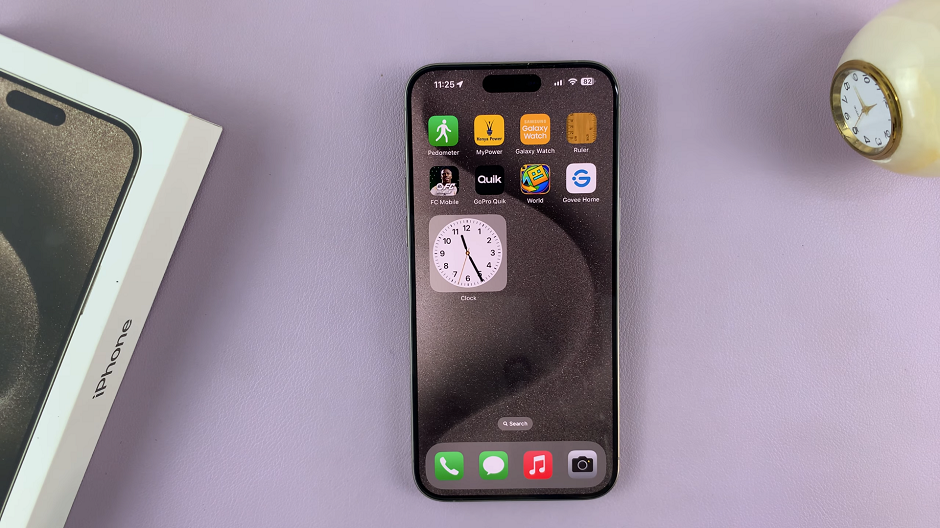
Tips for an Organized Home Screen
To make the most out of your newly rearranged home screen, consider these additional tips:
Prioritize Frequently Used Apps: Place the apps you use most often on the main screen for quick access.
Use Folders Wisely: Group apps by category (e.g., Social, Productivity) to reduce clutter.
Experiment with Widget Combinations: Find a layout that suits your needs best. Combine different widgets for a personalized experience.
Regularly Review and Update: As your app usage changes, take a few minutes to reorganize your home screen for maximum efficiency.
By mastering the art of rearranging home screen icons and widgets on your iPhone 15 or iPhone 15 Pro, you can streamline your mobile experience and make your device work better for you.
Remember, personalizing your device is all about what works best for you. Experiment, explore, and enjoy your customized iPhone experience!
Also Read: How To See Your Wi-Fi Password On iPhone 15 & iPhone 15 Pro