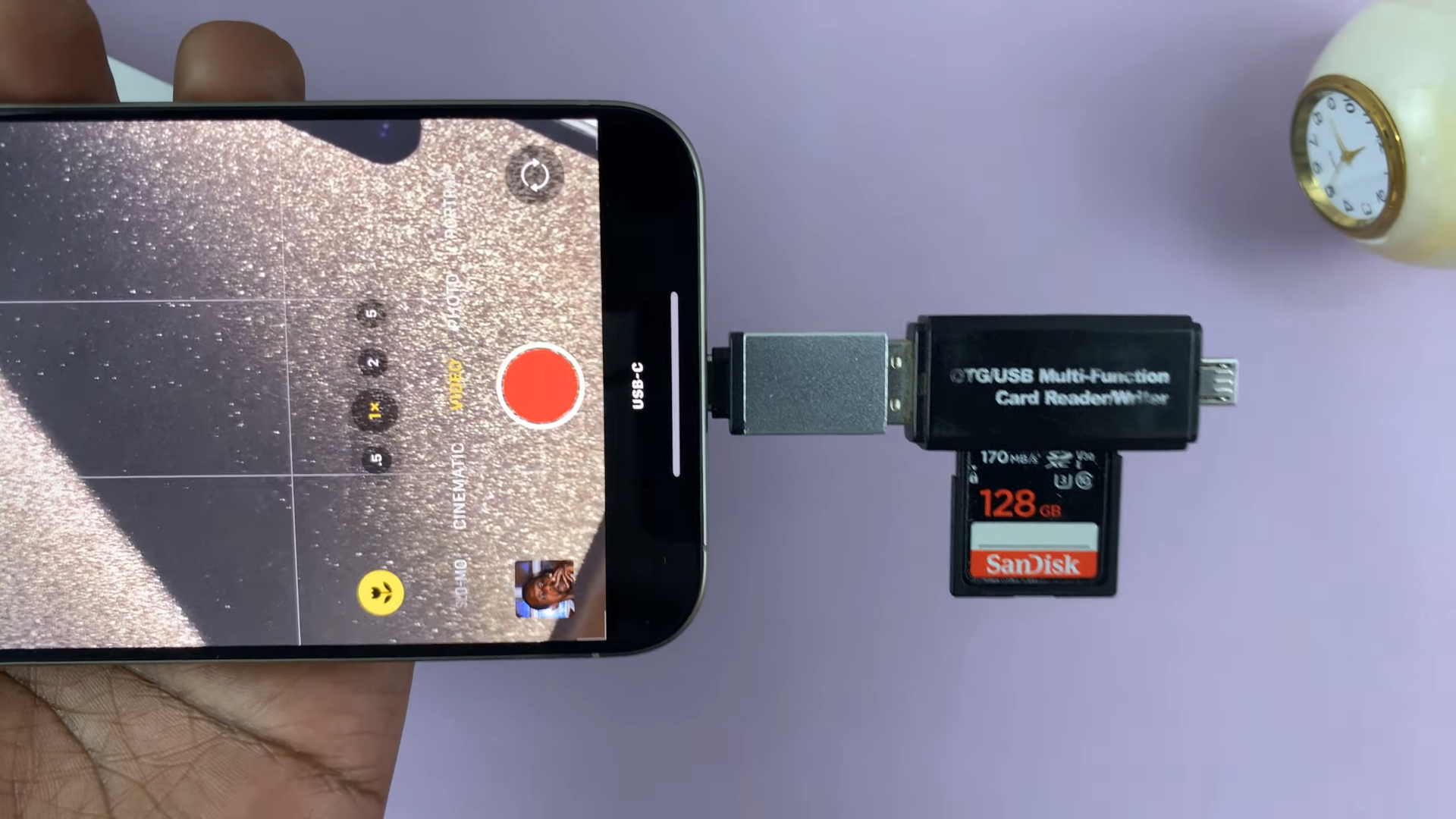In today’s digital age, our devices serve as the central hub for our productivity, entertainment, and communication. With the M4 iPad Pro, Apple has continued to redefine the tablet experience, offering users a powerful tool for both work and play. One key aspect of maximizing productivity on the M4 iPad Pro is organizing your home screens to suit your needs.
In this article, we’ll explore the ins and outs of rearranging home screens on the M4 iPad Pro, empowering you to create a digital workspace tailored to your preferences.
Before diving into the rearrangement process, it’s essential to understand the basics of home screens on the M4 iPad Pro. By default, the iPad comes with multiple home screens, each capable of holding a grid of apps and widgets. These screens can be swiped left or right, providing easy access to your apps and content.
Read: How To Turn Game Mode ON/OFF In iOS 18
Rearrange Home Screens On M4 iPad Pro
To begin rearranging your home screen pages, ensure your device is unlocked and on the home screen. Gently press and hold on an empty space on the any of the home screens. This will trigger the icons to wiggle, with “–” icons on them, indicating you’re in Jiggle mode. In this state, you can move, delete, or organize your icons.
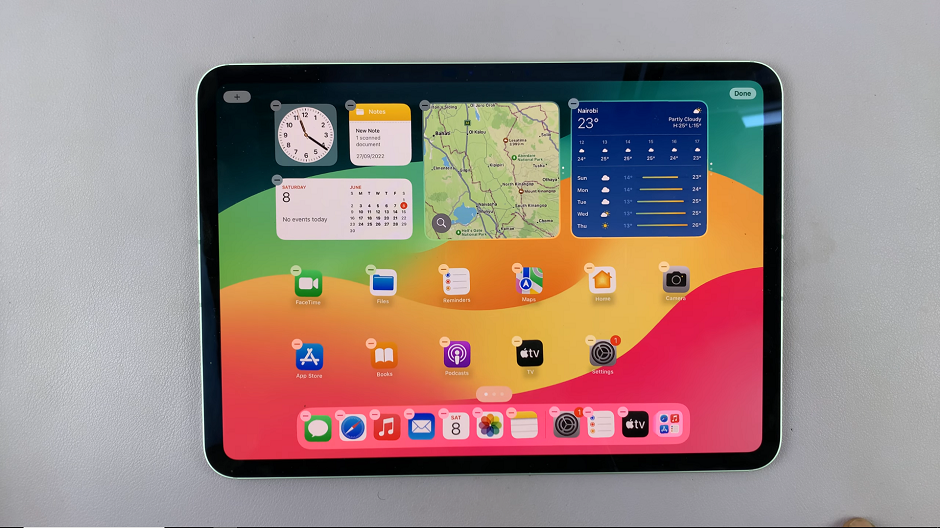
Once in jiggle mode, tap on the home screen selector that is right above the apps dock. This will open your home screens in smaller windows, in edit mode.
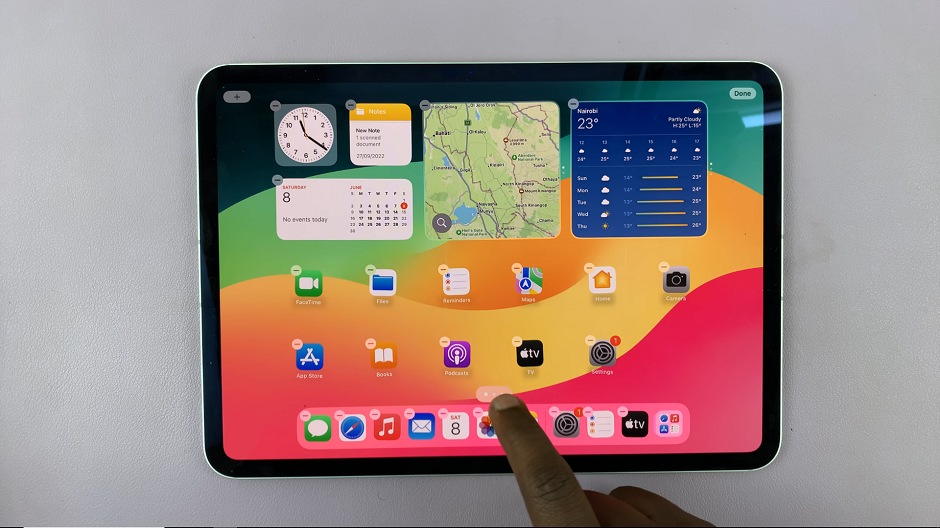
Long press and drag any home screen to the desired position you want it to be. As you move it, other home screens will make room for it. do this until you’re satisfied with the arrangement.
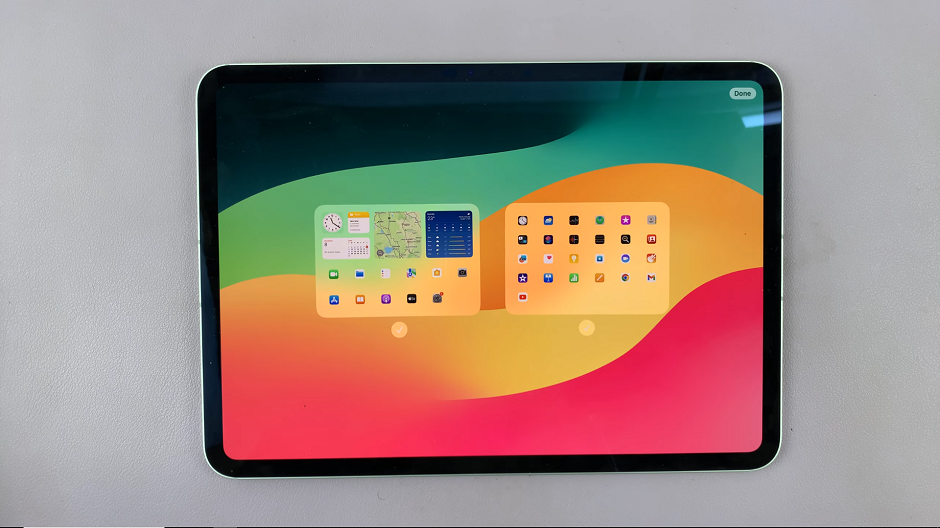
Tap on Done in the top-right corner once you’re finished, to exit jiggle mode and save your changes.
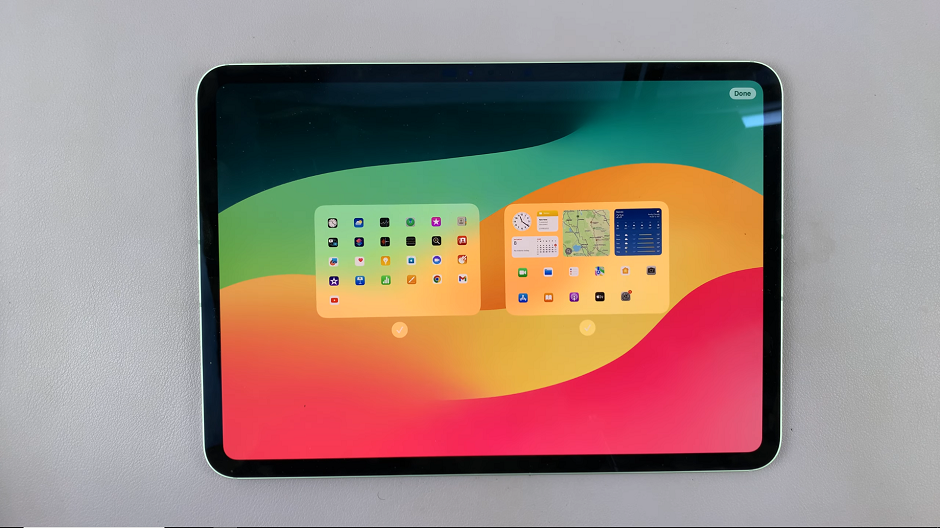
Remember to experiment, find a layout that works best for you, and don’t hesitate to make changes whenever you feel the need to freshen up your home screen.
Personalizing Your Home Screens
Once you’ve mastered the basics of rearranging home screens on the M4 iPad Pro, the sky’s the limit when it comes to personalization. Experiment with different layouts, themes, and wallpapers to create a home screen setup that reflects your style and workflow. Whether you’re a productivity enthusiast, a creative professional, or a casual user, the M4 iPad Pro offers endless possibilities for customization.
Rearranging home screens on the M4 iPad Pro is a simple yet powerful way to tailor your device to your unique needs and preferences. By following the steps outlined in this article, you can take control of your digital workspace and optimize your productivity on Apple’s cutting-edge tablet. So go ahead, dive in, and start organizing your M4 iPad Pro home screens today!