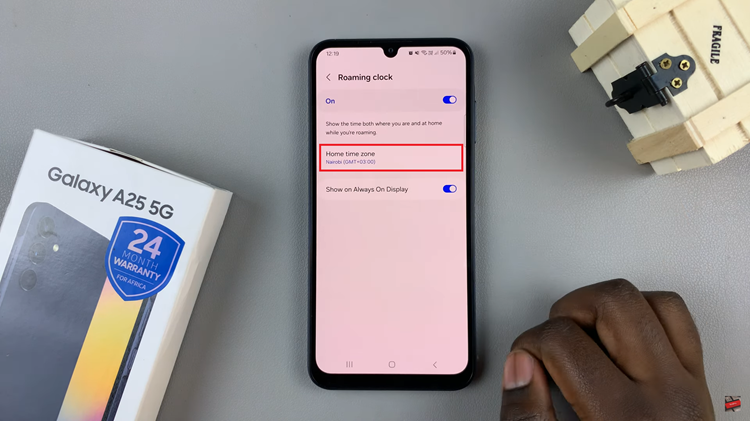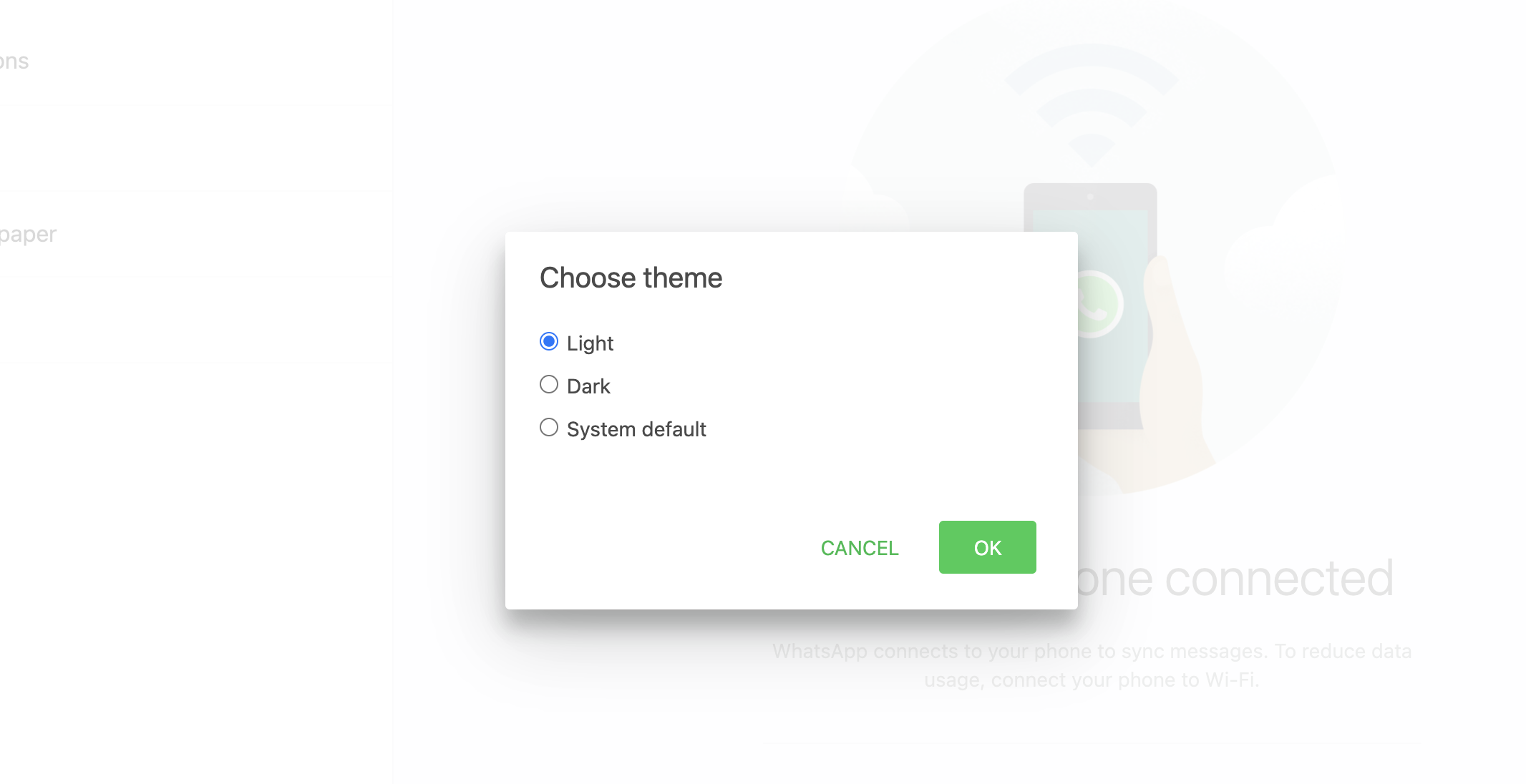Rebooting your phone is like giving it a fresh start. It helps clear temporary files and processes that may be slowing down your device. If your device frozen, running slow, or is lagging, rebooting can often solve many of these minor issues.
In this article, we’ll show you how to reboot your Android phone. Rebooting is similar to performing a restart and it will work for most Android devices, including Samsung, Google Pixel, OnePlus, and more.
Regular reboots can improve performance and solve problems like unresponsive apps or screen, sluggish performance, connectivity issues (Wi-Fi, Bluetooth) and system or app crashes
Watch: Change Language On Spotify
Reboot Android Phone
The first thing to do is to locate the power button and the volume up button. On some Android devices, the buttons may all be on the same side (Samsung), while for others, the buttons may be on opposite sides.

Next, simultaneously press and hold the Power button and Volume down button for about 10-15 seconds. Ignore everything that happens on the screen, including the power menu, until the screen goes off. Once it does, release the buttons.

This will force a restart of your Android device. Simply wait for the Samsung logo to appear and you should be good to go.

The device will restart normally, hopefully having fixed whatever issue had forced you to reboot it.