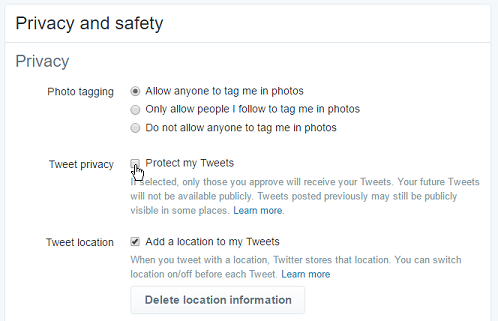In the fast-paced world of smart technology, occasional hiccups are inevitable. Whether it’s a connectivity issue, lagging performance, or unresponsive behavior, sometimes your Xiaomi Smart Camera C500 Pro could benefit from a simple reboot.
In this guide, we’ll walk you through the steps to effectively reboot your device, ensuring it runs smoothly and efficiently.
Before we delve into the rebooting process, let’s understand why it’s essential. Much like any electronic device, smart cameras can occasionally encounter glitches or bugs that affect their performance. By rebooting your Xiaomi Smart Camera C500 Pro, you’re essentially giving it a fresh start, allowing it to clear temporary data, refresh its system processes, and potentially resolve any underlying issues.
Read: How To Take a Snapshot Picture On Xiaomi Smart Camera C500 Pro
Reboot Xiaomi Smart Camera C500 Pro
There are two main ways to restart your Xiaomi Smart Camera C500 Pro. You can do this via the Settings or the power cable.
Reboot Camera via Settings
Begin by launching the Xiaomi Mi Home app on your smartphone or tablet. Ensure that your Xiaomi Smart Camera C500 Pro is connected to the app and accessible within your device list.
Once you’re in the Xiaomi Mi Home app, locate the Xiaomi Smart Camera C500 Pro in your device list. Tap on the camera to access its settings menu. Tap on the three dots in the top-right corner to access the Settings menu.
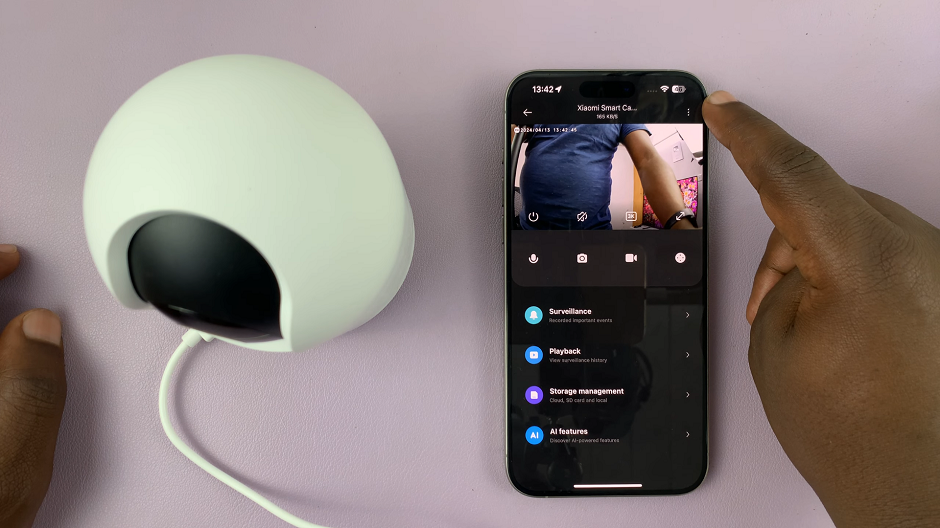
Within the settings menu, look for the option, Camera Settings and tap on it.
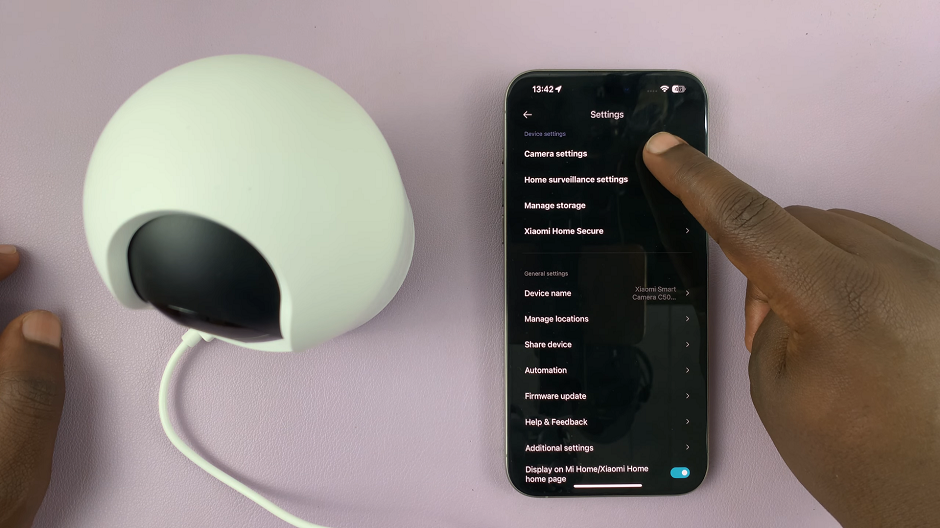
Scroll all the way down to find the Reboot Device option. Select this option to initiate the reboot process.
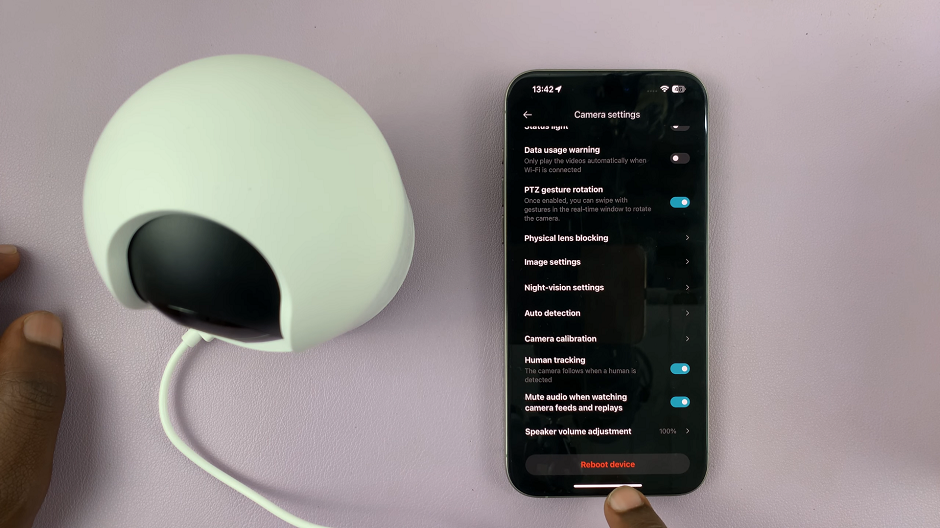
After selecting the reboot option, you’ll likely be prompted to confirm your decision. This is a safety measure to prevent accidental reboots. Confirm your choice by tapping on OK, and the camera will begin the reboot process.
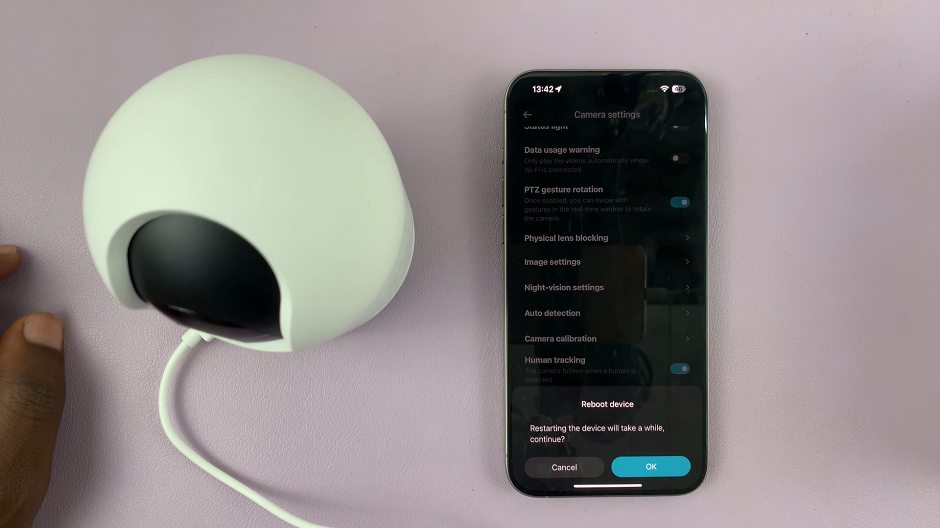
Once the reboot process is initiated, give your Xiaomi Smart Camera C500 Pro some time to restart fully. This typically only takes a few moments.
After the camera has restarted, verify that it’s functioning correctly. Check for any improvements in performance or connectivity. If everything looks good, you’ve successfully rebooted your Xiaomi Smart Camera C500 Pro.
Reboot Xiaomi Smart Camera C500 Pro Using Cable
First, unplug the power cable from your Xiaomi Smart Camera C500 Pro. This will turn the camera off. Wait for about 15 seconds.
Finally, plug the power cable back into the camera’s power input port. Your camera should restart or reboot.
Tips and Troubleshooting
Regular Maintenance: Consider incorporating regular reboots into your maintenance routine to keep your smart camera running smoothly.
Network Connection: If you’re experiencing connectivity issues, rebooting your camera and router simultaneously can often resolve the issue.
Firmware Updates: Ensure your Xiaomi Smart Camera C500 Pro is running the latest firmware version, as updates may include bug fixes and performance improvements.
Factory Reset: If rebooting doesn’t solve persistent issues, you may need to perform a factory reset. Keep in mind that this will erase all settings and data, so proceed with caution.
Mastering the reboot process for your Xiaomi Smart Camera C500 Pro is a valuable skill that can help you troubleshoot and maintain your device effectively. By following the steps outlined in this guide and implementing best practices for smart device maintenance, you can ensure that your camera continues to deliver reliable performance day in and day out.
Watch: How To Turn ON Developer Options In Samsung Galaxy A55 5G | Enable Developer Options