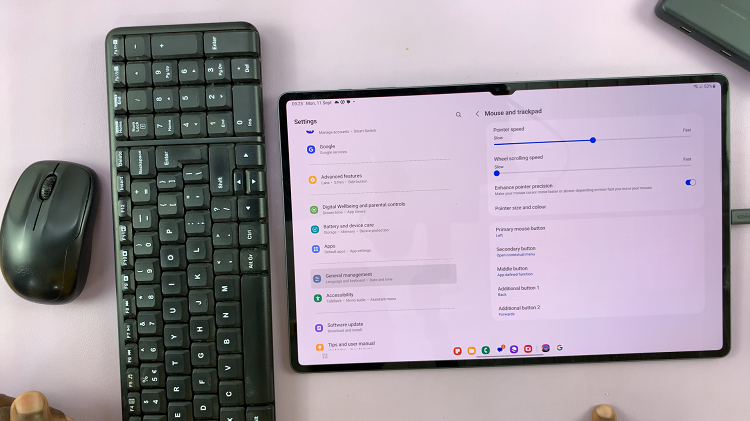Unlock the power to capture every crucial detail, cherish precious memories, and safeguard vital information with your Samsung Galaxy S24 or S24 Ultra. In a world where communication reigns supreme, the ability to record calls effortlessly is a game-changer.
Picture this: you’re in the midst of a critical conversation, filled with important insights or fond reminiscences, and suddenly you wish you could relive those moments or have concrete evidence of the exchange. Well, fret not! With your Galaxy S24/S24 Ultra at your side, you hold the key to call recording mastery right in the palm of your hand.
In this guide, we will walk you through how to record calls on your Samsung Galaxy S24, S24+, or S24 Ultra. From initiating recordings with finesse to accessing your captured conversations with ease, we leave no stone unturned. So, brace yourself to elevate your phone conversations to a whole new level of productivity, security, and convenience.
Watch: How To Record Timelapse Videos On Samsung Galaxy S24
To Record Calls On Samsung Galaxy S24
Firstly, open the Google Play Store on your Samsung S24. Once inside the Google Play Store, use the search bar located at the top of the screen. Type in a call recording application that you might want, then tap on Install to initiate the installation process.
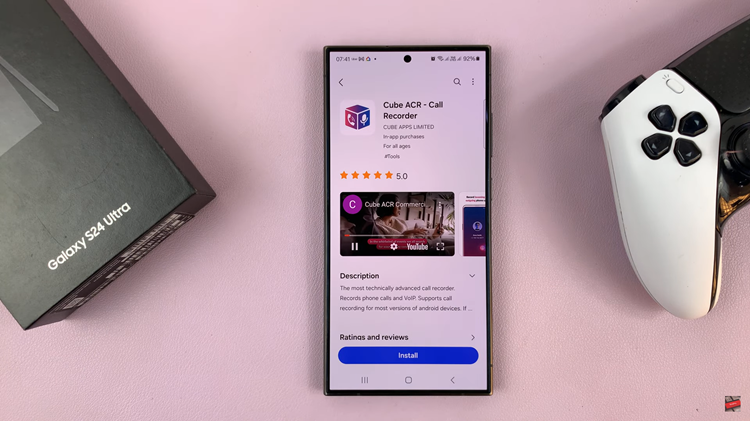
After the installation is complete, launch the call recording app. Then, grant the necessary permissions to ensure the smooth functioning of the app. Following this, customize any necessary settings that you might need to suit your preferences.
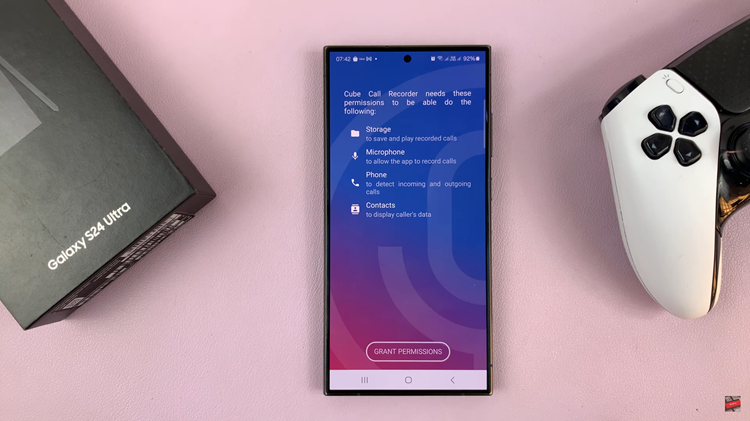
Afterward, initiate a phone call as you normally would by choosing the options that are available; Phone or WhatsApp. Now, during the call, the recording will automatically commence capturing the audio from the call in real time. Once done, navigate to the app’s interface or designated folder within your device’s storage to find the recorded calls.
By following these detailed steps, you can effectively record calls on your Samsung Galaxy S24/S24 Ultra, expanding the capabilities of your device and enhancing your communication experience.
Read: How To Enable & Disable Find My Mobile On Samsung Galaxy S24