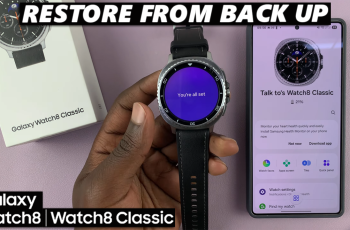In this tutorial, we will guide you through the process of setting up your iPhone 15 Pro to record ProRes 4K60 directly onto a Micro SD Card, making it a versatile tool for filmmakers and content creators. Most people use SSDs, but we’ll be confirming whether this works with a micro SD card.
The iPhone 15 Pro boasts an impressive array of features, but one of its standout capabilities is its ability to record video in ProRes format at 4K and 60 frames per second. This professional-grade format offers unparalleled video quality and post-production flexibility.
ProRes is a high-quality video compression format developed by Apple. It strikes a balance between file size and video quality, making it an ideal choice for professional video production. With the iPhone 15 Pro, you have the power to capture cinematic footage with remarkable clarity and color accuracy.
Read this: How To Charge iPhone 15 & iPhone 15 Pro Beyond 80%
Record ProRes 4K60 To Micro SD Card On iPhone 15 Pro
Before diving into the recording process, it’s crucial to choose a Micro SD Card that can handle the demands of ProRes 4K60 recording. Look for cards with high write speeds and ample storage capacity to ensure smooth and uninterrupted recording sessions. Refer to the manufacturer’s recommendations for compatible Micro SD Cards to guarantee optimal performance.
To start, connect a Micro SD Card to your iPhone, using a Micro SD Card reader. If your SD Card reader is not type-C, you can use a USB to Type-C adapter.
Next, make sure ProRes is enabled on your iPhone. Launch the Camera app on your iPhone 15 Pro and go to Video.
Tap on the ProRes HDR option at the top-left corner to enable ProRes. You should notice the USB-C option appear at the bottom of the page.
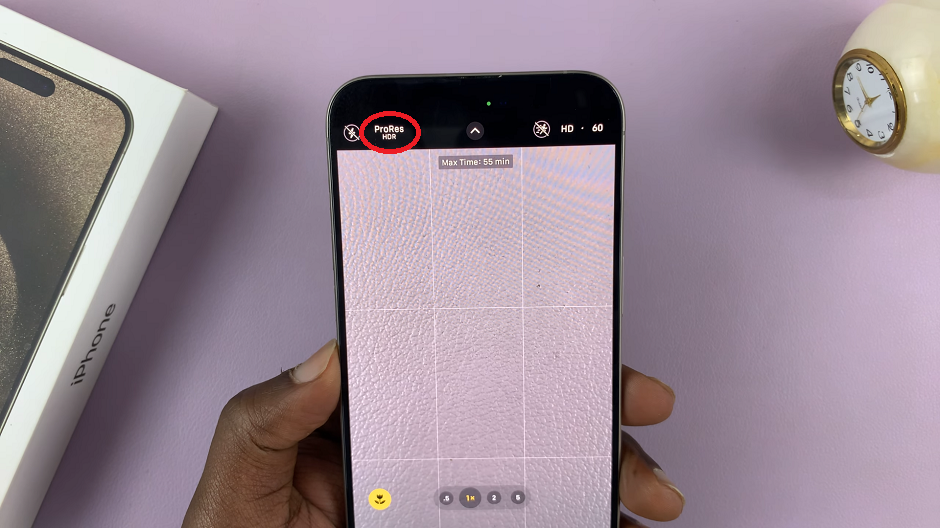
Next, tap on the resolution to switch from HD60 to 4K60 and hit record.
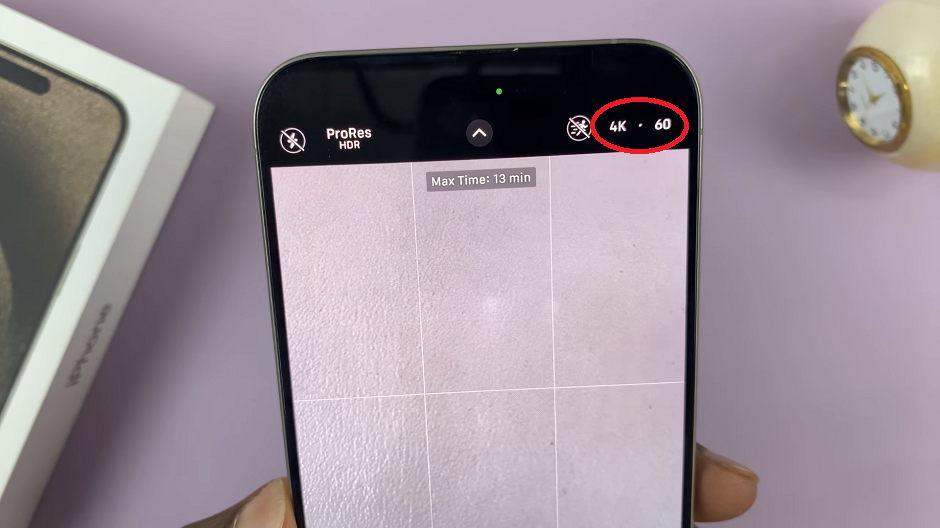
The ProRes video will be saved to the USB-C device, which is your Micro SD Card.
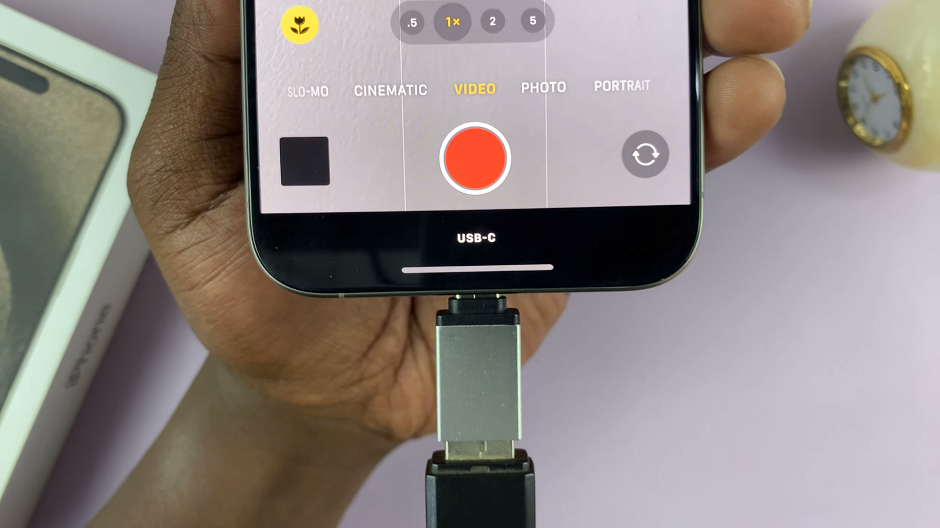
Testing and Troubleshooting
Perform a Test Recording: Open the Camera app, select the ProRes 4K60 format, and record a short test clip. Playback the clip to ensure the recording is smooth and of high quality.
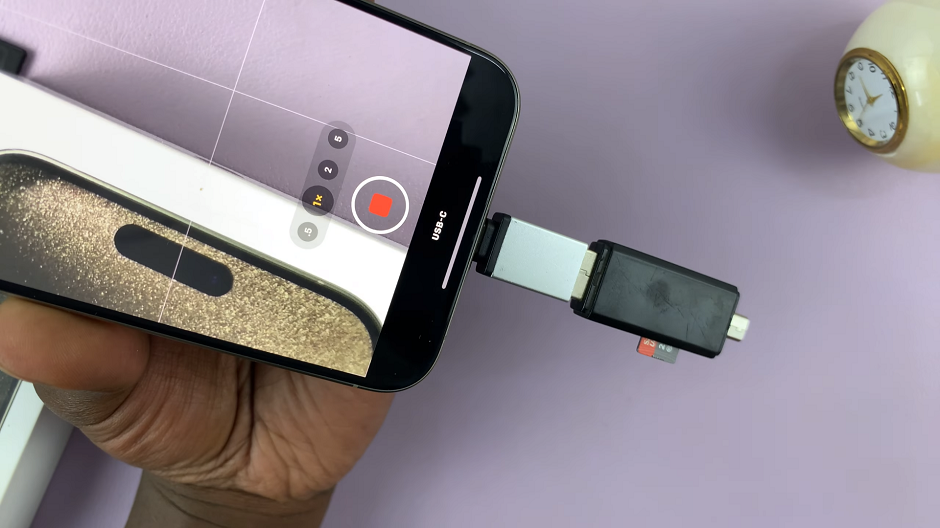
Troubleshooting Tips
If you encounter any issues, ensure the Micro SD Card is compatible and properly inserted. Check for any available software updates for your iPhone.
By following these steps, you’ll be well-equipped to harness the full potential of your iPhone 15 Pro for professional-grade video production. With ProRes 4K60 recording directly onto a Micro SD Card, you’ll have the flexibility and quality you need to create stunning visual content.
Watch this: How To Add / Remove Calculator From Control Centre On iPhone 15 & iPhone 15 Pro