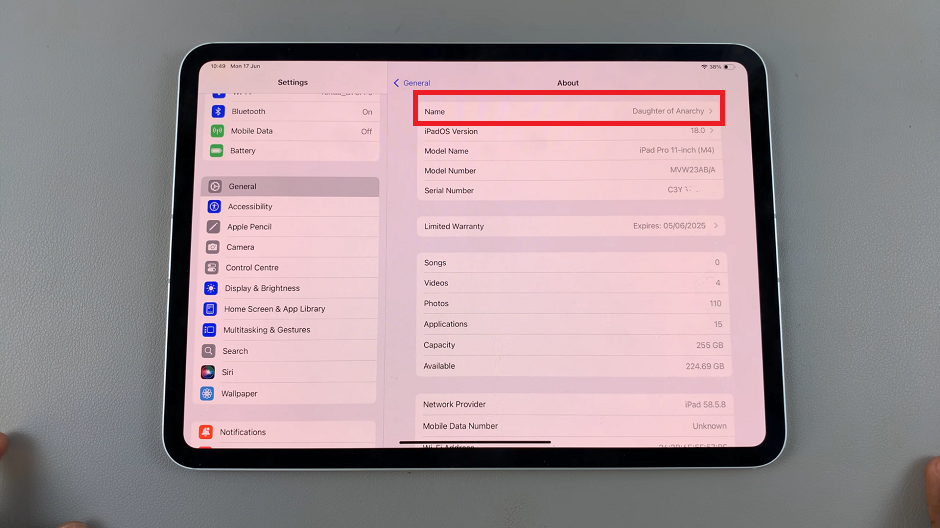Recording the screen of your Google Pixel 6a can be very useful to perform a tutorial or show someone how to perform certain tasks on the phone. Once the video is recorded, you can send the video to people who need it or upload it to a platform like YouTube or social networks.
Some phones might require you to install a third-party application to be able to record the screen. Luckily, for Google Pixel 6a, you don’t have to install any screen recording application since it comes with an in-built screen recorder. The guide will help you record the screen on Google Pixel 6a.
Watch: How To Enable and Disable Call Waiting On Samsung Galaxy A23
How To Record Screen On Google Pixel 6a
Firstly, slide down the notification tray, then slide it down again to reveal the shortcut menu. Look for the screen recording icon from the menu, then tap on it. A pop-up menu will appear and choose your audio settings.
Next, once you’re done with the settings, click on Start and a timer will appear. You will hear a vibration that will indicate that the recording has commenced. You can stop the recording by swiping the notification down and tapping on Stop.
That’s how to record a screen on Google Pixel 6a. Let me know if you have any questions in the comment section below.