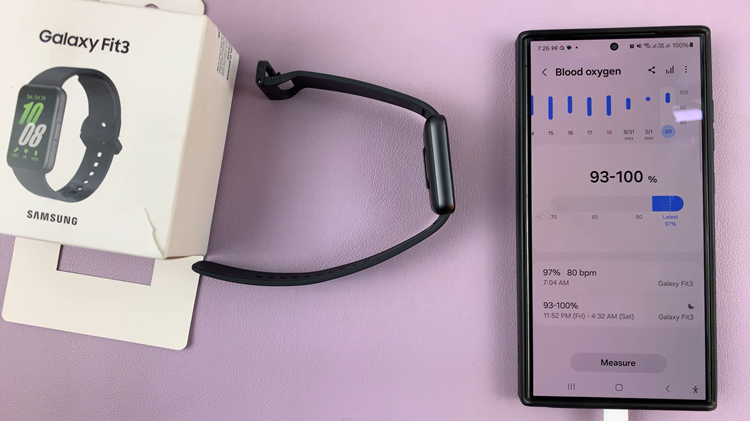Recording the screen of your Samsung Galaxy A73 5G can be very useful to perform a tutorial or show someone how to perform certain tasks on the phone. Once the video is recorded, you can send the video to people who need it or upload it to a platform like YouTube or social networks.
Some phones might require you to install a third-party application to be able to record the screen. Luckily, for the Galaxy A73 5G, you don’t have to install any screen recording application since it comes with an in-built screen recorder. The guide will help you record the screen on Samsung Galaxy A73 5G.
Watch: How To Add Grammarly to Microsoft Word
How To Record Screen on Samsung Galaxy A73 5G
First, you need to check if you have the screen recording icon in the quick access panel of your Galaxy A73 5G. To check it, slide a finger from the top edge of the screen down for a few seconds to display the panel.
If the screen recording icon is not on the panel, click on the plus (+) icon on the menu. Then, find the screen recording icon and drag it to the quick panel. Now that we have our screen recording icon, simply tap on the icon. A pop-up menu will appear with options regarding the sound or even video quality. Make any changes that you want and tap on Start recording.
A 3-second countdown will be displayed on the screen from which it will record everything that happens on the screen. Once the recording starts, a menu will be displayed at the top right corner of the screen. To stop the recording, simply tap on the stop icon on the menu. The video will automatically be saved on your phone gallery under the Screen Recording folder.
And that’s how to go about screen recording on the Samsung Galaxy A73 5G. Hopefully, the article is helpful to you. If you have any questions, feel free to ask in the comment section below.
Also read: How To Upgrade iCloud Storage Space