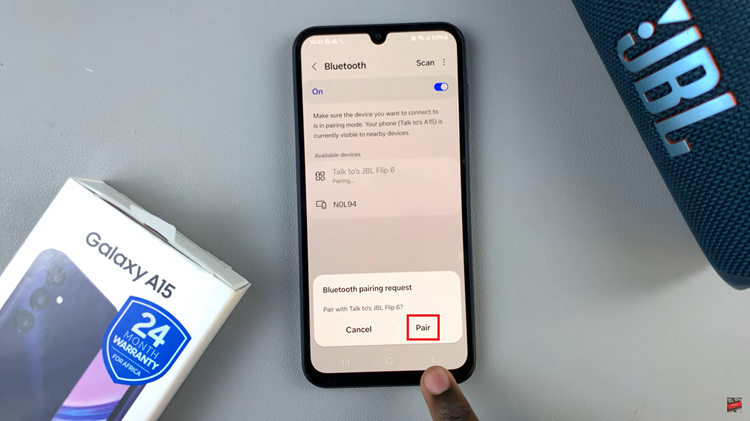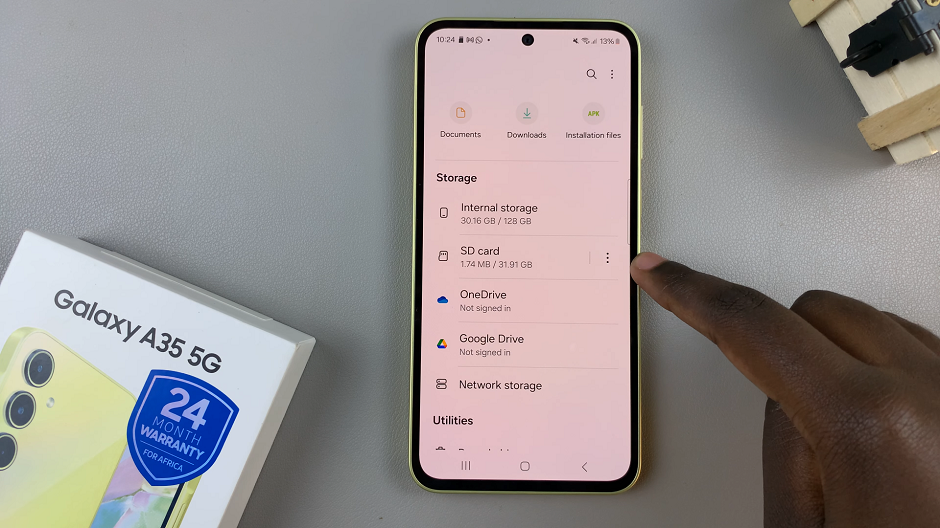Whether you want to share something with your friends or you’re trying to make a tutorial like the ones on this channel, you can easily record your Mac’s screen; just like on your iphone.
Apple added a built in screen recorder into Mac OS Mohave and all later versions of the operating system. It’s really easy to use.
How To Record Screen On Mac
Press Command + Shift + 5 and a small menu bar will appear at the bottom of your screen.
On that menu bar, there are two options to either record the entire screen or just a portion of it.
In the ‘Options’ menu, you can choose where you want your recording saved, you can choose to record external sound through your Mac’s microphone and also choose to highlight mouse clicks(great for tutorials).

Once you have everything set, click on ‘Record’ to start recording your screen.
You can stop the recording using the stop button in your Mac’s menu bar in the top right side.
The video will be saved in the .MOV video format.