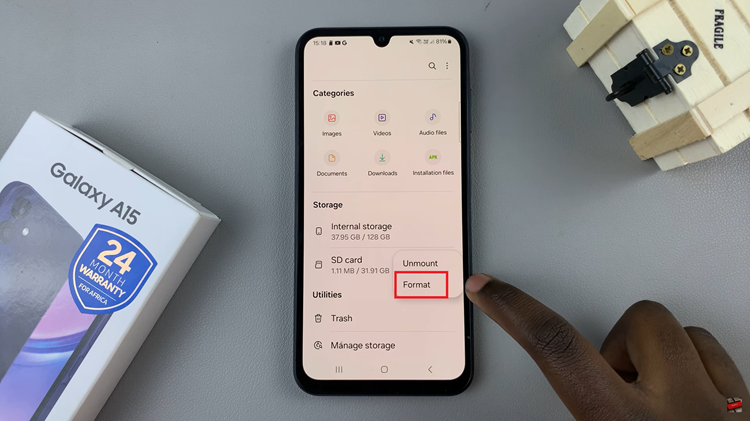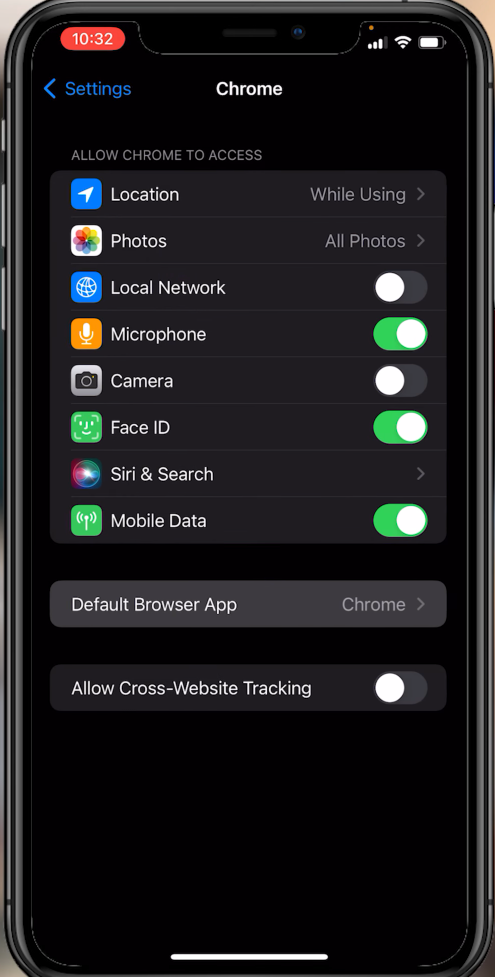Recording videos on your iPhone allows you to capture moments in vivid detail, but adding music to these recordings can elevate them to a new level.
Whether you’re creating a vlog, capturing a special event, or simply documenting your day, incorporating your favorite tunes can significantly enhance the atmosphere and emotional impact of your videos.
In this guide, we’ll walk you through the comprehensive step-by-step process on how to record a video with music playing on your iPhone Running iOS 18.
Also Read: How To Switch Mobile Data SIM Card In Control Center On iOS 18 (iPhone)
How To Record Video With Music Playing On iOS 18 (iPhone)
Start by launching your preferred music app, such as Apple Music or Spotify, and select a track that you want to play in the background of your video. Now, open the Camera app. Swipe through the camera options and select “Video” to start recording a video clip.
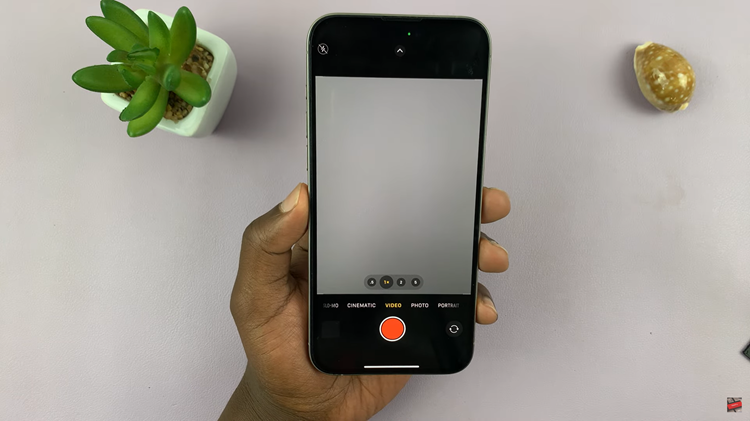
Position your iPhone to capture the scene you want to record. Tap the record button to start filming while the music continues playing in the background. After you finish recording, open the video from your Photos app to review it. You should hear the music playing alongside your video.
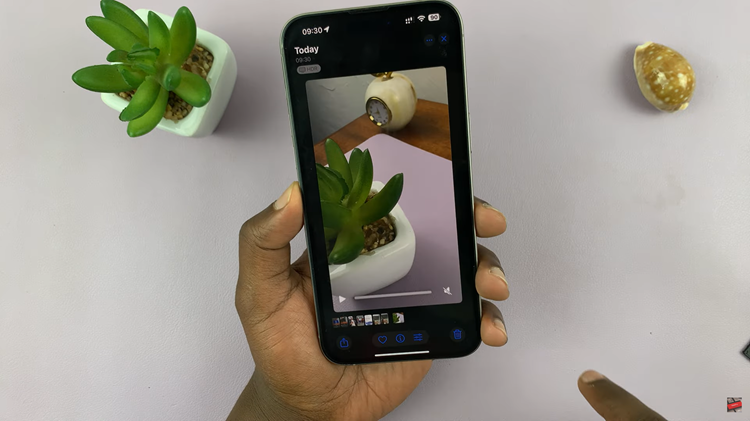
If you can’t hear the music in your recorded video, follow these steps. Open the Settings app, scroll down and tap on “Camera.” Under “Camera,” tap on “Record Sound.” Make sure that ‘Allow Audio Playback‘ is enabled to ensure that the audio from your video includes the background music.
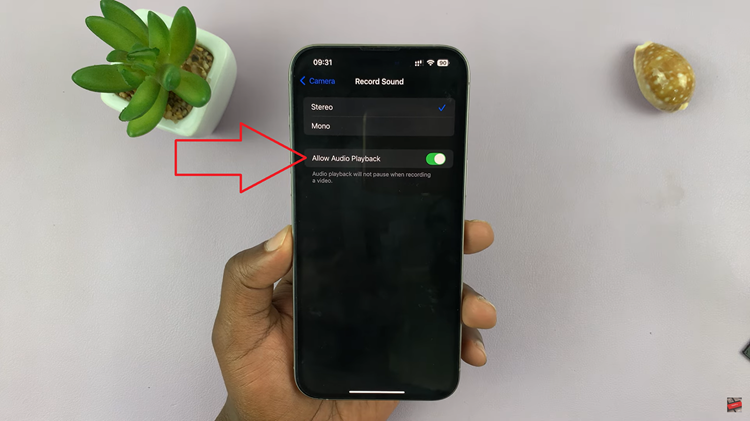
By following these steps, you can easily create videos with music playing in the background on your iPhone running iOS 18. Whether you’re capturing a special moment with friends or documenting your day, adding music can enhance the overall experience of your videos.
Watch: iOS 18: How To Record Video With Music Playing On iPad