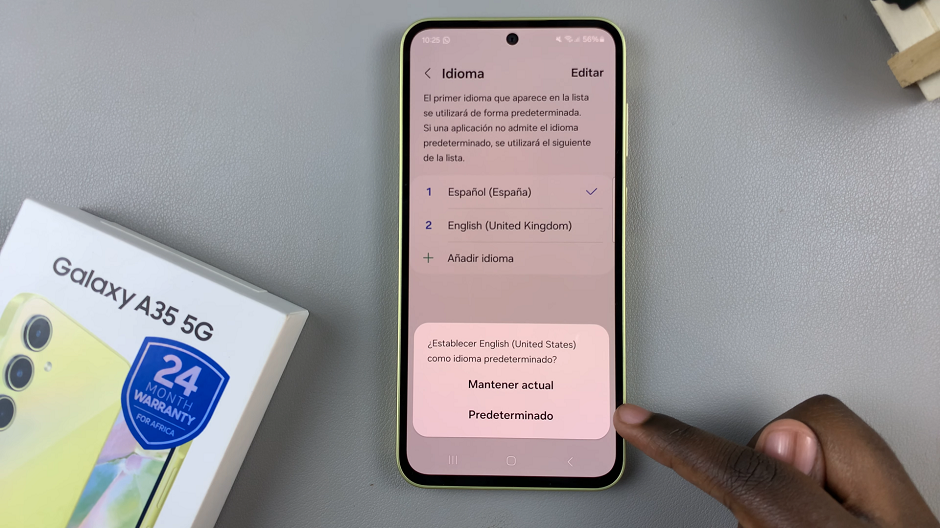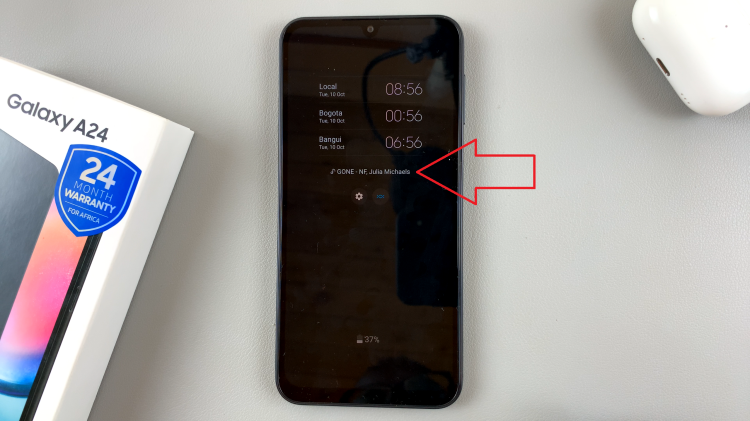Losing important contacts can be a frustrating experience. Especially when they’re deleted accidentally from your Samsung Galaxy S24, S24+, or S24 Ultra.
Thankfully, there are various methods to recover deleted contacts on these devices, ensuring that you don’t lose valuable information.
In this article, we’ll explore step-by-step instructions on how to retrieve deleted contacts effectively.
Read: How To Add Widgets To Lock Screen & Always On Display On Samsung Galaxy S24
Recover Deleted Contacts On Samsung Galaxy S24’s
First, go to Settings via the app drawer or quick settings panel. Scroll down and select Device Care.
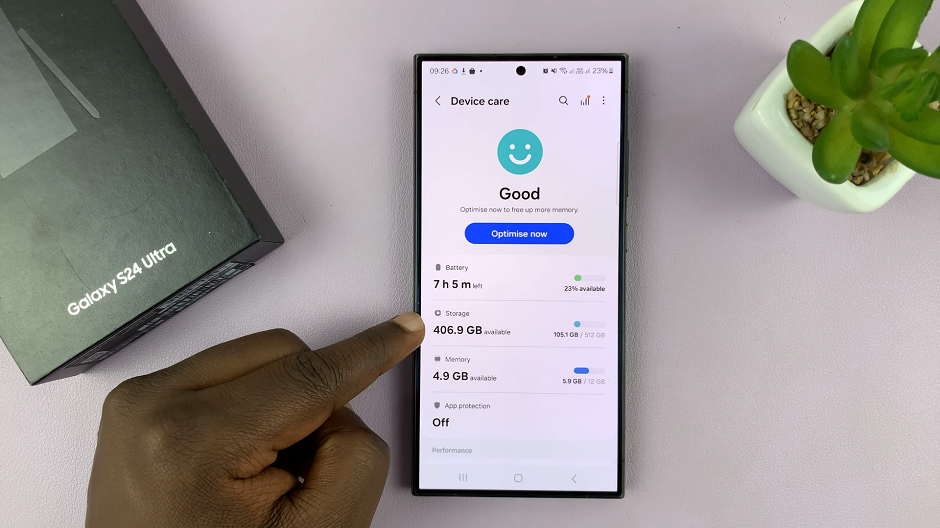
Under Device care, select the Storage option, under which you should see the Recycle Bin option.
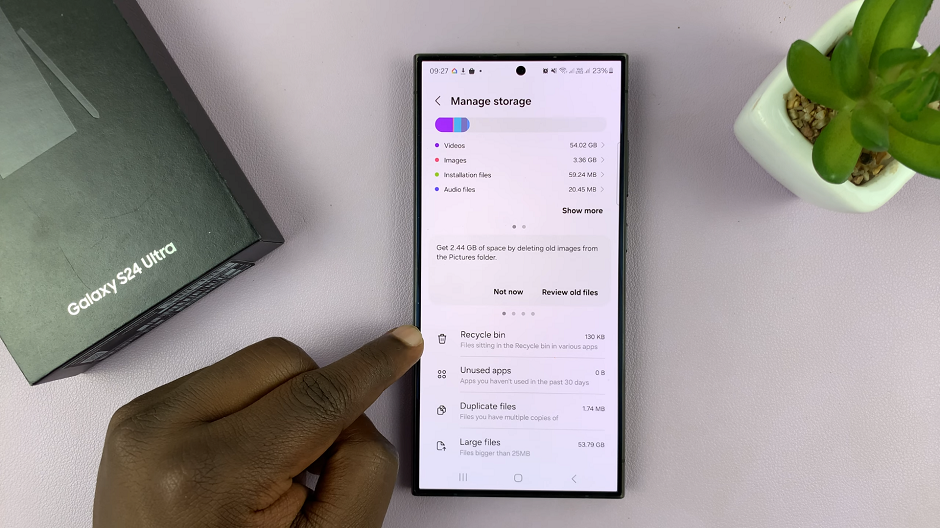
Next, tap on Recycle Bin and select the Contacts option. Here, select Edit in the top right corner and select the contacts you want to restore from the list.
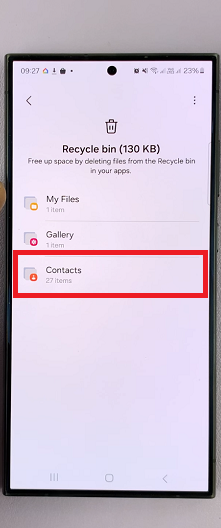
Finally, tap on Restore from the menu that appears in the bottom of the page to recover your deleted contacts.
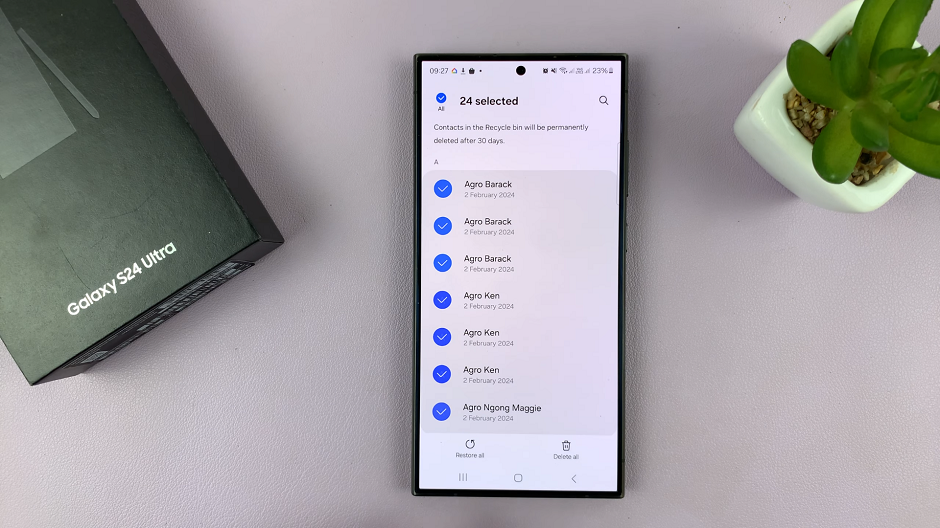
Disclaimer: For this to work, however, the contacts you want to restore will need to have been deleted for no longer than 30 days. Once the 30-day time period elapses, all the deleted contacts in the recycle bin will be deleted permanently.
Prevent Future Data Loss
To avoid losing important contacts in the future, it’s essential to regularly back up your data. You can use Samsung Cloud, Google Drive, or third-party backup solutions to create backups of your contacts and other important information.
Additionally, be cautious when deleting contacts and consider enabling the Recycle Bin feature in your contacts app to provide an extra layer of protection against accidental deletions.
Accidentally deleting contacts on your Samsung Galaxy S24, S24+, or S24 Ultra can be a stressful experience, but with the right approach, you can recover them effectively. Whether you choose to use built-in backup options, sync with your Google account, or rely on third-party data recovery tools, there are various methods available to retrieve deleted contacts on your device. By following the steps outlined in this guide and taking proactive measures to prevent future data loss, you can ensure that your important contacts are always safe and accessible.
Watch: Samsung Galaxy A15: How To Enable / Disable Add New Apps To Home Screen