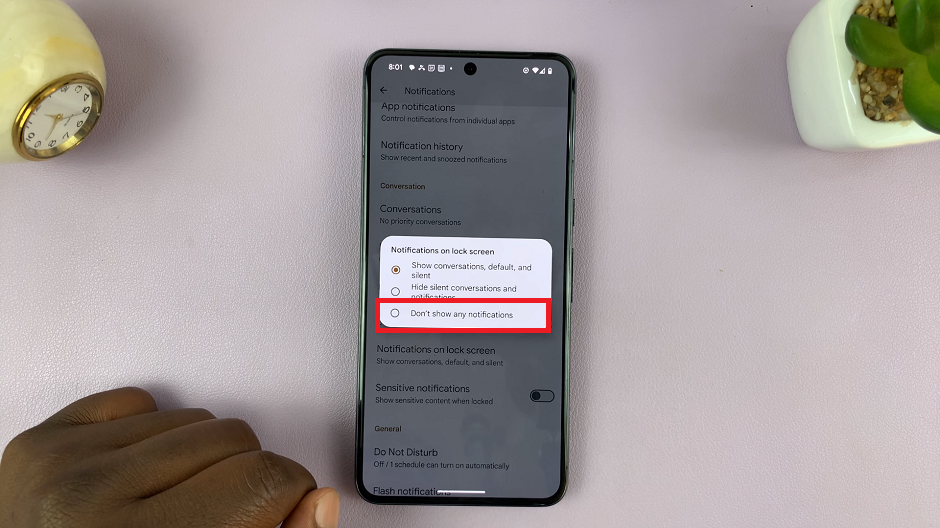Losing important contacts from your Samsung Galaxy Z Fold 6 can be a stressful experience, whether it’s due to an accidental deletion or a temporary glitch.
Thankfully, Samsung offers a straightforward solution to help you recover those lost contacts. The Recycle Bin feature in the Contacts app provides a safety net by holding onto deleted contacts for up to 30 days, allowing you to restore them with ease.
In this guide, we’ll walk you through the comprehensive step-by-step process on how to recover deleted contacts on the Samsung Galaxy Z Fold 6.
Also Read: How To Permanently Delete Contacts On Samsung Galaxy Z Fold 6
How To Recover Deleted Contacts On Samsung Galaxy Z Fold 6
Begin by accessing the Contacts app on your Samsung Galaxy Z Fold 6. Once the Contacts app is open, look for the three horizontal lines in the top-left corner of the screen. Tap on it, and a side menu with additional options will appear.
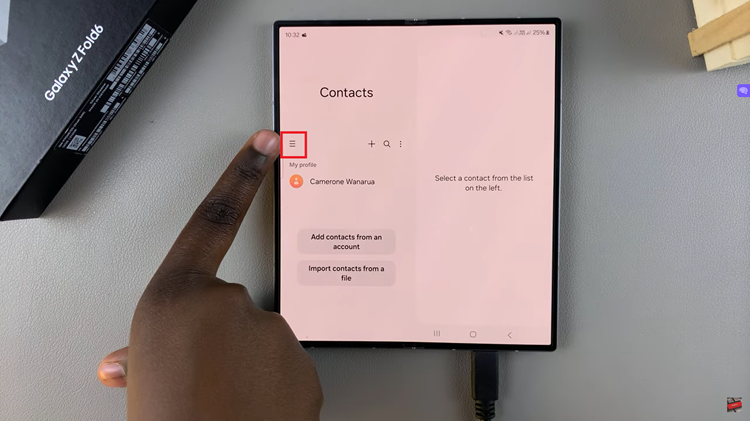
From this menu, select the option labeled “Recycle Bin.” This is where deleted contacts are temporarily stored before they are permanently deleted. If you want to recover a contact, you need to tap on “Edit.” Select the contacts you wish to restore by tapping on them. Once selected, look for an option to Restore.
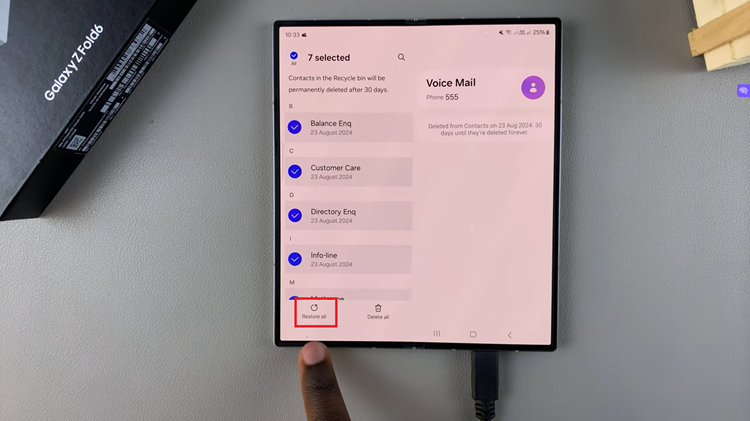
By following these steps, you can easily manage your contacts and recover any that may have been deleted unintentionally. If you need to restore a contact, the Recycle Bin feature on your Samsung Galaxy Z Fold 6 provides a convenient solution to handle your device management efficiently.
Watch: How To Enable / Disable Notifications For Specific Apps On Samsung Galaxy Z Fold 6