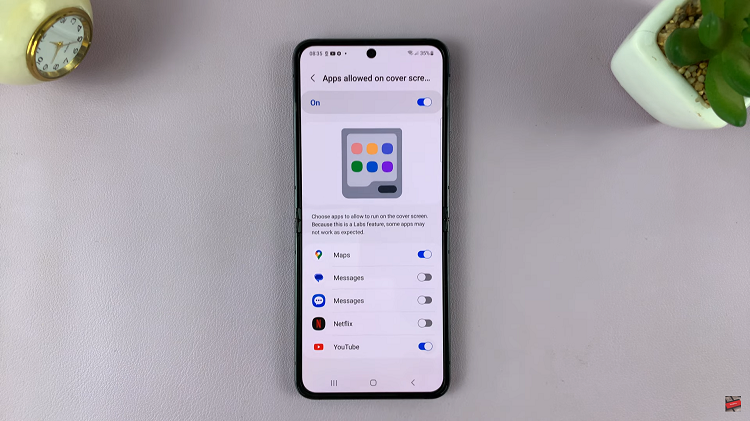When it comes to managing photos on the Samsung Galaxy A06, the ability to recover deleted images is a valuable feature. Accidental deletions can happen to anyone, and knowing how to restore those cherished memories can save the day.
Fortunately, Samsung provides a straightforward way to recover deleted photos, ensuring that users have a chance to retrieve their valuable pictures within a specific timeframe. With just a few taps, you can access the trash folder and potentially restore lost images, making it easier to keep your memories intac
Watch:How To Disable USB Debugging In Samsung Galaxy A06
Recover Deleted Photos In Samsung Galaxy A06
Open the Gallery App: Start by launching the Gallery app on your Samsung Galaxy A06.
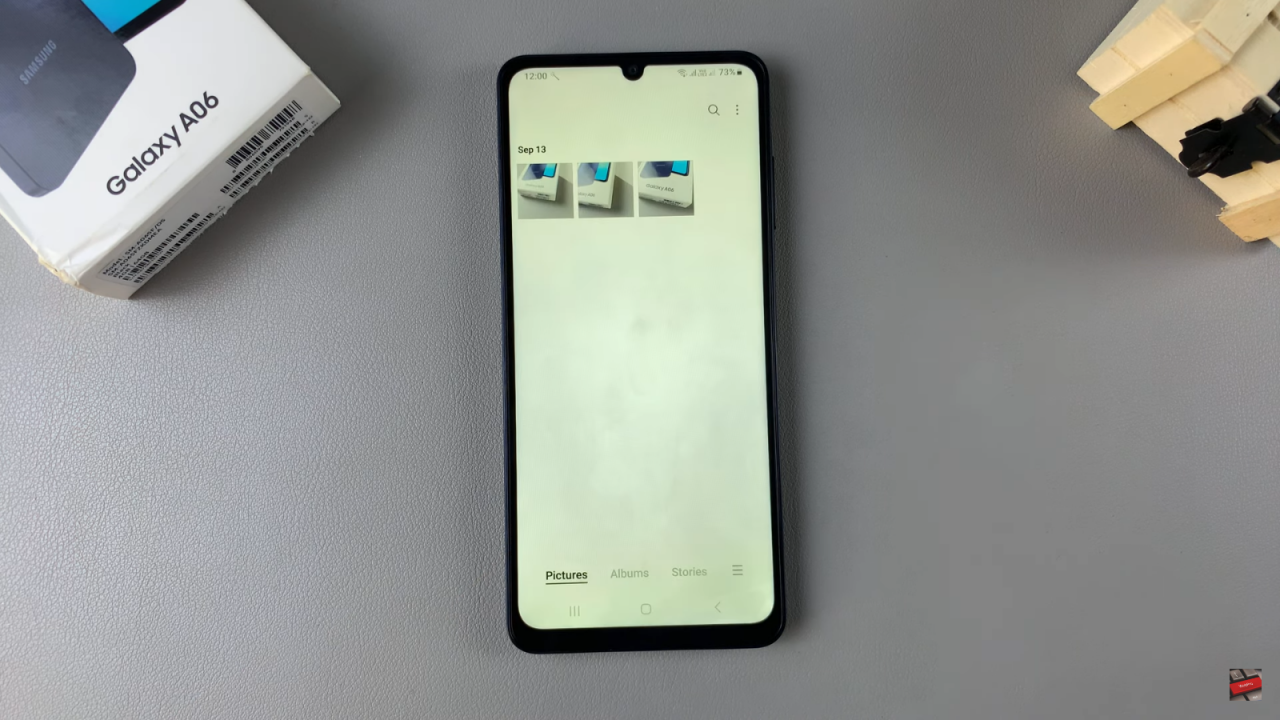
Access the Menu: Tap on the menu icon located at the bottom right corner of your screen.
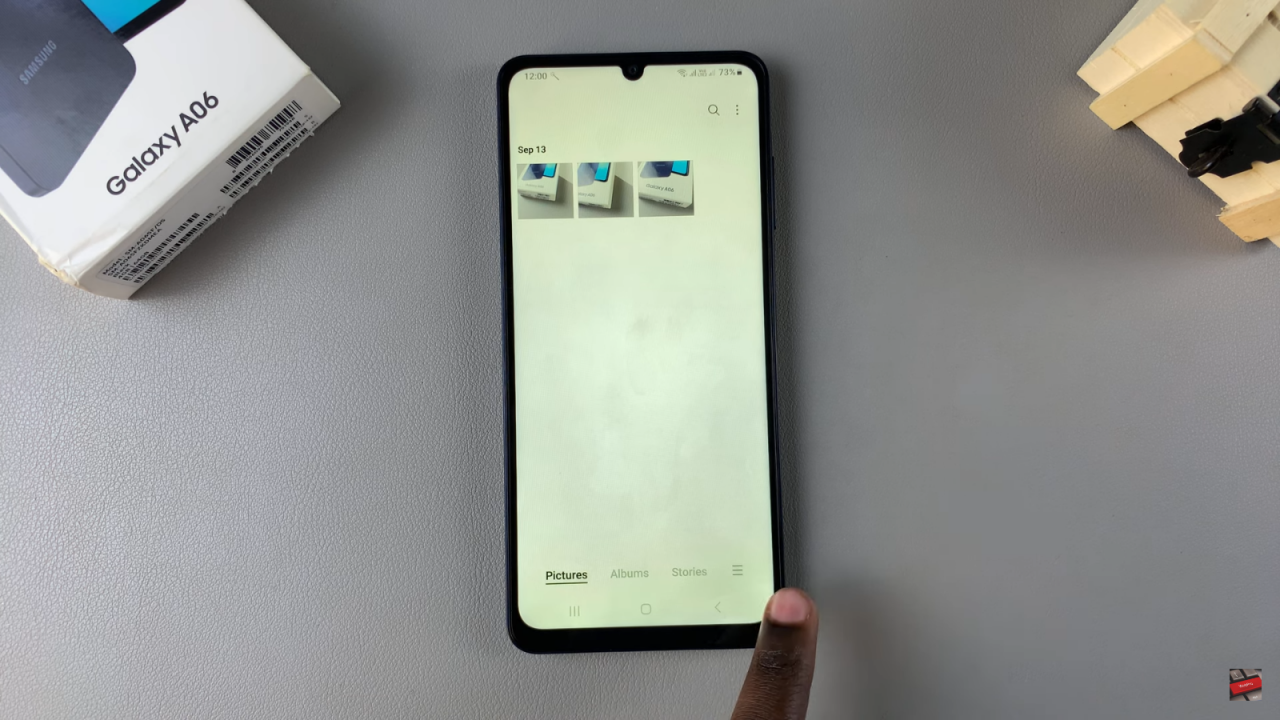
Select Trash: From the menu, choose the “Trash” option. Here, you will find the photos you’ve deleted within the last 30 days.

Check the 30-Day Limit: Remember, photos deleted beyond this 30-day period are permanently removed from your device.
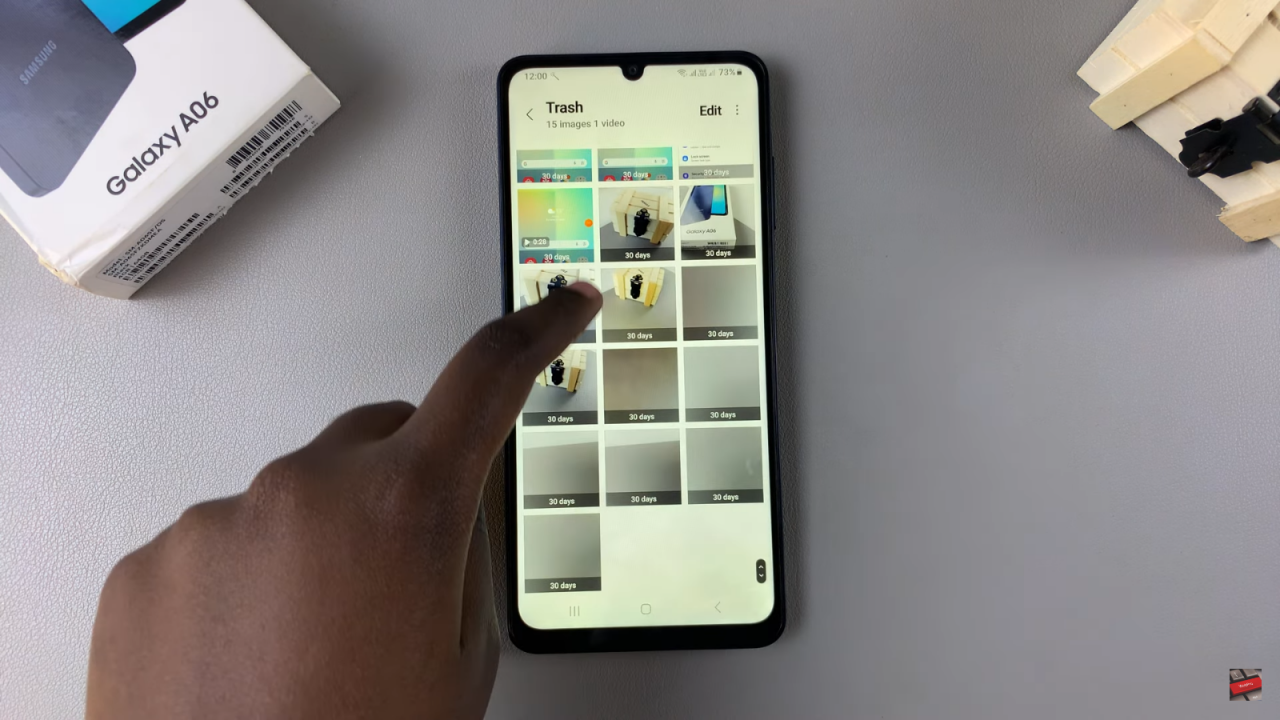
Choose Photos to Recover: Browse through the trash and select the images you wish to recover. Tap on the “Edit” option, then select the specific images you want to restore.
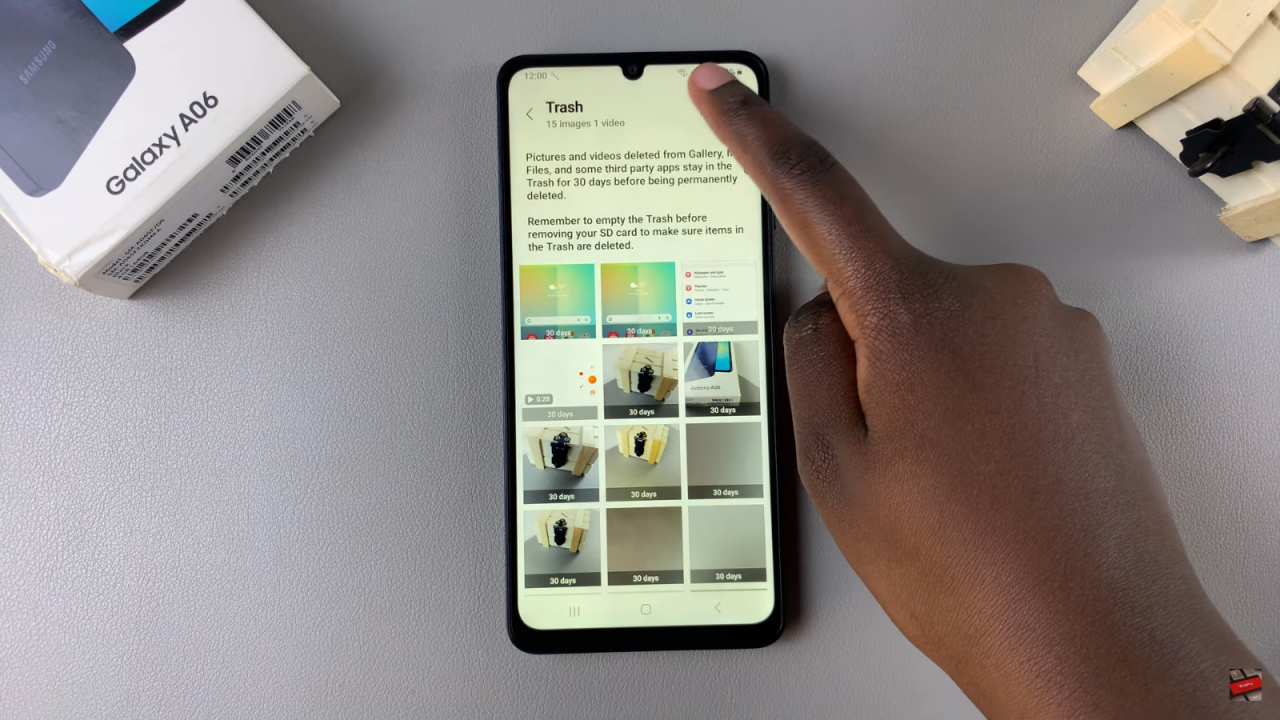
Restore the Selected Images: After selecting the images, tap on the “Restore” button. The selected photos will be removed from the trash.
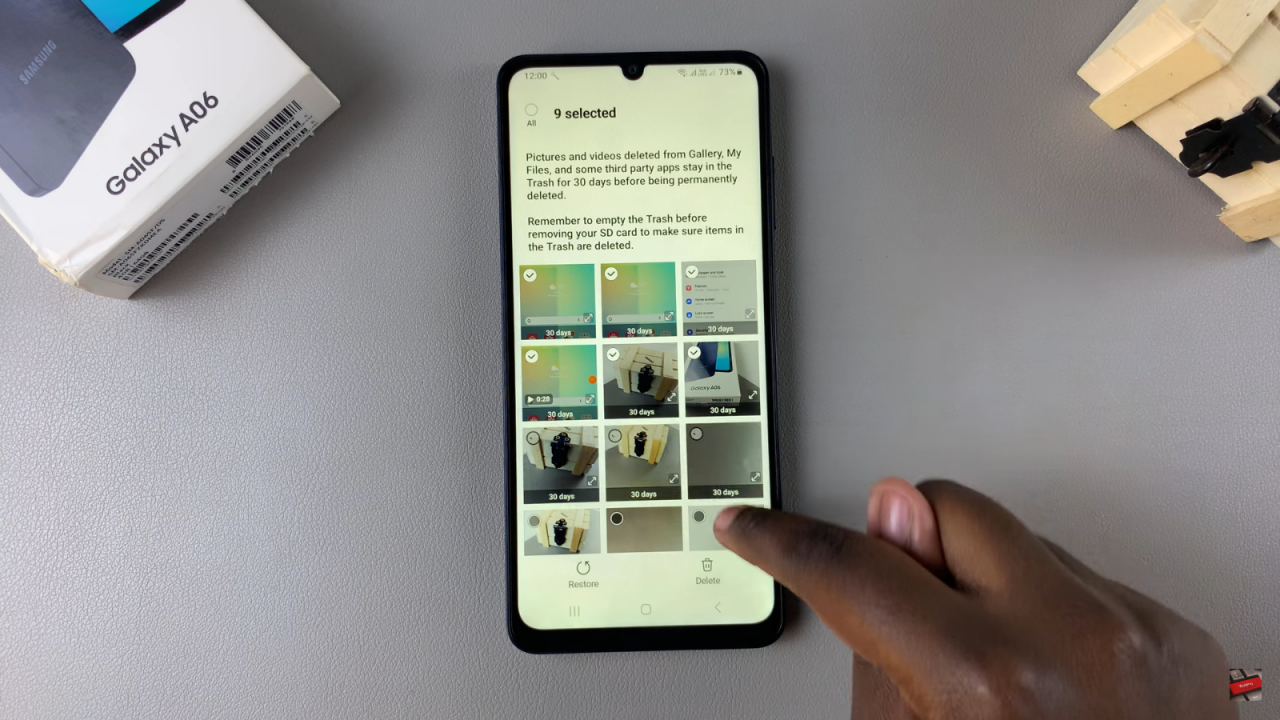
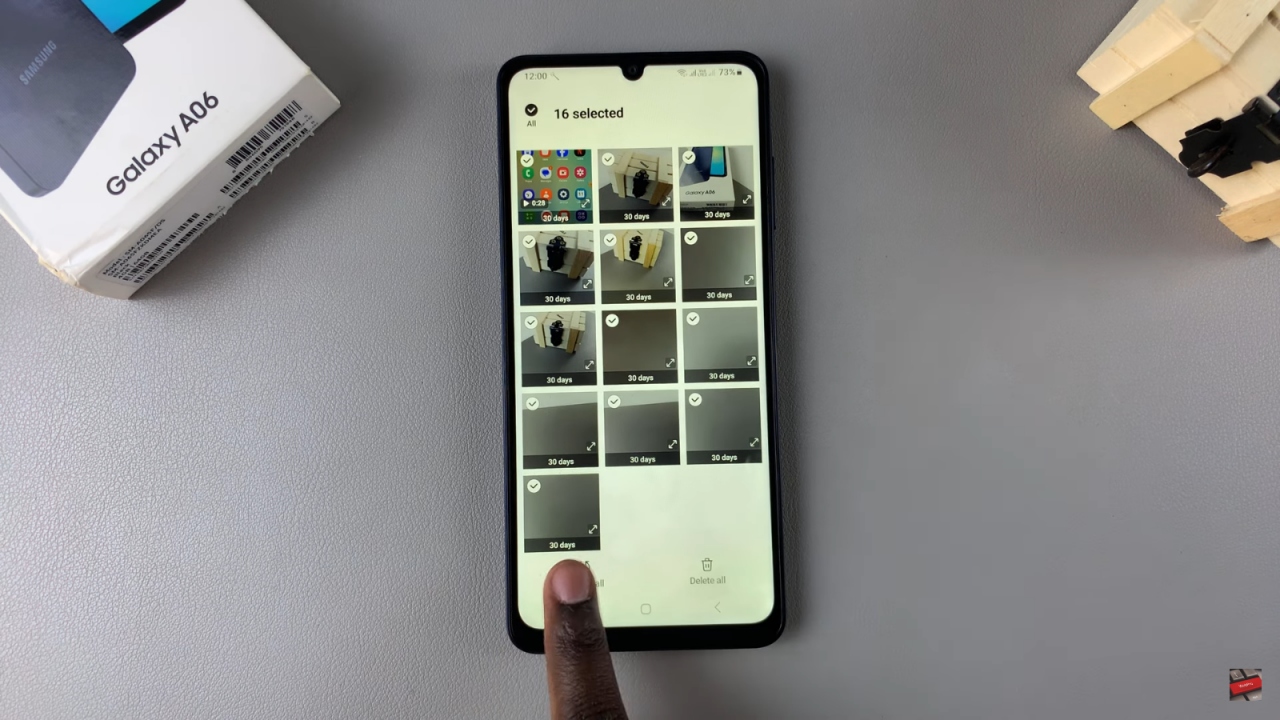
Verify Recovery: Return to the main Gallery. You should see that your images have successfully returned.