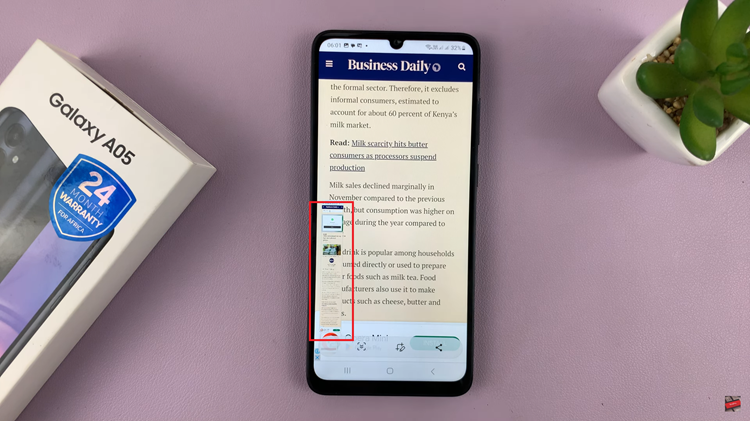Losing important messages on your iPad can be a stressful experience, but fortunately, there are several ways to recover them.
Whether you’ve accidentally deleted a message or lost it due to a software update or other issue, this guide will walk you through the steps to retrieve your messages.
Let’s explore the methods available to recover your lost messages on an iPad.
Watch: iOS 18 – How To Unhide Hidden Apps On iPad
Recover Messages On iPad
To retrieve deleted messages on your iPad, then it is important to note that they need to have been deleted within 30 days. Messages deleted outside of 30 days are automatically deleted, permanently. To recover messages:
Open the Messages app on your iPad and tap on the Edit option in the top-left corner.
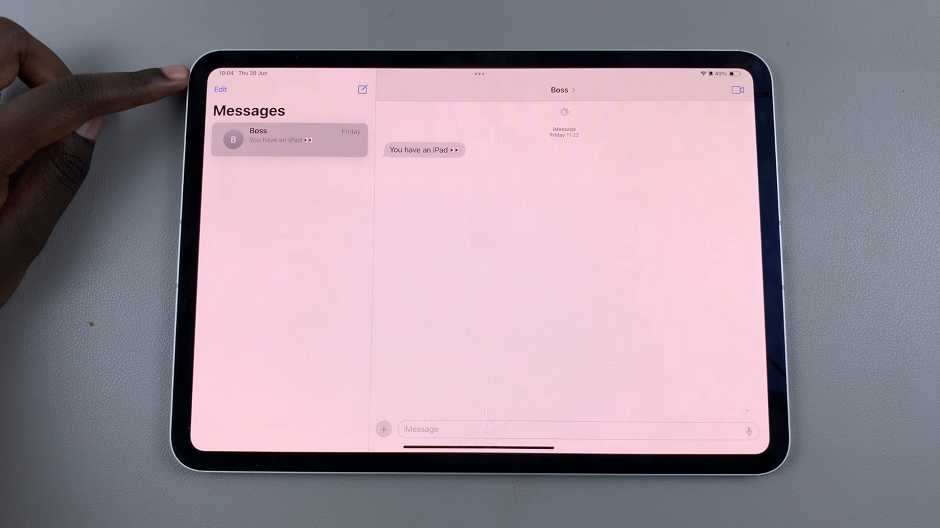
From the resulting options, select Show Recently Deleted. This will open all the messages you have deleted within the 30-day grace period.
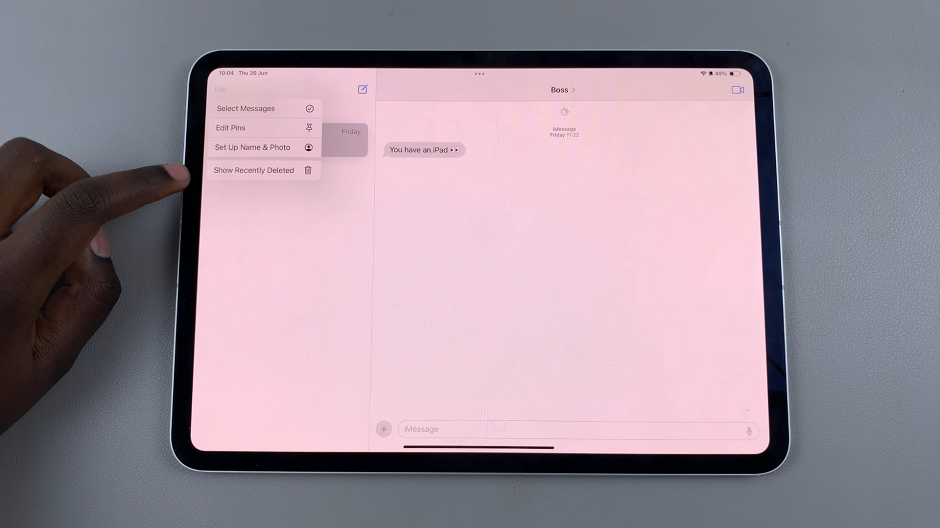
Use the radial buttons next to the messages you want to recover, to select them. Once you select the messages, tap on Recover in the bottom-right corner of the dialog box.
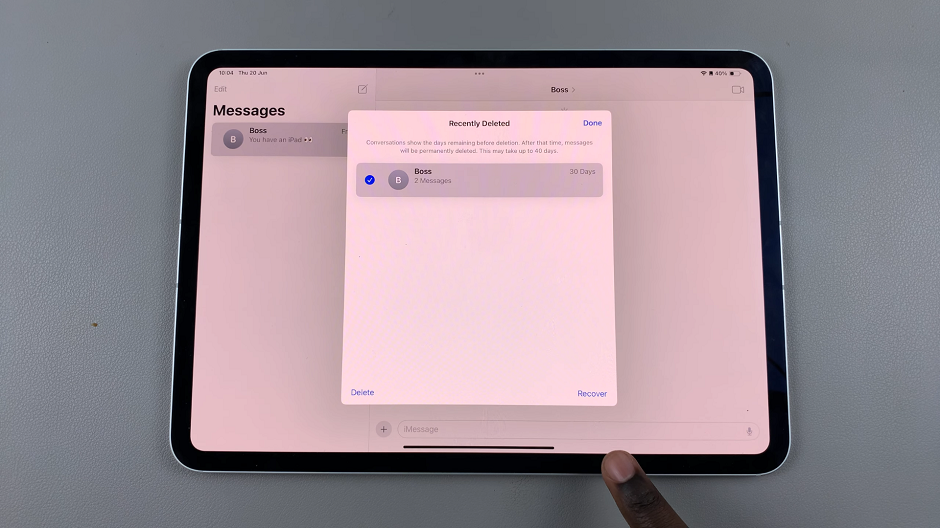
Finally, from the resulting pop-up, select the Recover [x] Messages option.
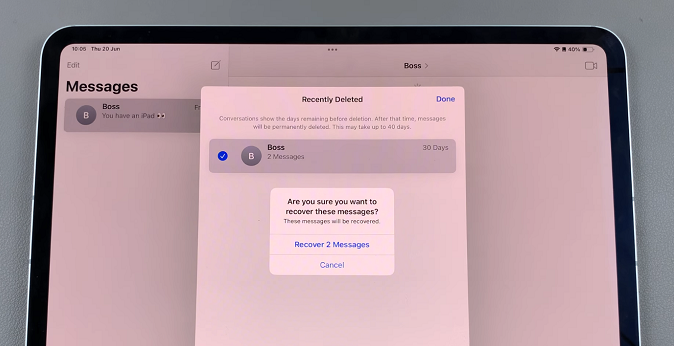
Your messages will now be restored to the chats.
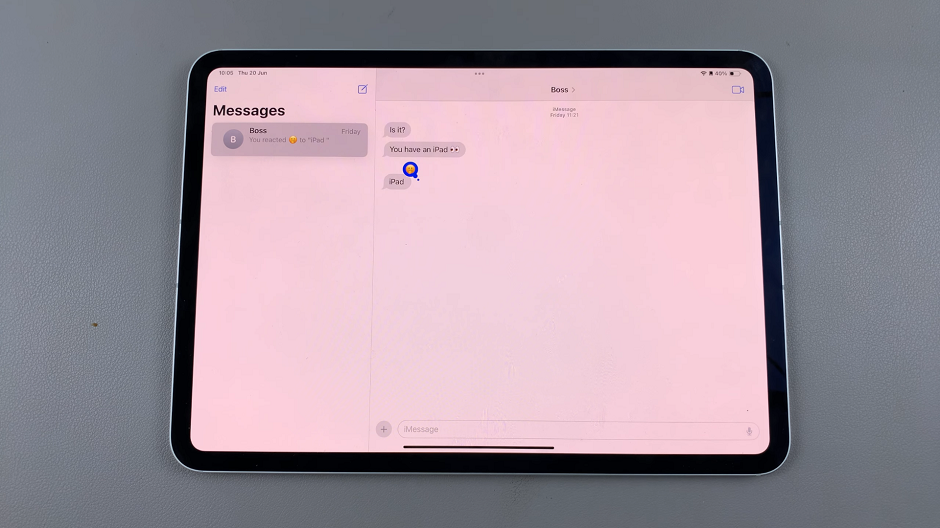
Recovering lost messages on your iPad is possible using iCloud backups, iTunes/Finder backups, or third-party apps. By following the steps outlined in this guide, you can retrieve your important messages and take measures to prevent future data loss. Regular backups and careful use of recovery tools are key to ensuring your data remains safe and accessible.