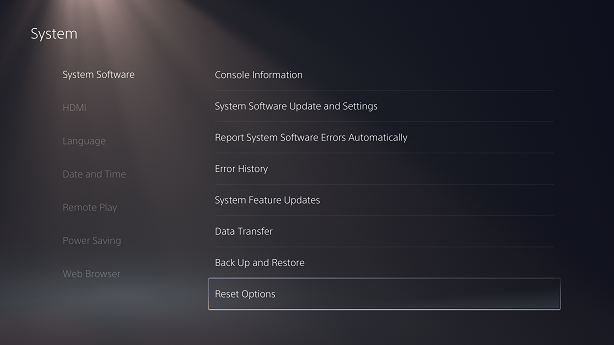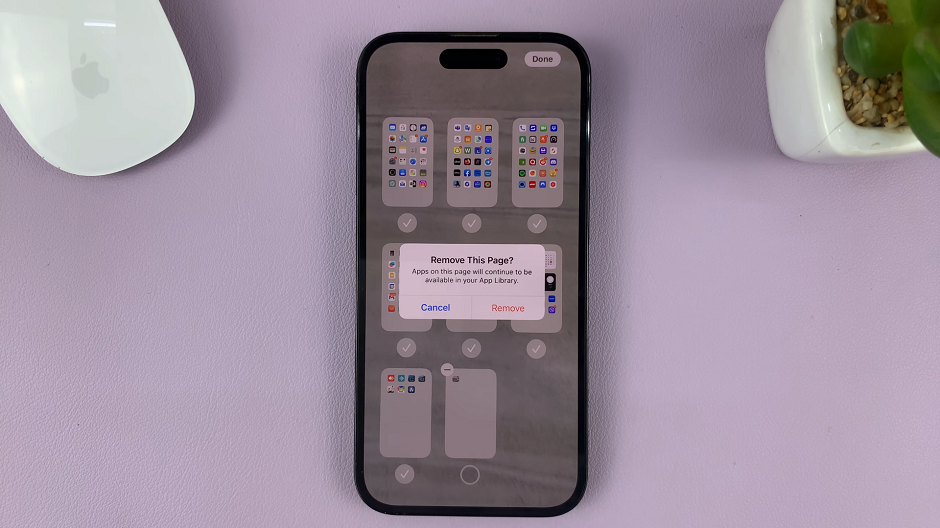One of the most frustrating experiences during phone calls is dealing with background noise. Whether you’re in a busy café, a noisy street, or even in a crowded office, background noise can make it challenging to have a clear and productive conversation.
Fortunately, the iPhone 15 has a built-in feature called “Voice Isolation” that can help reduce background noise giving you a clear and noise free call.
In this article, we’ll give you a comprehensive step-by-step guide on how to reduce background noise during phone calls on your iPhone 15 and iPhone 15 Pro.
Also Read: How To Check If iPhone 15 Is New, Refurbished or Demo Phone
How To Reduce Background Noise During Phone Calls On iPhone 15 & iPhone 15 Pro
To get started, enter an active call. Next, swipe down from the top-right corner of the screen to access Control Center. In the Control Center, locate the “Audio” or “Sound” icon. This icon resembles a speaker or sound waves. Once you find it, press and hold the icon to expand the audio controls.
Within the expanded audio controls, you will see the “Voice Isolation” option. This is the feature that will help you reduce background noise during phone calls. Tap on the “Voice Isolation” option to enable it.
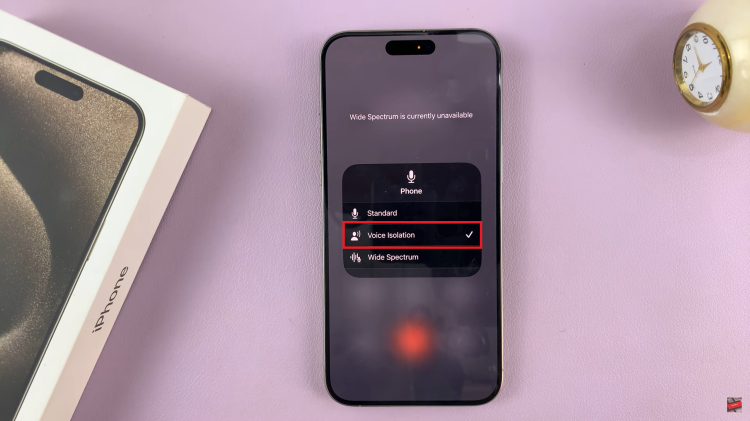
Once you’ve activated Voice Isolation, you should see a change in the icon. It will either turn orange or display a crossed-out speaker icon. This indicates that the background noise reduction feature is now enabled.
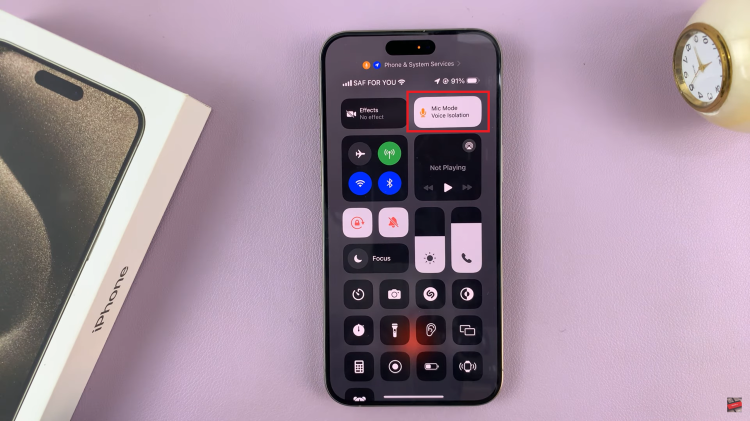
By following these simple steps, you can significantly reduce background noise and enhance the quality of your conversations. You should notice a significant reduction in background noise, leading to improved clarity in your conversation.
Watch: How To Turn OFF Name Drop On iPhone 15 & iPhone 15 Pro