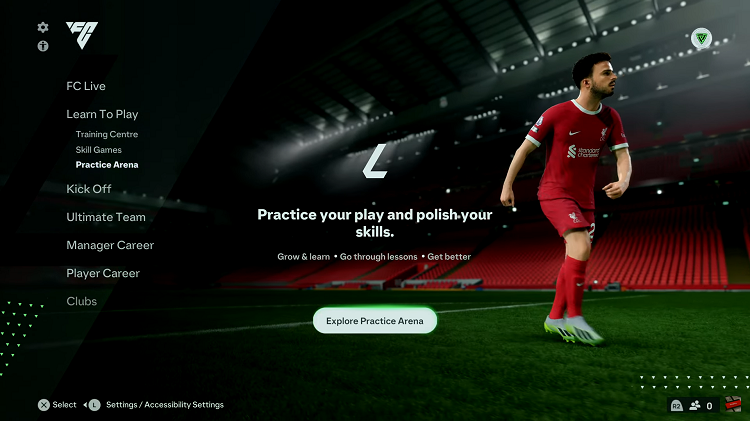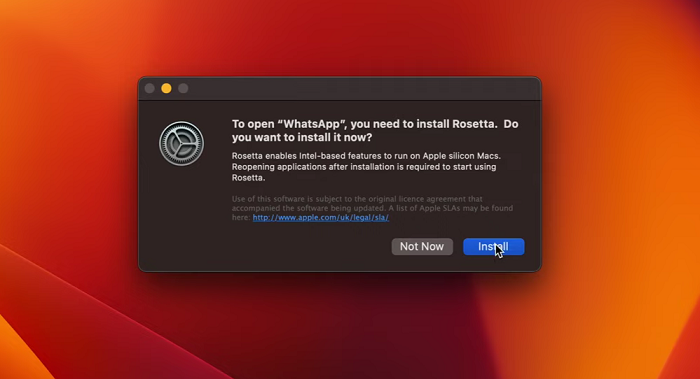In today’s interconnected world, managing communication efficiently is paramount. Whether you’re in a meeting, engaged in a task, or simply need uninterrupted focus time, the ability to handle incoming calls gracefully is essential.
Fortunately, the Samsung Galaxy Fit 3 offers a convenient feature that enables users to reject incoming calls while sending predefined messages, ensuring seamless communication without disruptions.
In this guide, we’ll walk you through the comprehensive step-by-step process on how to reject incoming calls with messages on Samsung Galaxy Fit 3.
Also Read: How To Enable & Disable ‘Sync Do Not Disturb With Phone’ On Samsung Galaxy Fit 3
How To Reject Incoming Calls With Messages On Samsung Galaxy Fit 3
When you receive an incoming call on your Samsung Galaxy Fit 3, you’ll notice an option labeled “Send message” displayed on the screen. Tap on it. A list of predefined messages will appear on the screen, offering various responses suitable for different scenarios. Choose the message that suits your situation.
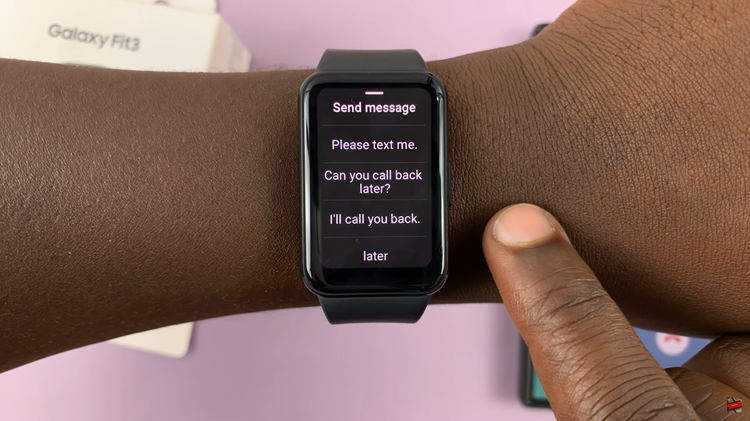
Once selected, a notification will confirm that the message has been sent. To tailor the messages to your preferences, you can create additional messaging options through the Galaxy Wearable app. Open the Galaxy Wearable app and select the “Band settings.”
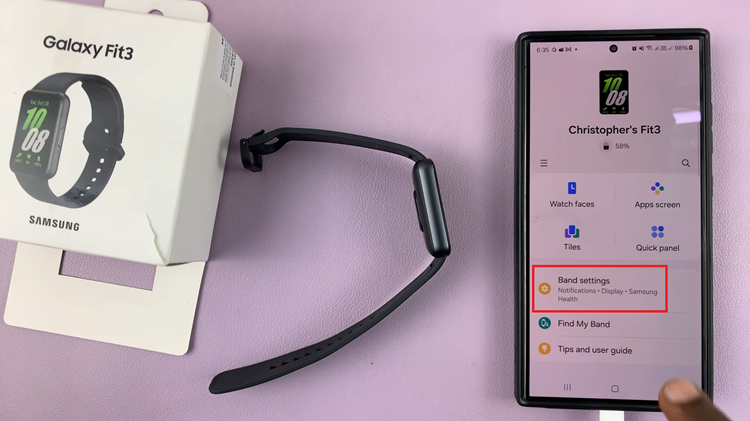
Select “General” and locate the option labeled “Reject Calls With Messages” and tap on it to proceed. Here, you’ll find the ability to create and customize various rejection messages according to your preferences. Tap on “Add message” to create a new predefined message or edit existing ones.
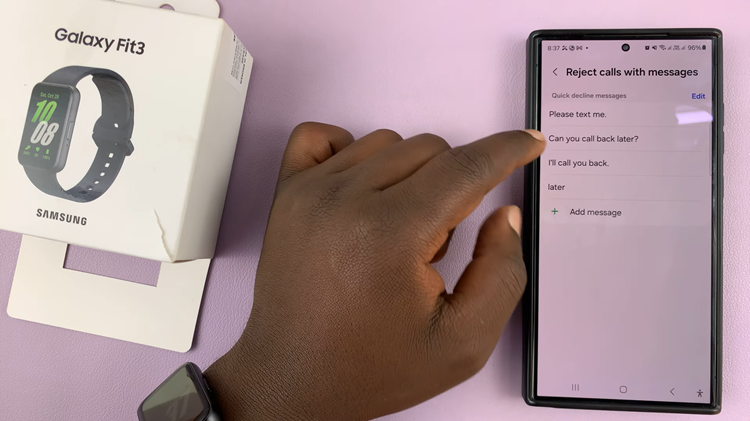
By leveraging the features offered by the Samsung Galaxy Fit 3, such as rejecting calls with messages, users can effectively handle incoming calls without disruptions. Whether you’re in a meeting, exercising, or simply busy, the ability to send predefined messages allows for courteous communication while prioritizing your tasks.
Watch: How To Add Custom Wallpaper To Watch Face On Samsung Galaxy Fit 3