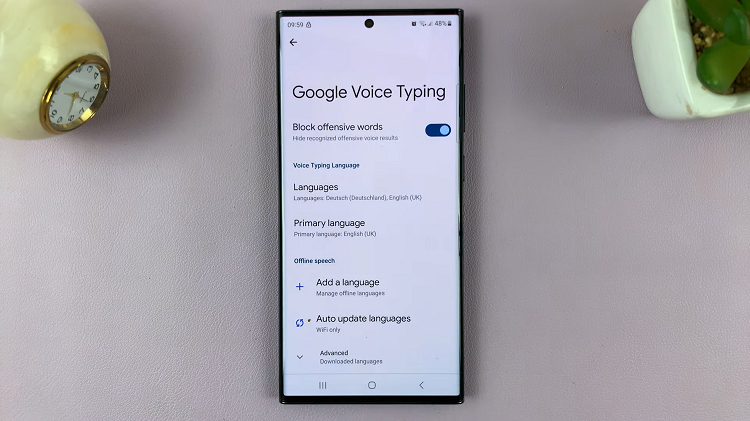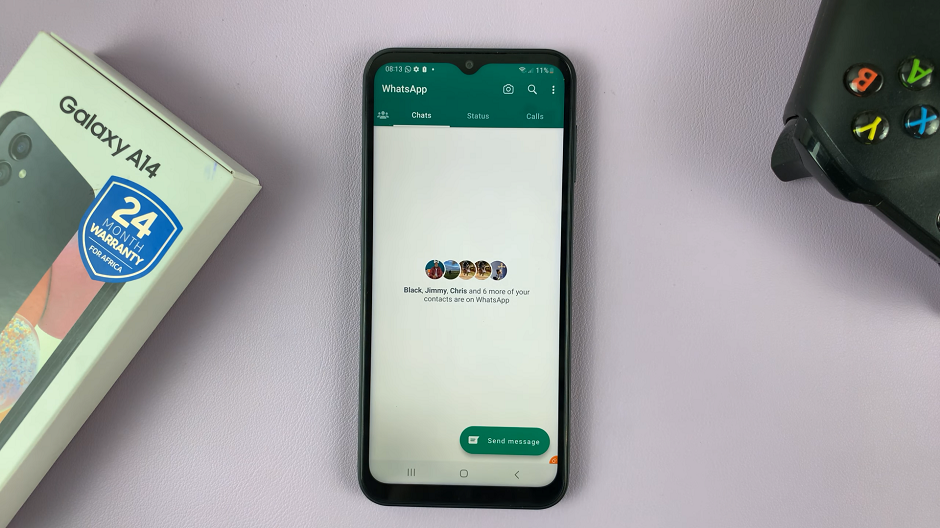Artificial intelligence (AI) has revolutionized various aspects of our digital experiences. One such feature is the integration of AI into photo editing applications, which can enhance and optimize images with remarkable precision.
However, the downside for some users is the inclusion of AI watermarks on their edited pictures, diminishing the aesthetic appeal and personal touch of the captured moments.
In this guide, we’ll walk you through the comprehensive step-by-step process on how to remove AI watermark from edited pictures on Samsung Galaxy S24s.
Also Read: How To Set Live Translate Presets For Contacts On Samsung Galaxy S24s
How To Remove AI Watermark From Edited Pictures On Samsung Galaxy S24s
Open the Settings app. Scroll down and navigate to the “Advanced Features” option. Within the Advanced Features menu, find and select “Advanced Intelligence.” Look for the “Photo Editor” option and disable it. This will prevent the AI watermark from being applied to your edited photos.
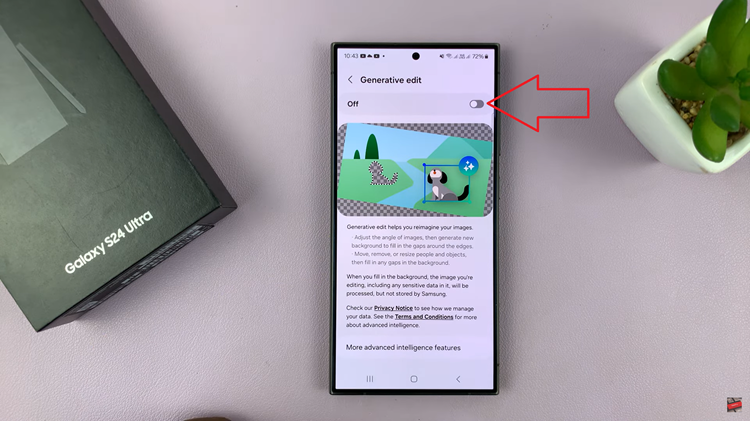
Now, go to the Gallery and find the photo from which you want to remove the watermark. Tap on the edit icon to enter the photo editing mode. Within the editing menu, look for the four-circle icon, which opens the option menu. Tap on “Object Eraser” from the available options.
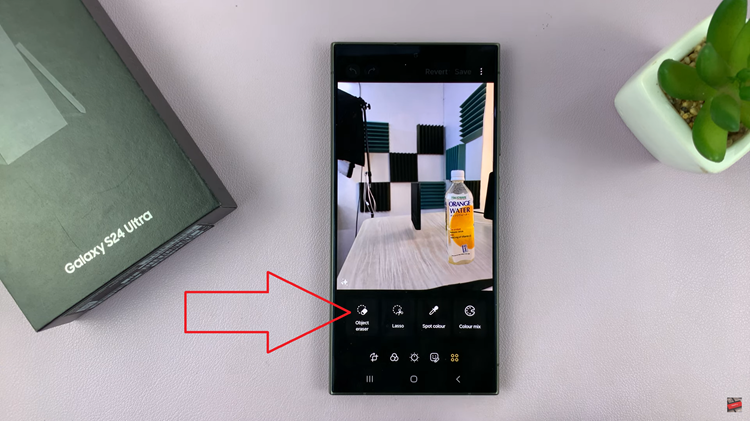
With the Object Eraser tool selected, carefully draw over the AI watermark on your photo. Once you’ve covered the watermark, tap on the “Erase” button. This action will remove the unwanted watermark.
After successfully erasing the AI watermark, tap on “Done” to save your edits. Then, save the edited image to your Gallery. Your photo will now be free from the AI watermark.
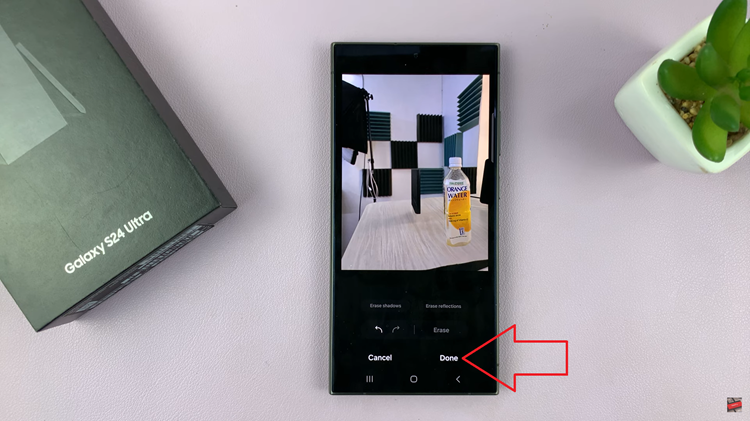
Removing AI watermarks from edited photos on the Samsung Galaxy S24 is a straightforward process that involves disabling the Photo Editor’s Advanced Intelligence feature and using the Object Eraser tool. By following these steps, you can ensure your edited pictures remain pristine and watermark-free.
Watch: Samsung Galaxy S24/ S24+/ S24 Ultra – How To Move Objects In Photos Using AI