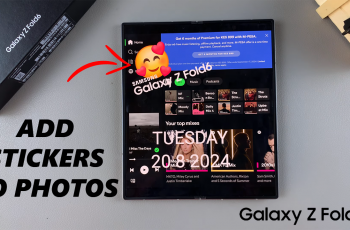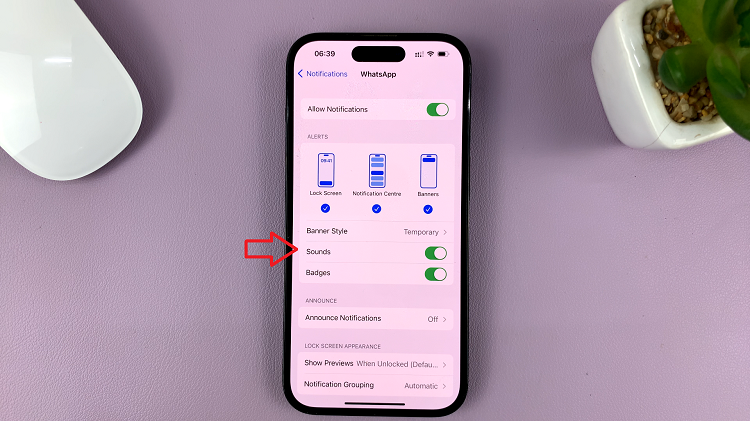Embarking on the journey of video creation, we often find ourselves in need of wielding the magic wand of audio manipulation. The auditory dimension of a video can significantly influence its impact, and there are times when silence speaks louder than words.
In such instances, the capability to effortlessly remove audio from a video clip becomes paramount. Enter CapCut, a versatile mobile video editing tool that empowers users to sculpt their visual narratives with precision.
In this article, we’ll take you through the step-by-step process on how to remove the audio from a video clip in CapCut mobile, whether its an Android or iPhone.
Also Read: How To Install WinZip On Windows 11 PC
How To Remove Audio From Video Clip In CapCut
To start, open CapCut on your mobile. Then choose to either craft a new project by accessing the gallery and selecting the video. Or simply access an existing one that requires the audio editing.
Once you’ve chosen a video clip tap on the timeline. Next to your timeline, you should spot a speaker icon. Tap on that to mute the video clips audio.
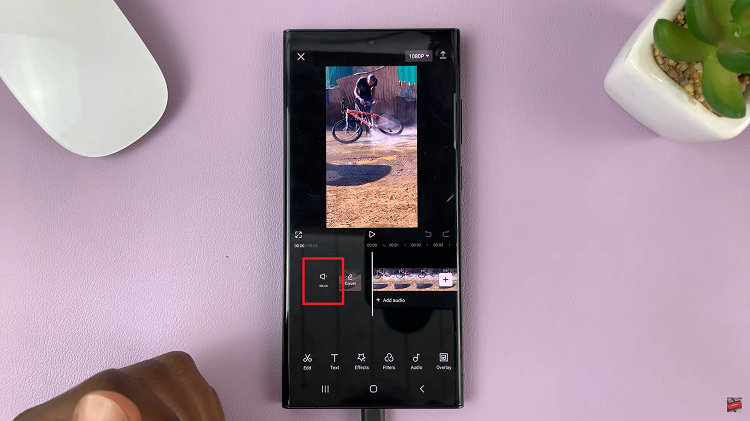
Before you save any changes make sure you hit the play back button. Make sure that the audio has been muted on the clip.
Alternatively, if you want to remove the audio completely, simply scroll through the editing options at the bottom of the screen. When you find the “Extract Audio“, tap on it.
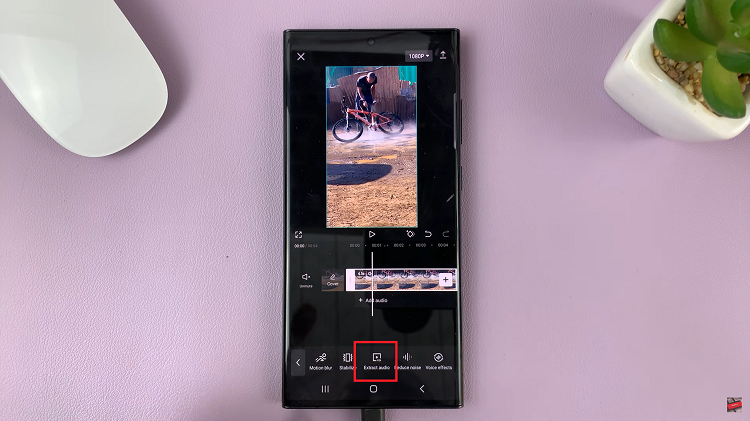
Finally, when you are satisfied with the final result, tap on the checkmark or Done button on your screen to save the changes you’ve added.