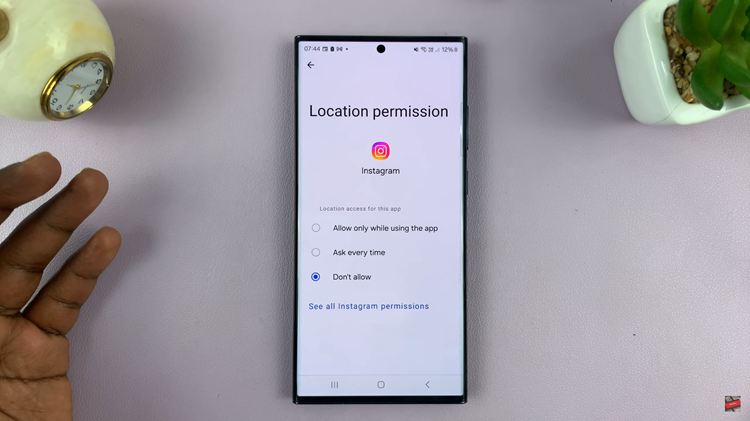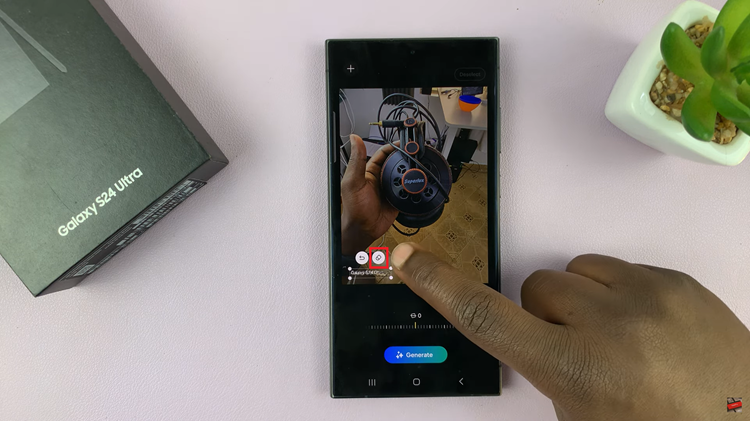In the realm of digital creativity, the ability to seamlessly remove backgrounds from photos opens up a world of possibilities.
Whether you’re looking to enhance product images for your online store, create captivating graphics for social media, or simply want to refine your photography, the iPad offers powerful tools that make background removal surprisingly accessible.
In this article, we’ll walk you through the process step-by-step, empowering you to unleash your creativity right from your iPad.
Read: How To Delete Alarm On iPad
Remove Background From Photos On iPad
Start by launching the Photos app on your iPad and find the image you wish to edit. Next, tap and hold on the subject you wish to preserve. Don’t let go of it.
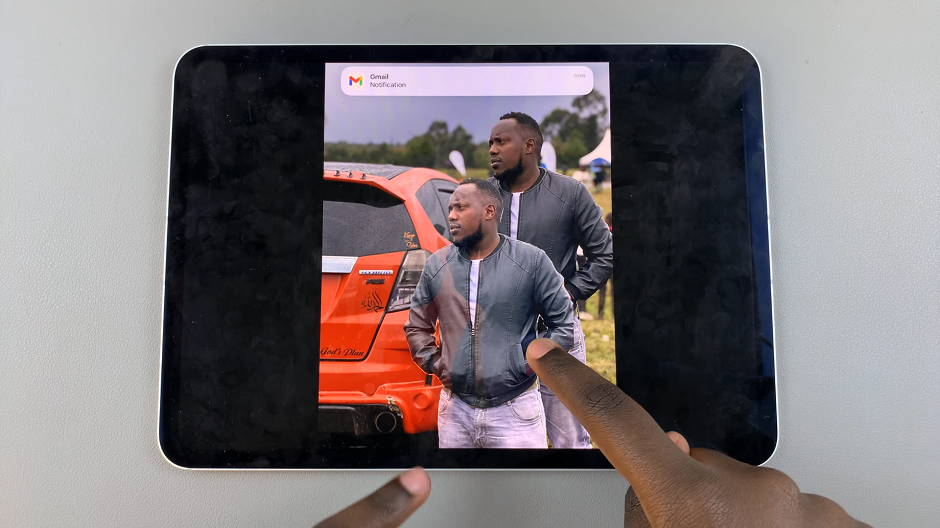
Go back to the app library or home screen and open either the Notes or Messages app. In the Notes app, open a new note, then release the subject on it. On the Messages app, tap on the text box, then release the subject on it.
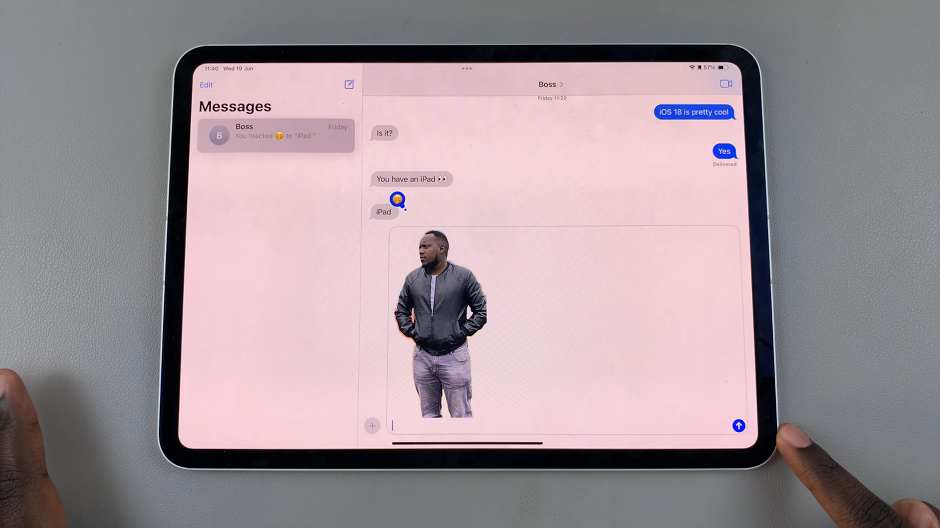
Once you’re happy with the background removal, save your work within the app. You can share it later or save it for later use.
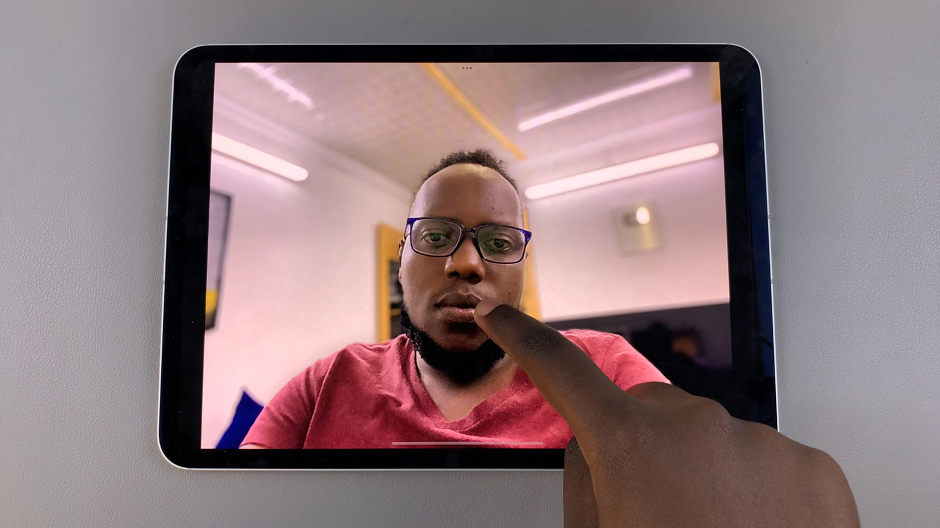
Don’t be discouraged if your first attempts aren’t flawless. Like any skill, mastering background removal takes practice and patience.
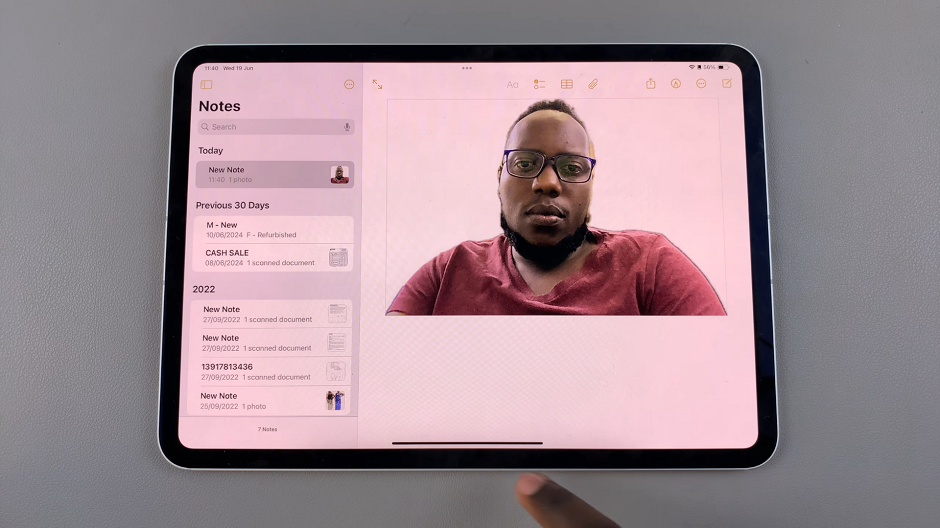
Removing backgrounds from photos on your iPad opens up a realm of creative possibilities, empowering you to transform ordinary images into visually striking masterpieces. Whether you’re a novice or seasoned photographer, mastering this skill enhances your ability to communicate ideas, tell stories, and engage your audience effectively.