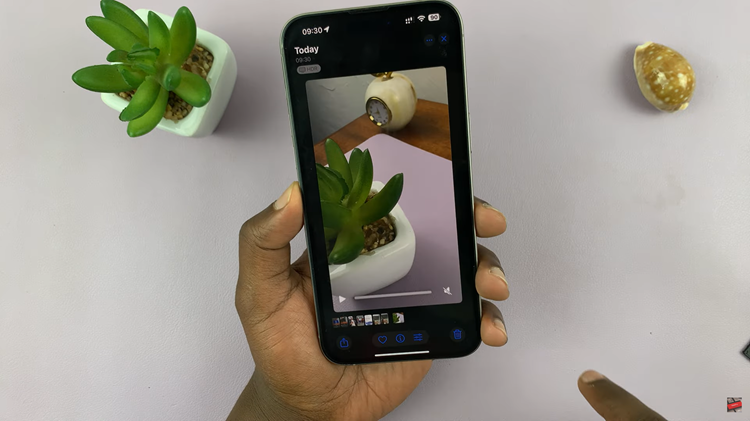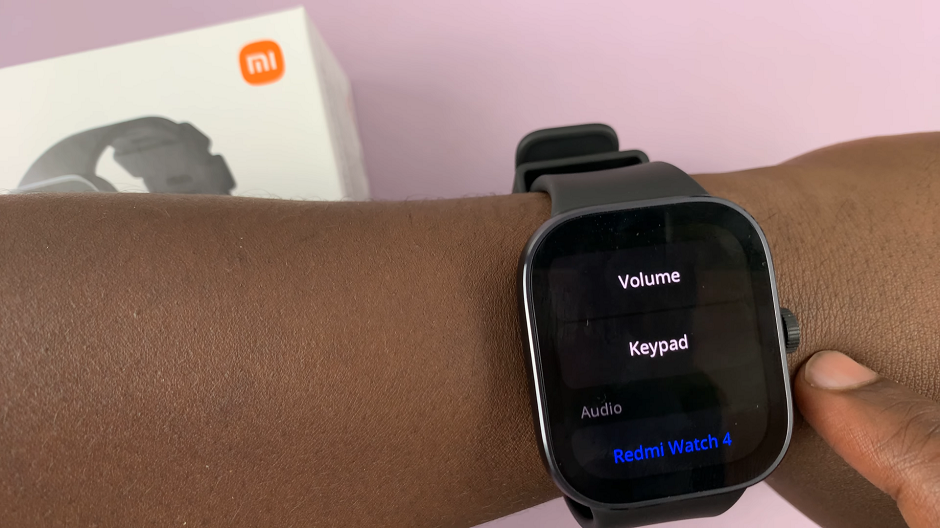The Samsung Galaxy Z Flip 5 is a remarkable device that combines the nostalgia of a flip phone with cutting-edge technology. One of its unique features is the cover screen, a small display on the outside of the device that allows you to check notifications, control music, and even take quick photos using the camera shortcut icon.
However, if you find the camera shortcut icon on the cover screen to be more of a nuisance than a convenience, you’ll be glad to know that it’s possible to remove it.
In this guide, we’ll walk you through the steps to remove the camera shortcut icon on your Samsung Galaxy Z Flip 5 cover screen.
Watch: How To Watch YouTube On Samsung Galaxy Z Flip 5 Cover Screen
To Remove Camera Icon On Samsung Galaxy Z Flip 5 Cover Screen
Firstly, open the “Settings” app on your Galaxy Z Flip 5. Then, scroll down through the settings menu, and tap on “Cover Screen.”
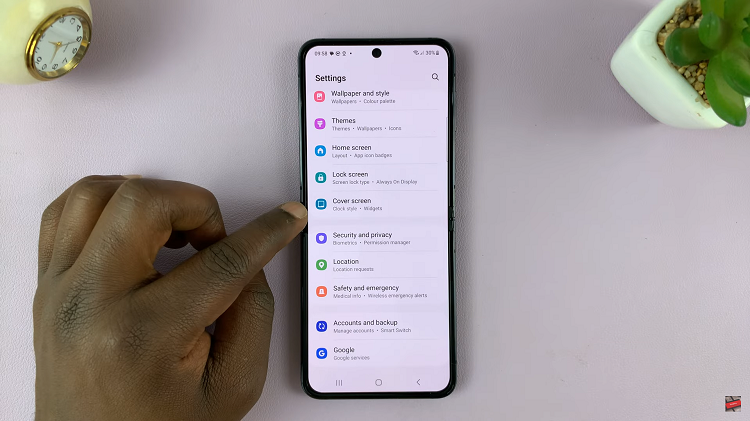
Now, from the cover screen menu, tap on the cover screen wallpaper. Now, tap on the camera icon, and from the menu that appears, tap on “No App.” Once satisfied, tap on “Done” at the top right corner to save the changes.
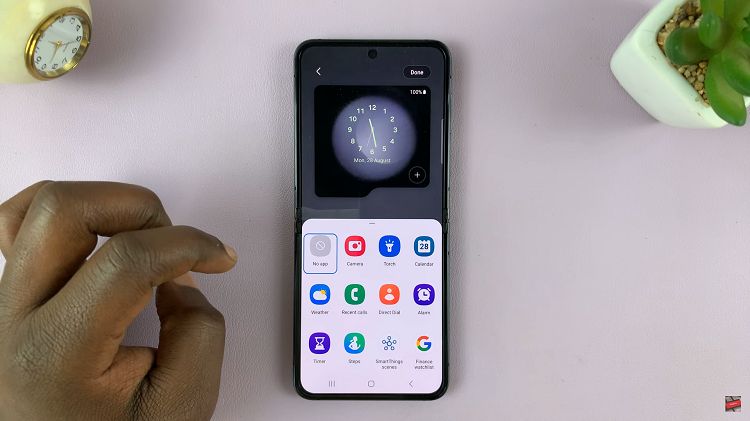
In conclusion, removing the camera shortcut icon from the Samsung Galaxy Z Flip 5 is a straightforward process. In case you’d like to bring it back, follow the steps illustrated above. Let us know in the comment section below if you have any questions or suggestions. Feel free to share this article if you find it helpful.