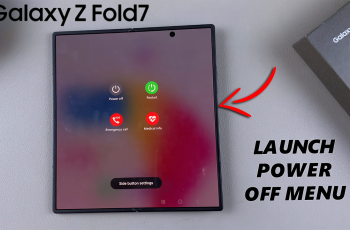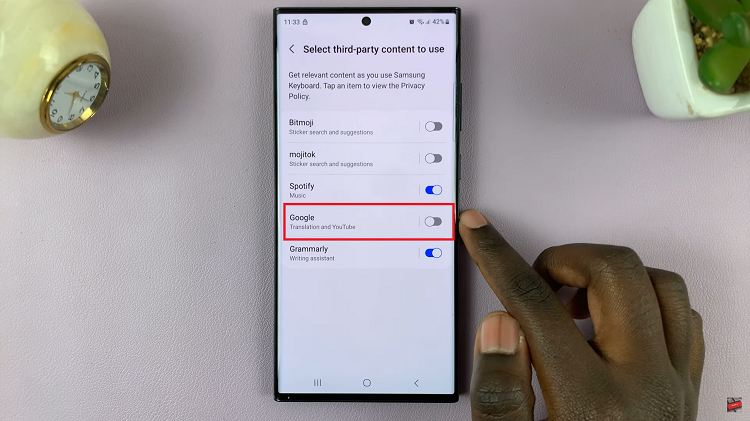Our smartphones contain a plethora of sensitive information, making security a top priority. The lock screen of your Samsung Galaxy A25 5G serves as the first line of defense against unauthorized access.
This ensures that your personal data remains safe and secure. However, there are times when you may inadvertently display contact information on your lock screen, compromising your privacy.
In this guide, we’ll walk you through the comprehensive step-by-step process on how to remove contact information from lock screen on Samsung Galaxy A25 5G.
Also Read: How To Add Multiple Clocks To AOD On Samsung Galaxy A25 5G
How To Remove Contact Information From Lock Screen On Samsung Galaxy A25 5G
Begin by navigating to the Settings app. Within the Settings app, scroll down until you find the “Lock screen” option. Tap on it. In the Lock screen settings menu, tap on the option labeled “Lock screen editor” and select it. This will allow you to customize various elements of your lock screen.
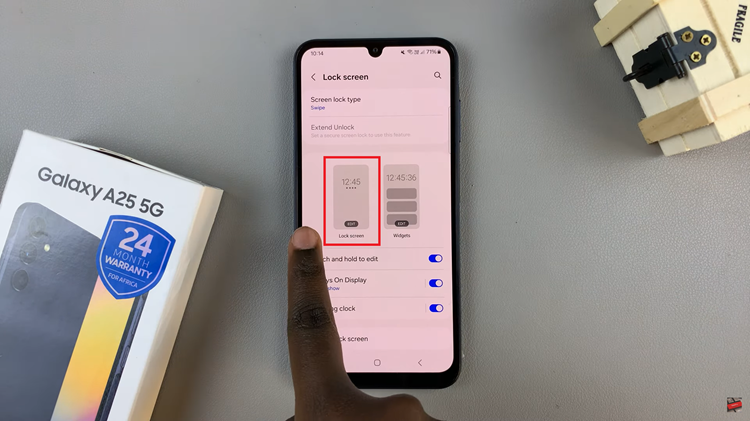
Once in the lock screen editor, locate the current contact information that is displayed on your lock screen. Tap on it to initiate the editing process. A pop-up window will appear, displaying the current contact information. Erase the existing text by tapping on it and using the keyboard to delete it. Ensure that the field is empty.
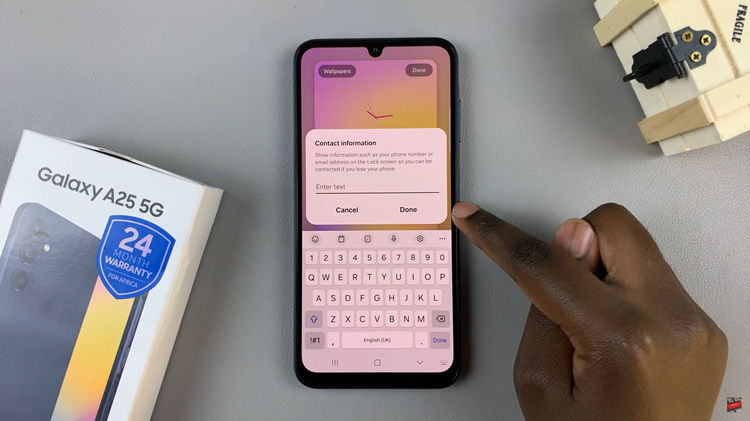
After removing the contact information, tap on the “Save” then tap on “Done” button to confirm the changes. This will update the lock screen settings with the edited contact information. To ensure that the contact information has been successfully removed, navigate to the lock screen.

By following these simple steps, you can easily erase your contact information from the lock screen of your Galaxy A25 5G. This not only helps maintain your privacy but also ensures a clean and clutter-free lock screen interface.