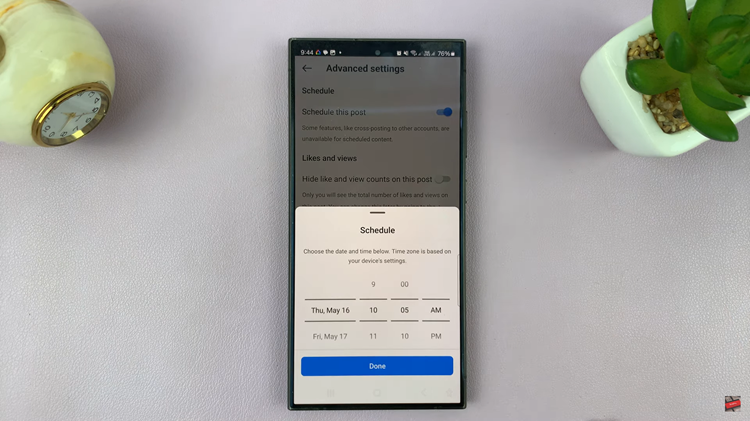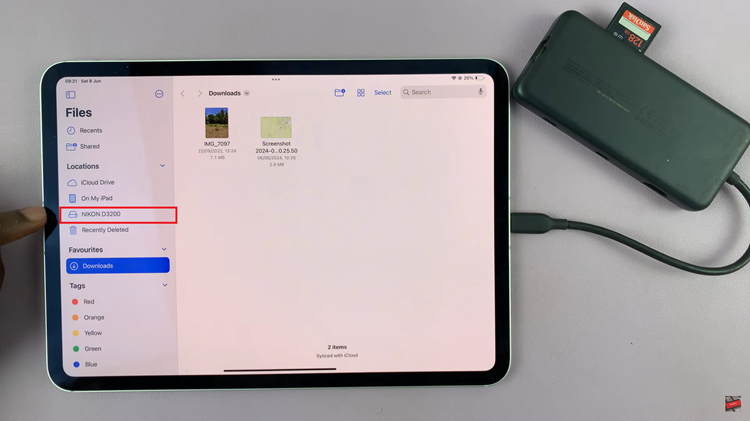Removing a contact photo on the Samsung Galaxy A06 can streamline the contact list and declutter the display. This process allows for a more straightforward view of contacts without the distraction of images. Whether it’s for personal preference or simply to tidy up knowing how to remove contact photo on Samsung Galaxy A06 is a straightforward task.
To achieve this, the contact app provides a user-friendly interface that makes it easy to manage each contact’s details. By accessing the contact information and following a few simple steps, the unwanted photo can be eliminated quickly. This not only helps in keeping the contact list organized but also ensures that each contact appears as intended.
Watch:How To Set Side Key To Open Favorite App On Samsung Galaxy A06
Remove Contact Photo On Samsung Galaxy A06
Open the Contacts App
Start by launching the Contacts app on the Samsung Galaxy A06.
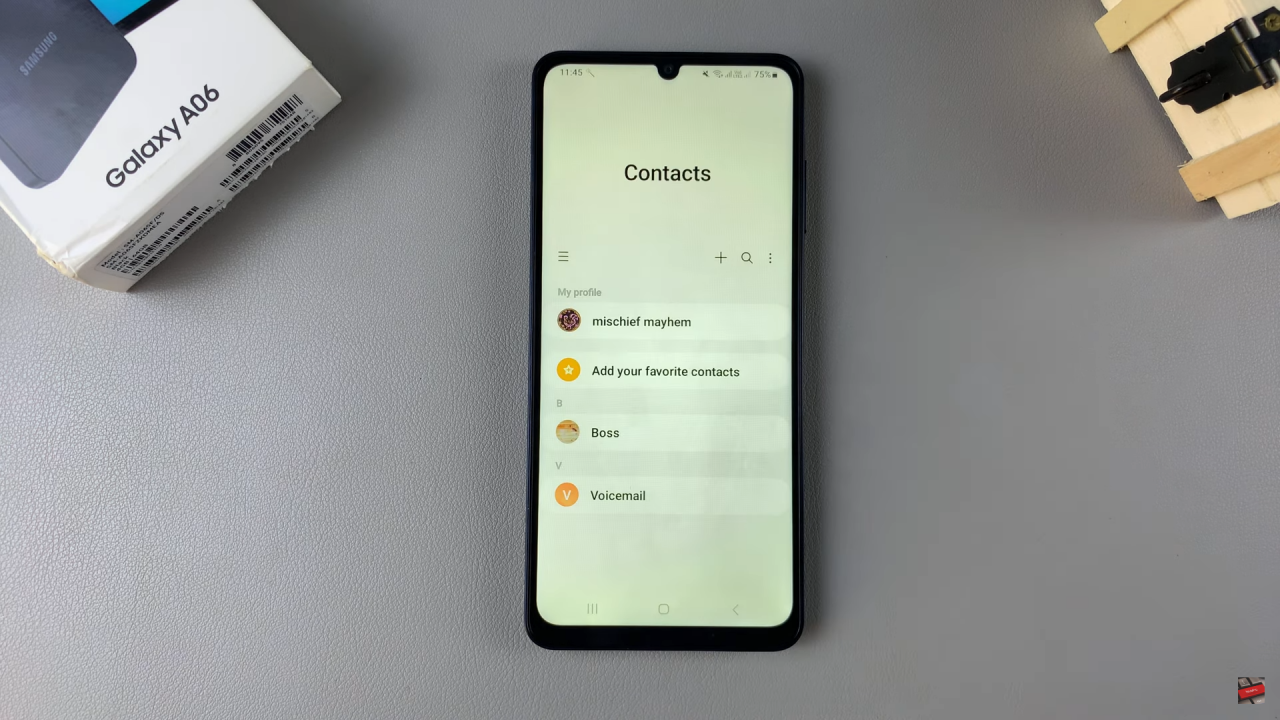
Select the Contact
Find and select the contact whose photo you want to remove.
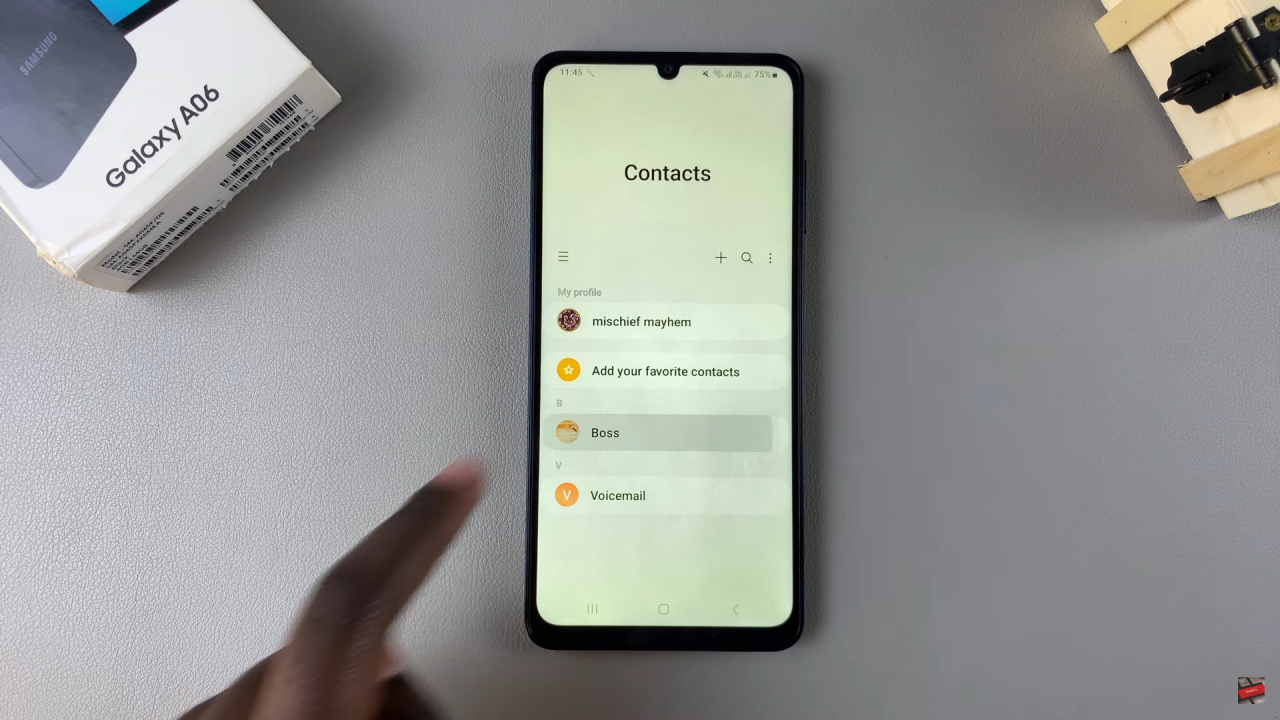
Tap on Edit
Once the contact is open, tap on the “Edit” option to modify the contact details.
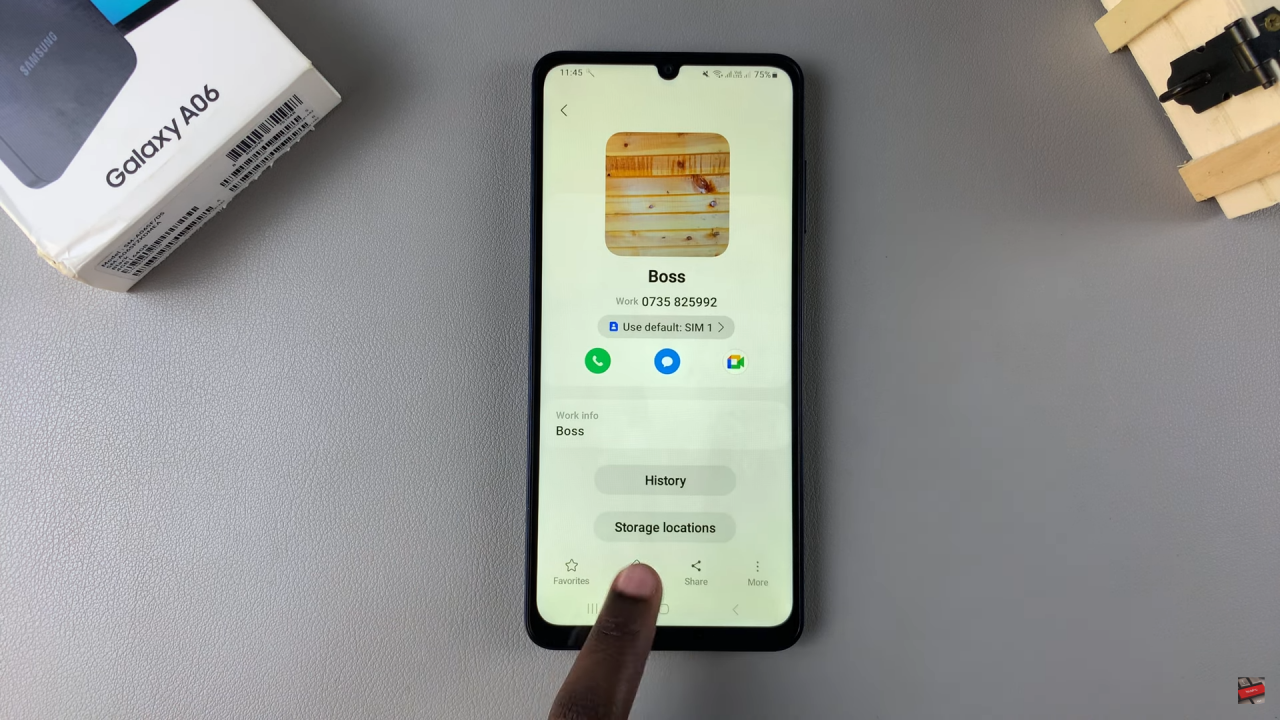
Access the Contact Photo
Tap on the current contact image to enter the editing mode.
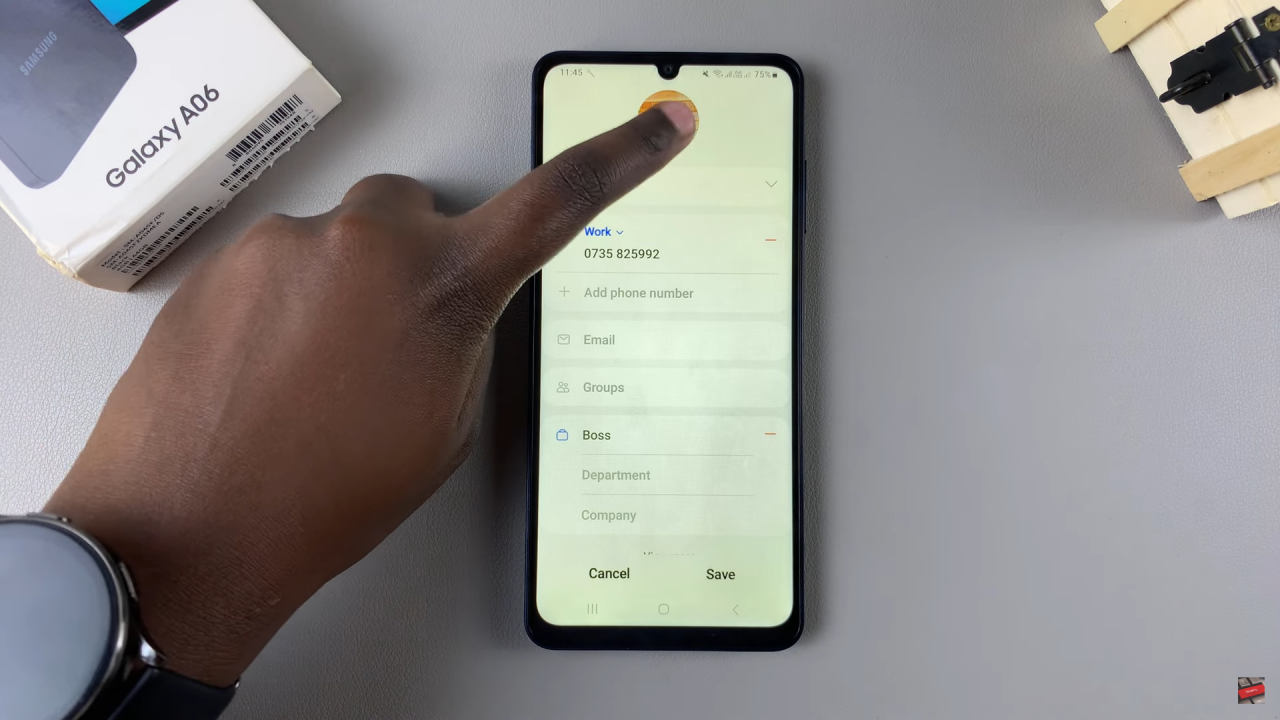
Remove the Photo
Click the minus button located on the contact photo to remove it.
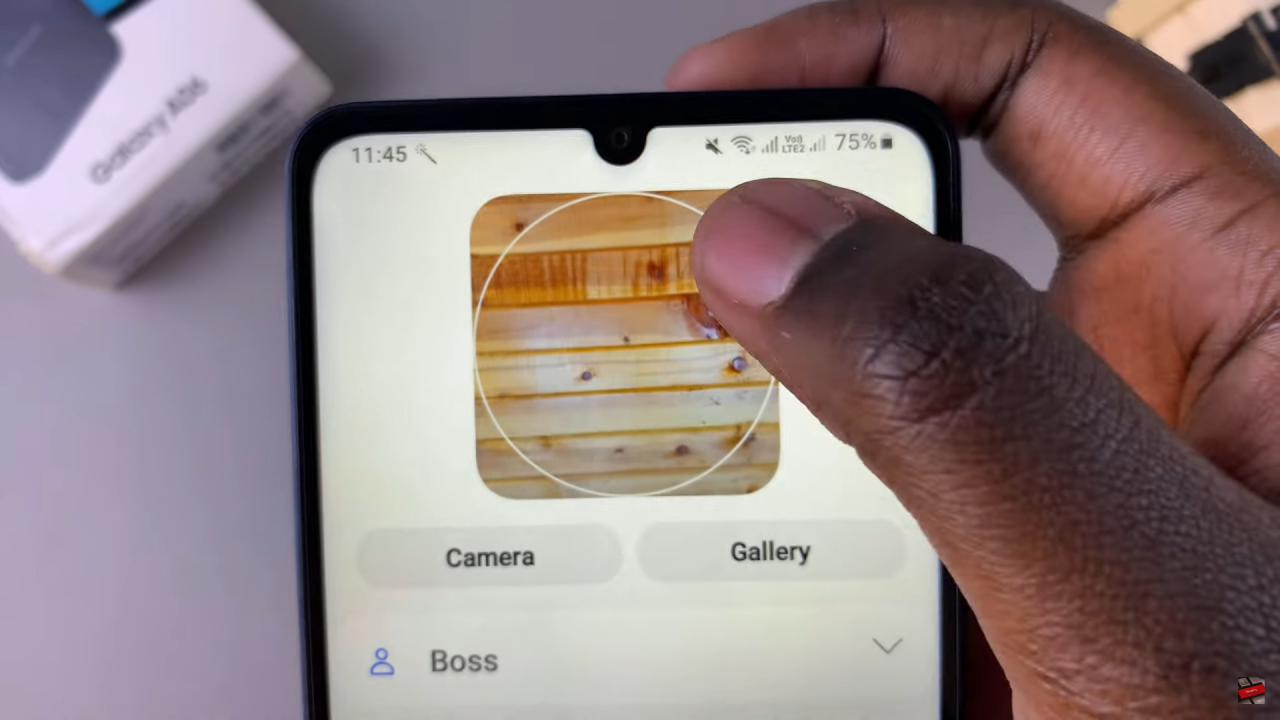
Save Changes
After the photo disappears, tap “Save” to apply the changes.
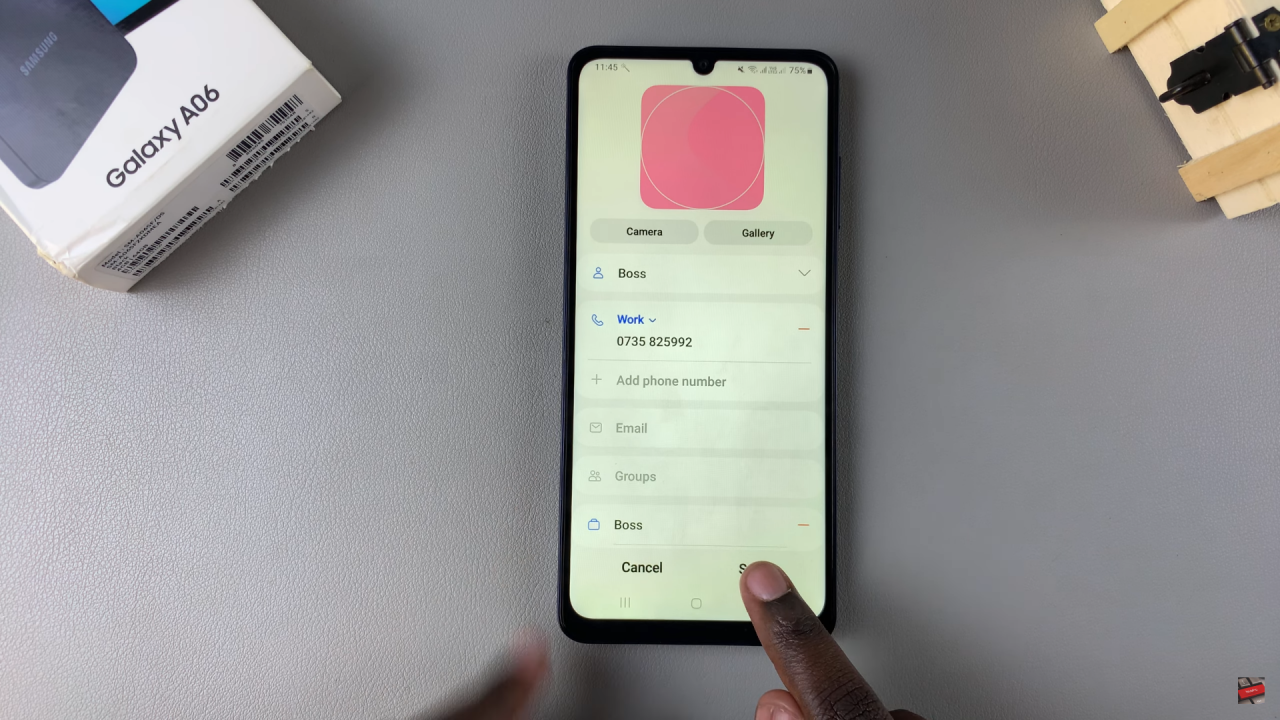
Read:How To Set Side Key To Open Favorite App On Samsung Galaxy A06