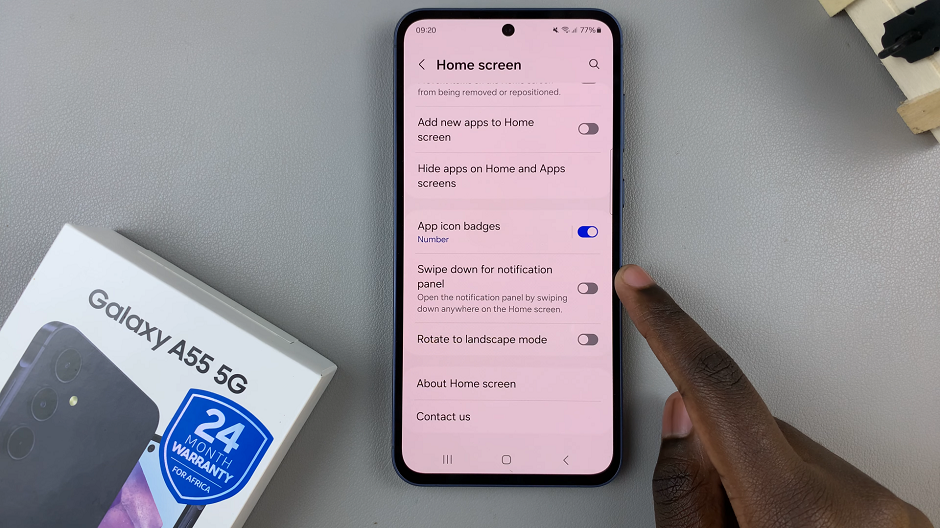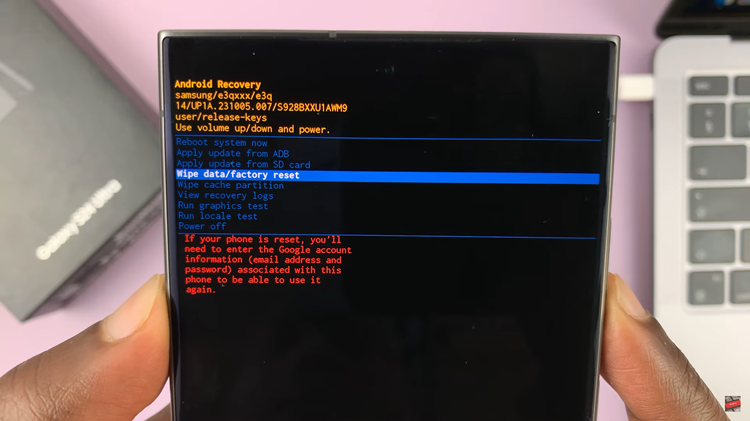In this article, we’ll walk you through the how to remove (delete) all your Spotify downloads on an Android device. This will offer you the opportunity to clean up your library and free upp significant storage.
Spotify offers you the opportunity to download music for offline listening. This comes in handy whenever you have no internet on your device. It can also be a lifesaver when you want to listen to your favorite tracks without consuming data.
However, this can greatly add to the Spotify app data, thus increasing the size of your app. This can fill up your storage quickly. You can remove these downloads if you’re running low on storage to free up space.
Read: How To Enable Dark Mode On Facebook
Remove (Delete) ALL Spotify Downloads On Android
Begin by launching the Spotify app on your Android device. Ensure you log in to the account from which you want to remove downloads.
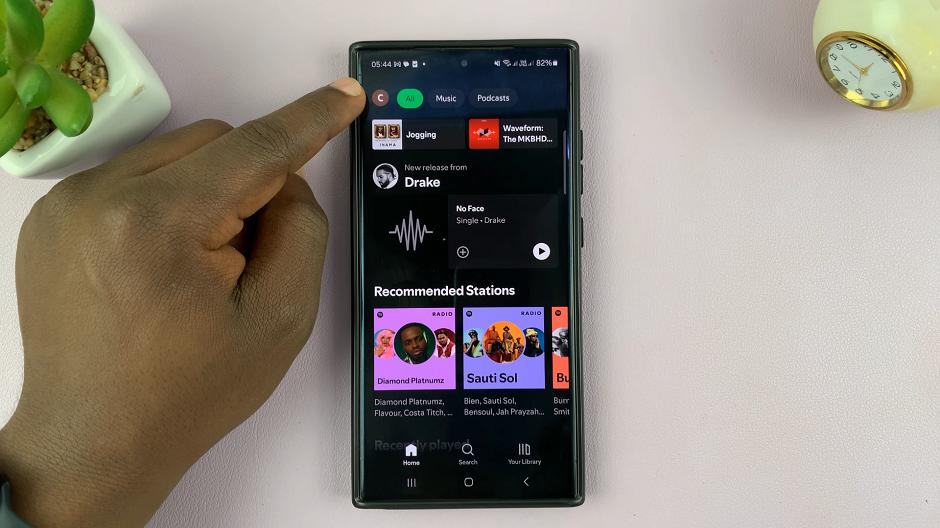
Tap on your profile icon in the top-left corner of the screen and select Settings and Privacy from the menu options.
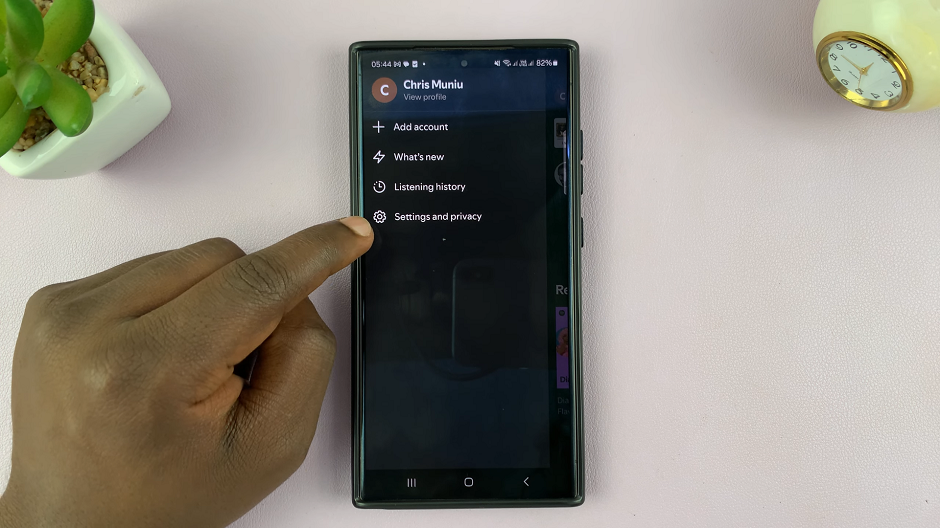
Once you’re in the Settings menu, locate the Data-Saving and Offline option and select it.
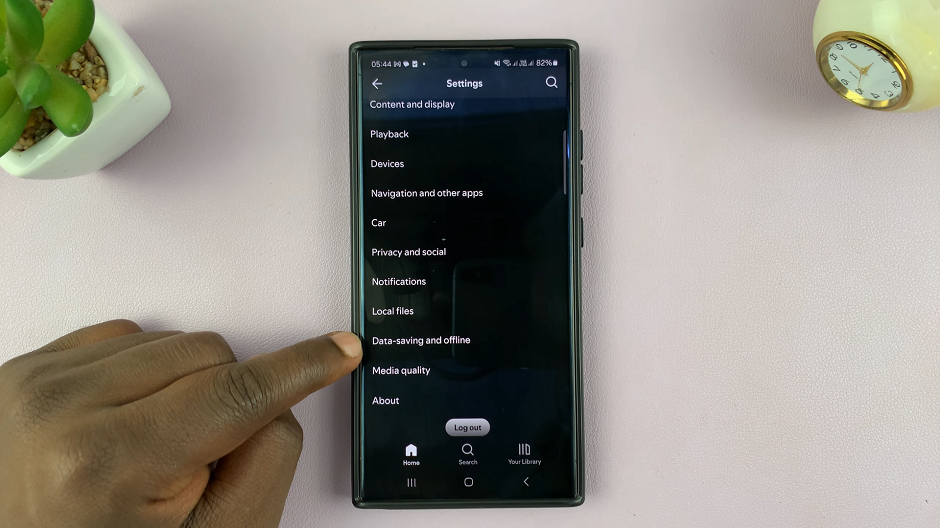
Scroll down through the menu until you find the Storage section. This area contains detailed information about how much space Spotify is using on your device. Here, you’ll see an option called Remove all downloads. Tap on the Remove button next to it.
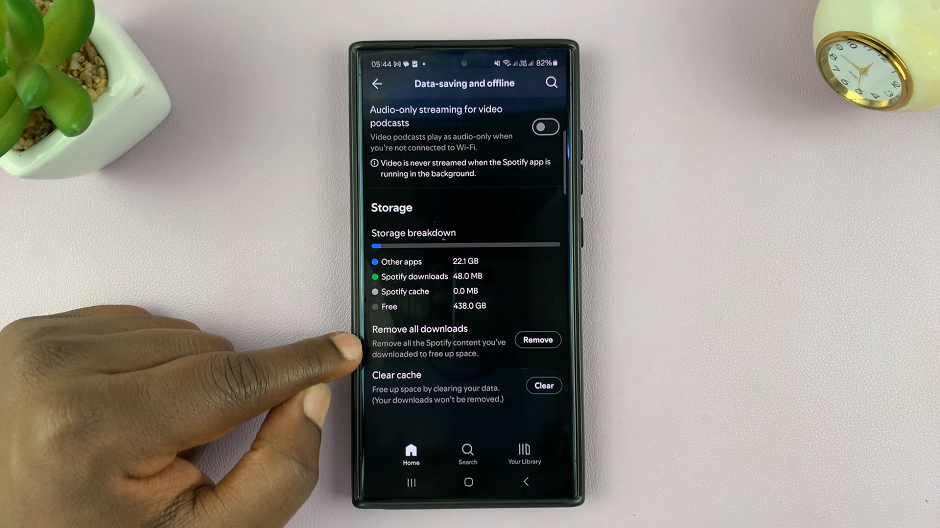
This will prompt a confirmation message that informs you that the current downloaded content will no longer be available on your device for offline listening. Select Remove to proceed.
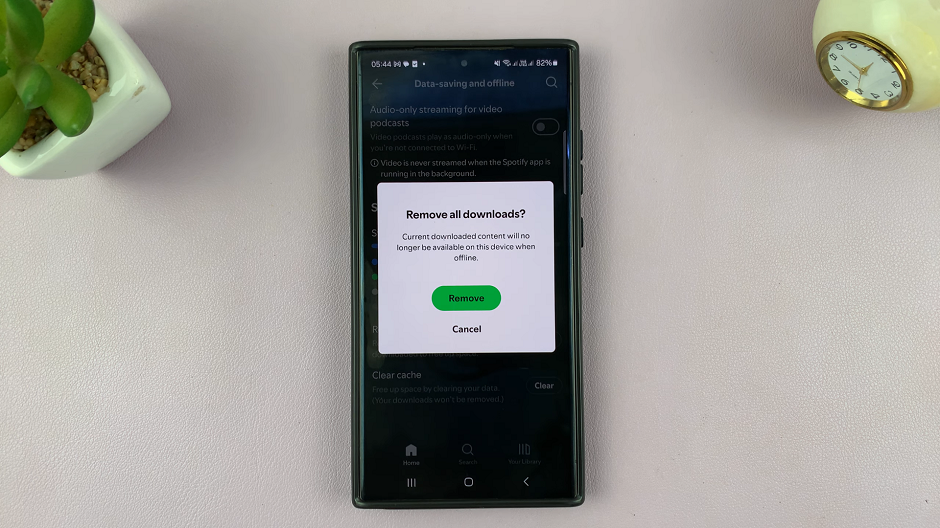
Immediately, under the Storage option, the space occupied by Spotify will decrease. Now, if you return to your Library and check your playlists and albums, you should no longer see the green download icon next to any of them.
Watch: Change Language On Facebook