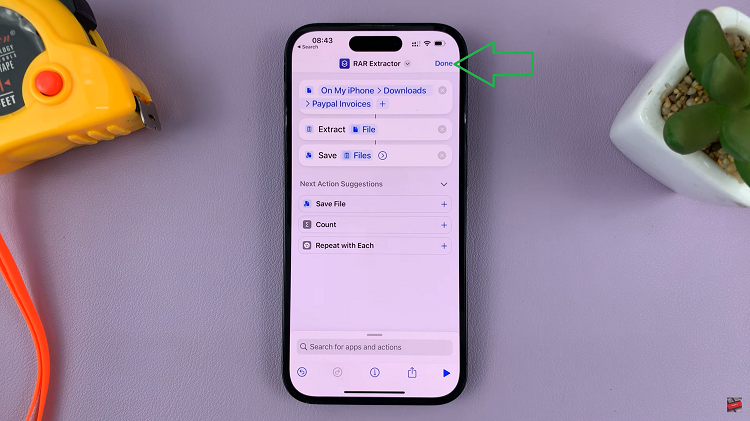emoving the Device Care icon from the Apps screen on the Samsung Galaxy A06 can help streamline the interface and create a more organized experience. Although the Device Care feature is beneficial for monitoring performance, battery, and storage, not everyone prefers to have it readily visible on their Apps screen. Fortunately, it’s easy to hide the icon without impacting the functionality of the feature itself.
In addition, removing the Device Care icon from the Apps screen can reduce clutter, especially for those who prioritize a cleaner look. Whether Device Care is accessed frequently or only on occasion, it remains available through the Settings menu. By following a few simple steps, users can quickly remove the Device Care icon from the Apps screen on the Samsung Galaxy A06 while retaining full access to its features when needed.
Watch:How To Remove Contact Photo On Samsung Galaxy A06
Remove Device Care Icon From Apps Screen On Samsung Galaxy A06
Open the Apps screen and tap the Device Care icon.
Tap the three dots in the top-right corner and select Settings.
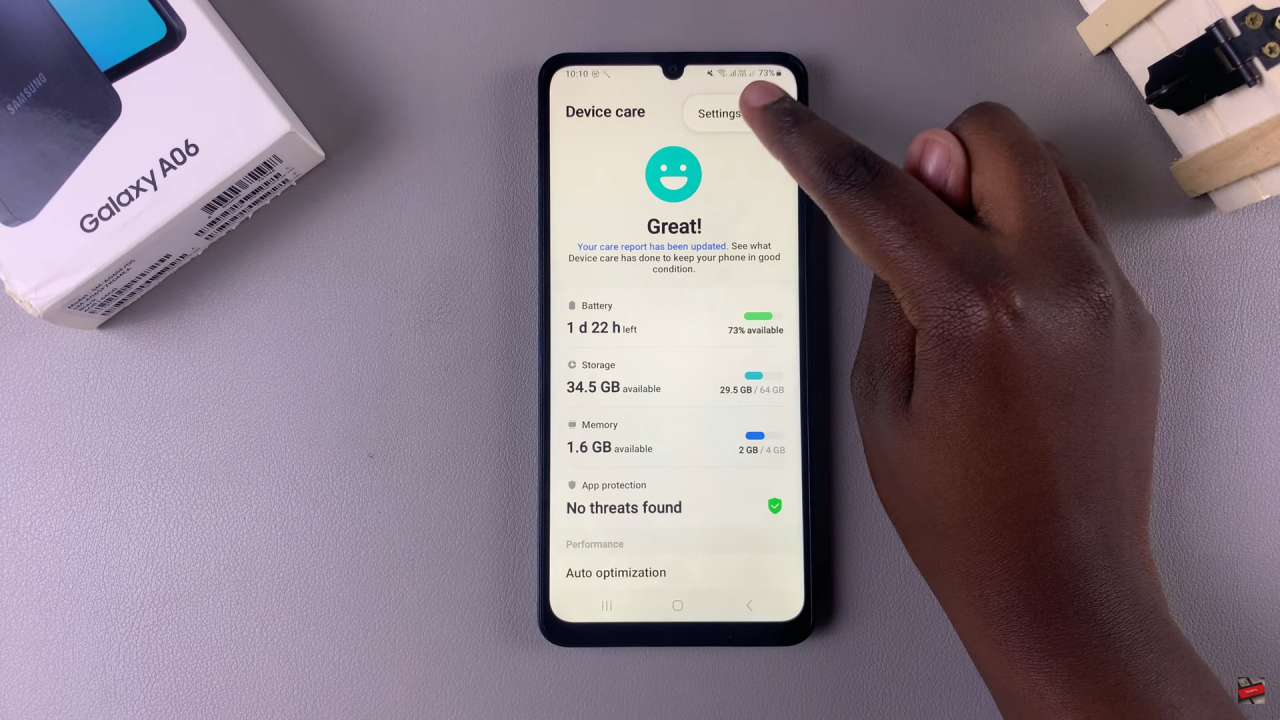
In the Settings menu, locate Show Device Care on Apps screen.
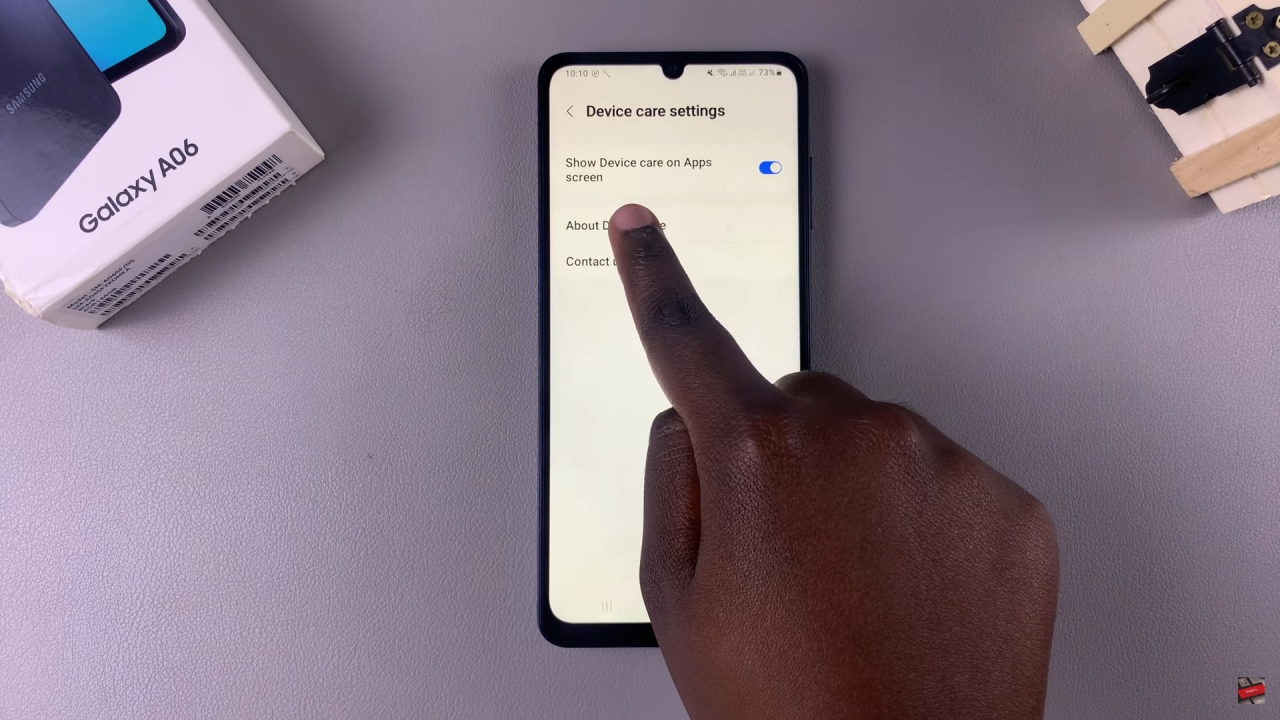
Tap the toggle next to it to turn it off. The Device Care icon will be removed from the Apps screen.
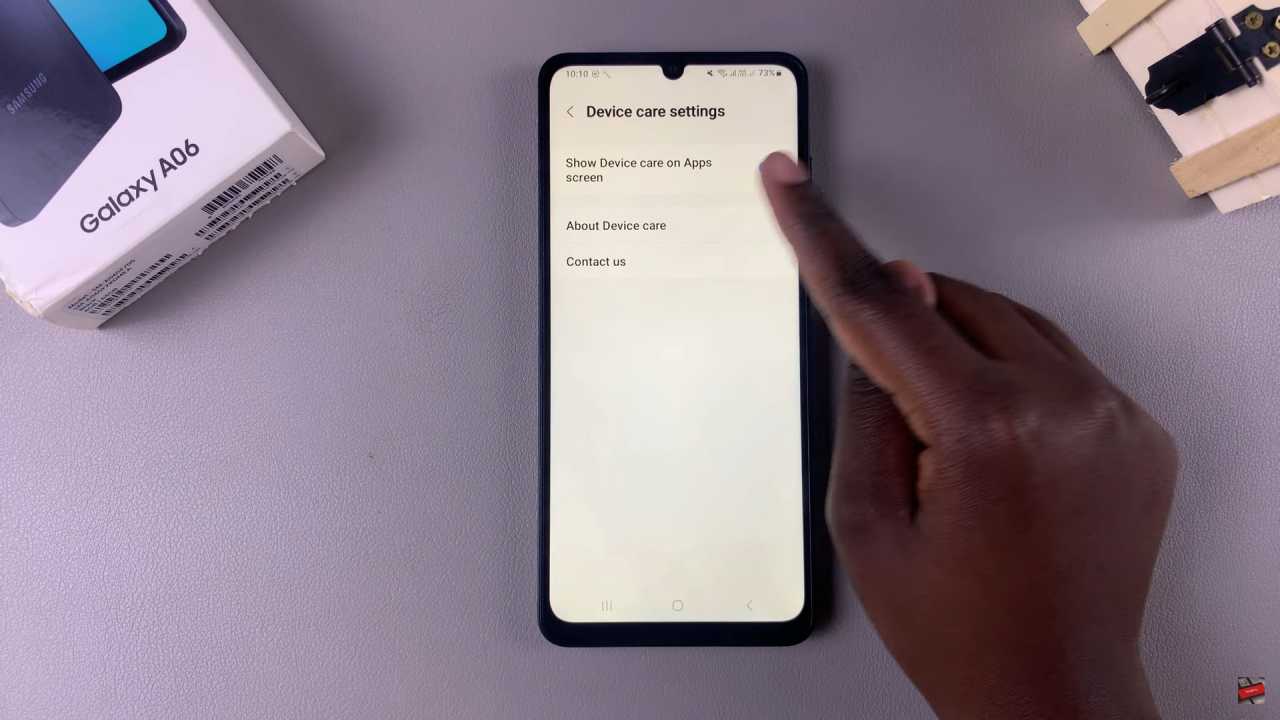
Alternatively, you can:
Open the Settings app and scroll down to Device Care.
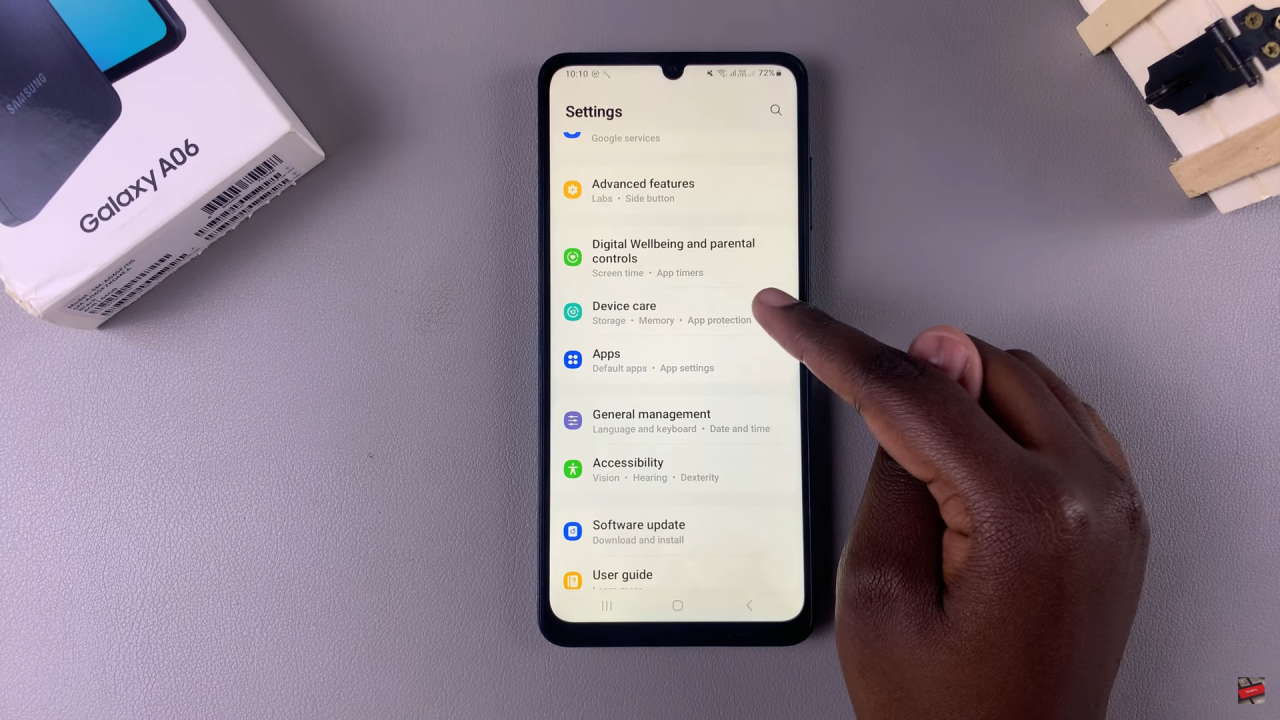
Tap the three dots in the top-right corner and select Settings.
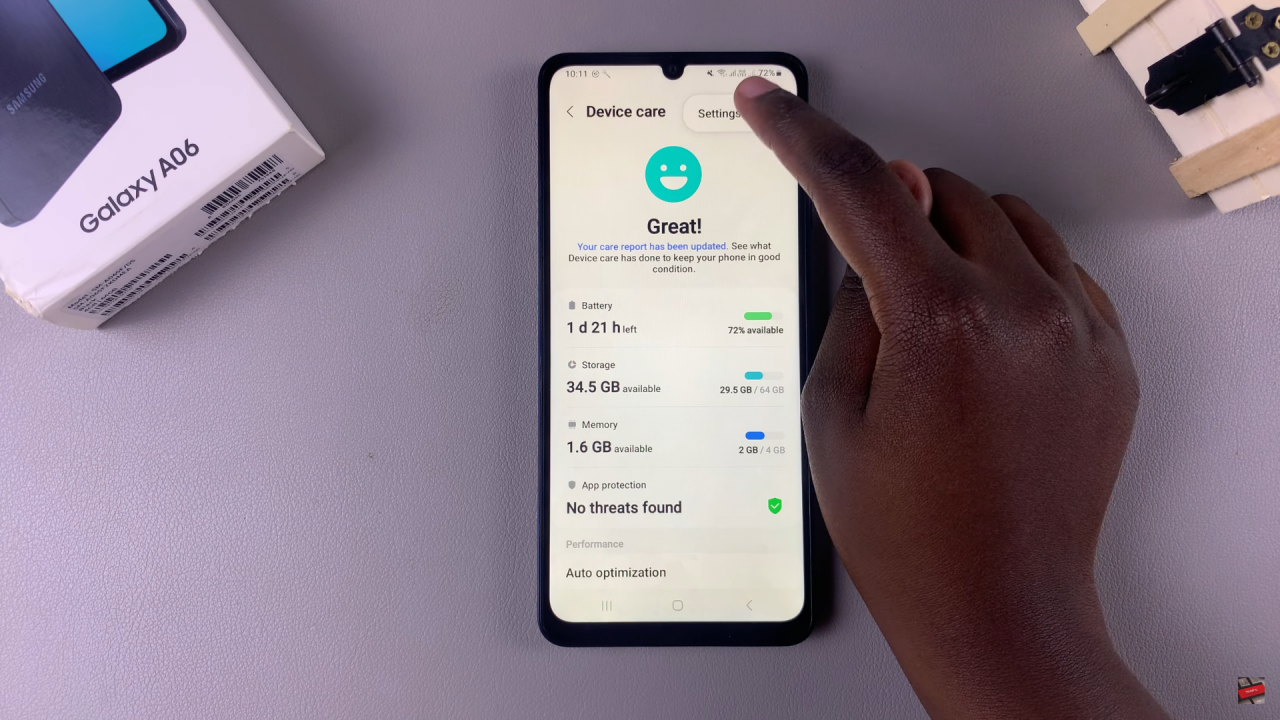
Find Show Device Care on Apps screen and turn off the toggle.
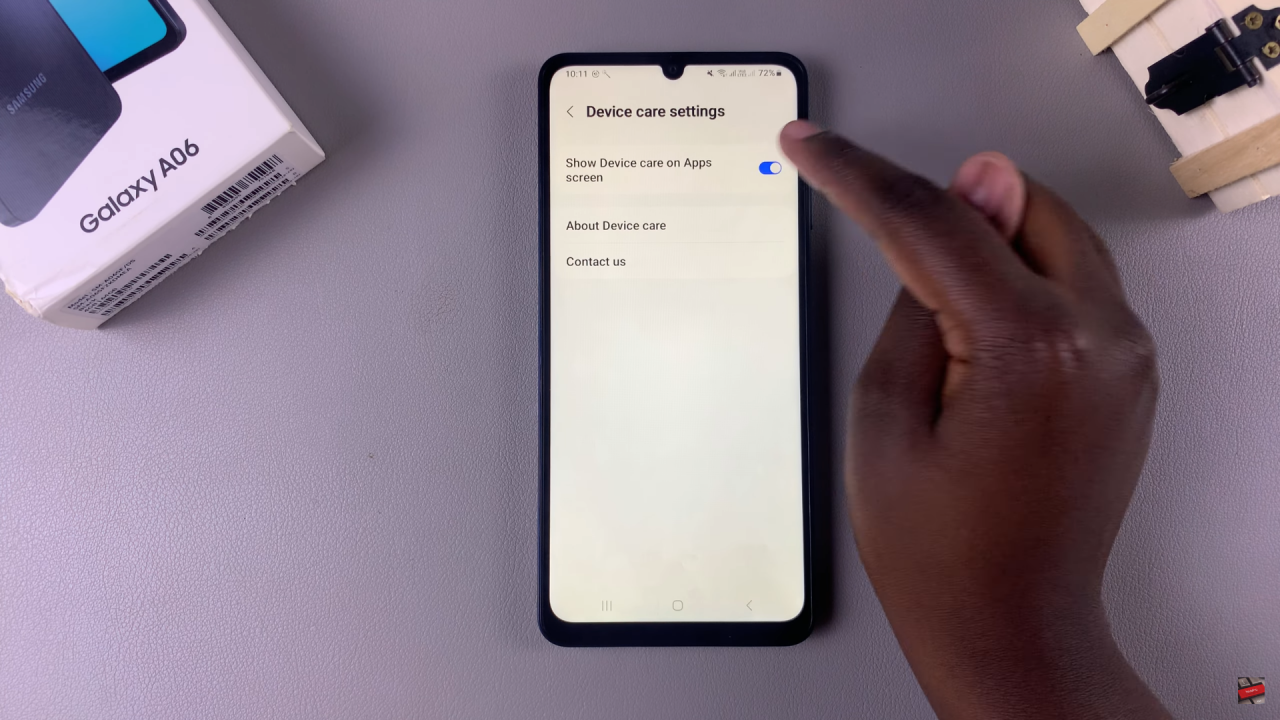
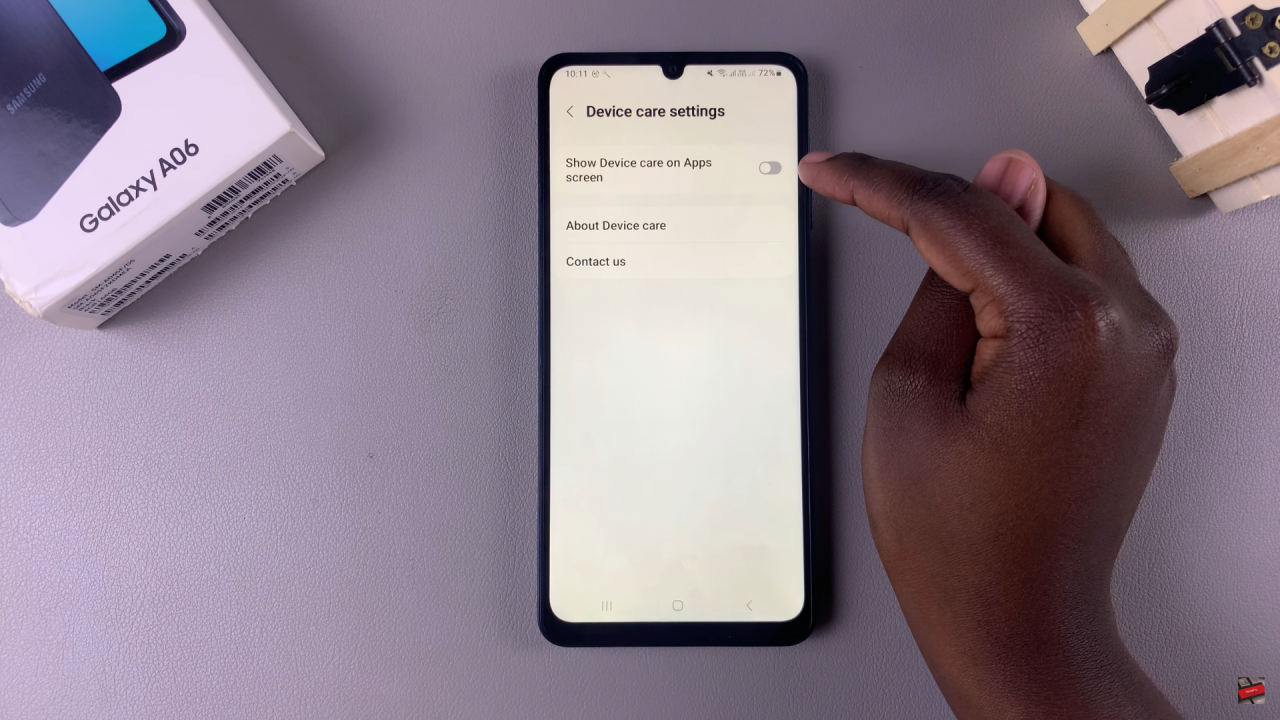
Once done, the Device Care icon will no longer appear on the Apps screen.