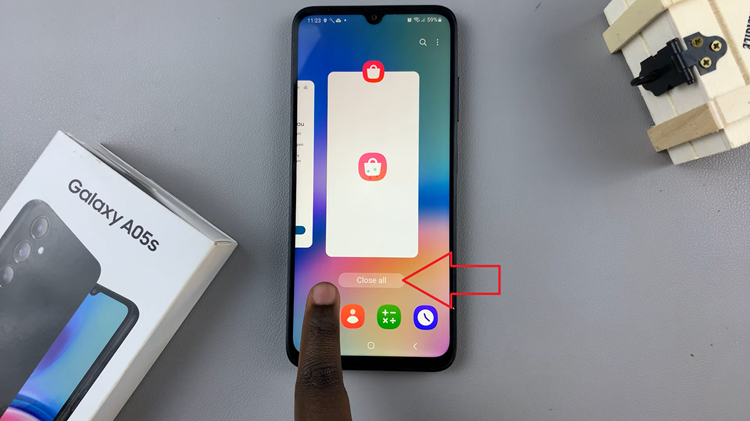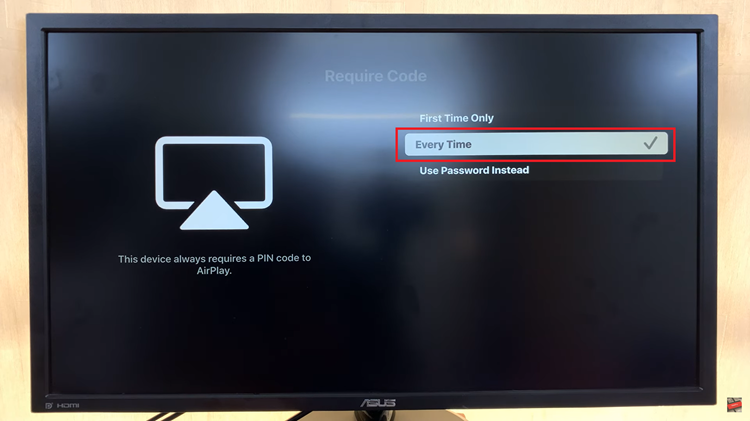In this article, we’ll guide you through the process to remove the fingerprint icon from the Always On Display on your Samsung Galaxy S24 Series. The Samsung Galaxy S24, S24+, or S24 Ultra boasts a plethora of advanced features, and one of the most convenient among them is the Always On Display (AOD).
However, some users may find the persistent fingerprint icon on the AOD screen to be a tad distracting. If you’re one of those users looking to tidy up your AOD interface, you’re in luck!
Before we delve into the removal process, let’s briefly discuss what the Always On Display feature entails. AOD is a nifty feature that allows certain information to be displayed on your phone’s screen even when it’s in standby mode. This includes the time, date, battery status, and notifications.
Additionally, the AOD screen typically includes a fingerprint icon, indicating that the device is ready for biometric authentication.
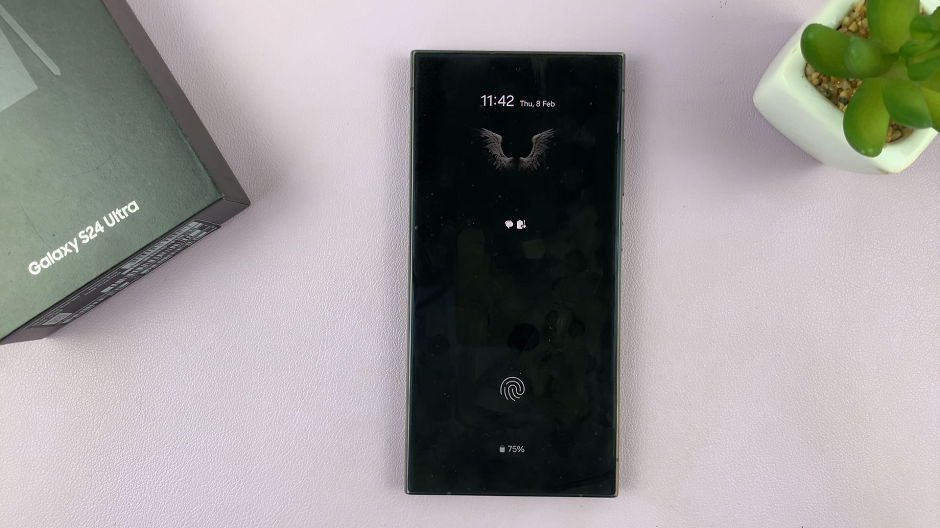
Read: How To Remove Google Discover/Media Page From Home Screen Of Samsung Galaxy S24’s
Remove Fingerprint Icon From Always ON Display On Samsung Galaxy S24’s
Begin by unlocking your Samsung Galaxy S24 device and navigating to the Settings menu. You can do this by swiping down from the top of the screen to access the notification panel and tapping on the gear-shaped Settings icon.
Within the Settings menu, scroll down and select the Security and Privacy option. Here, select the Biometrics option.
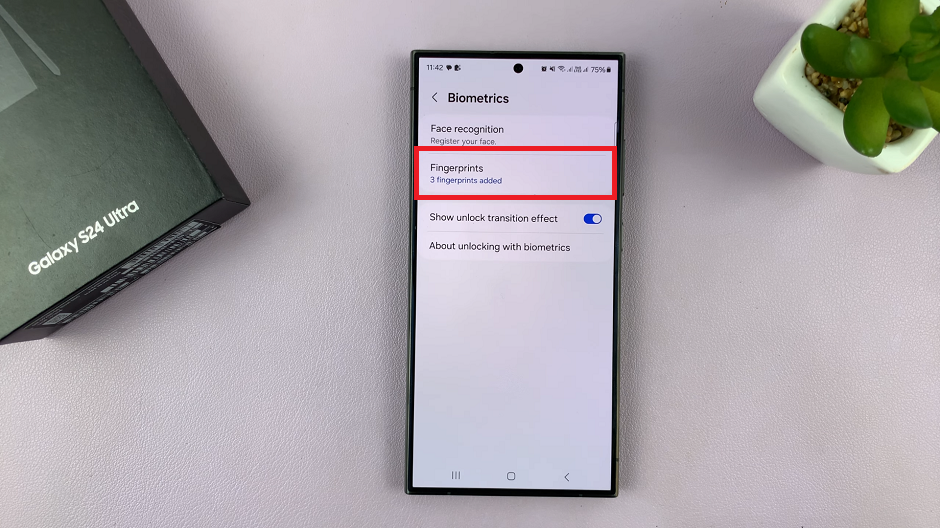
From the Biometrics menu, locate and tap on the Fingerprints option. Enter your PIN, Password or Pattern to verify yourself.
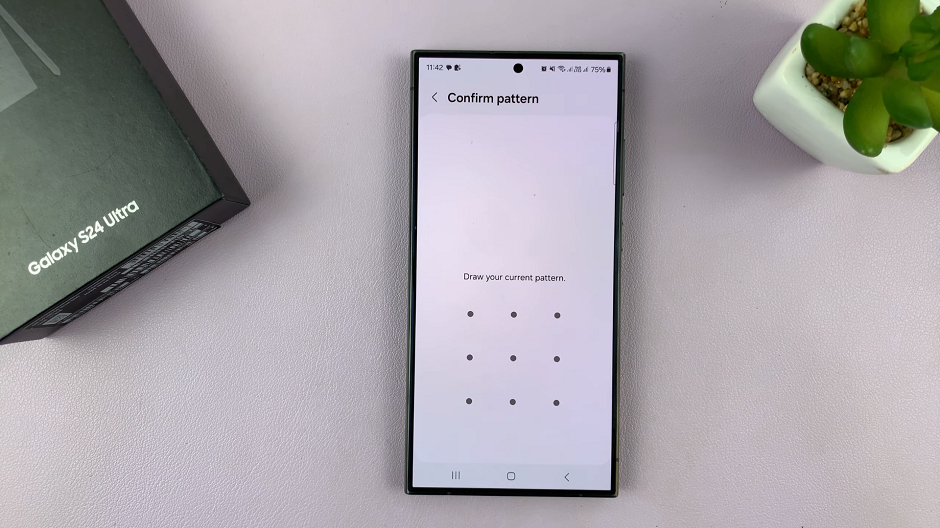
Within the Fingerprints settings, you’ll find a range of customization options. Look for the setting Show Icon When Screen Is Off. It should be set to On Always On Display by default.
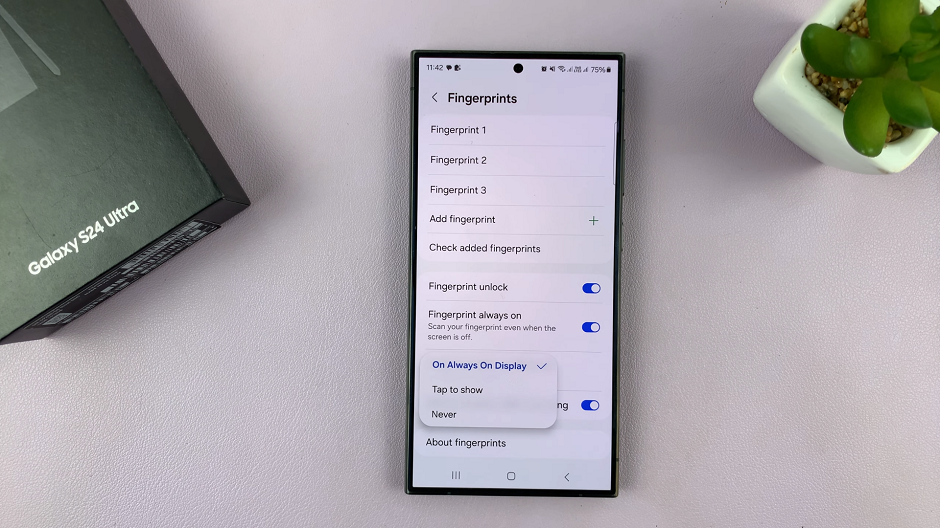
Finally, select the Never option. This will disable the fingerprint icon from appearing on the Always On Display.
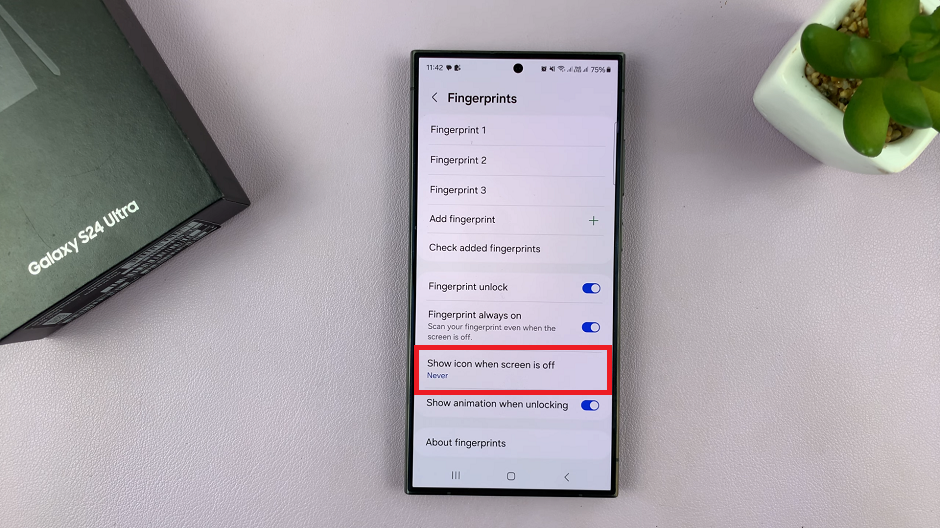
Enjoy a Clean Always On Display
Congratulations! You’ve successfully removed the fingerprint icon from the Always On Display on your Samsung Galaxy S24, S24+, or S24 Ultra. Now, when you glance at your phone’s screen while it’s in standby mode, you’ll enjoy a cleaner and more streamlined AOD interface without the distraction of the fingerprint icon.
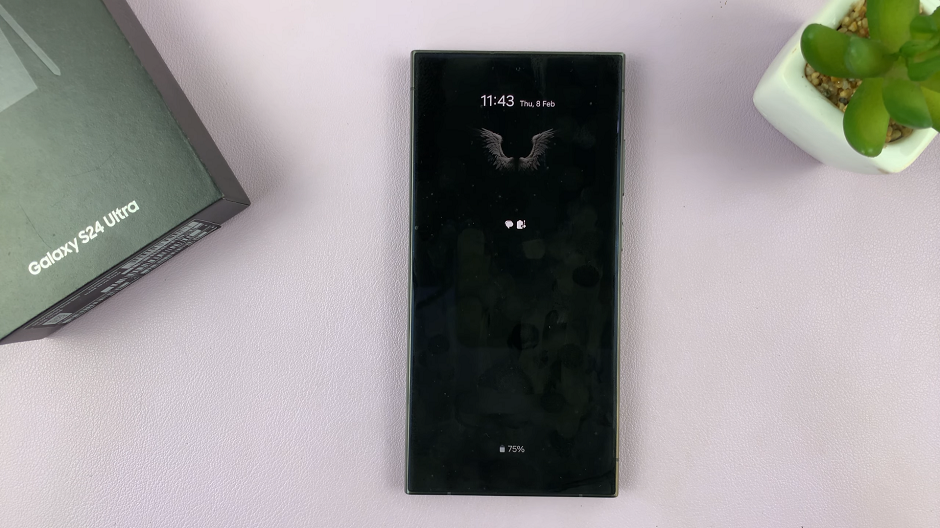
The Always On Display feature on the Samsung Galaxy S24 series offers unparalleled convenience and functionality, and with a few simple tweaks, you can customize it to suit your preferences perfectly. By following the steps outlined in this article, you can easily remove the fingerprint icon from the AOD screen, allowing you to enjoy a more polished and personalized user experience. So go ahead, give it a try, and enjoy your clutter-free Always On Display!
Watch: Samsung Galaxy S24 / S24 Ultra: How To Hide Notifications On The Lock Screen