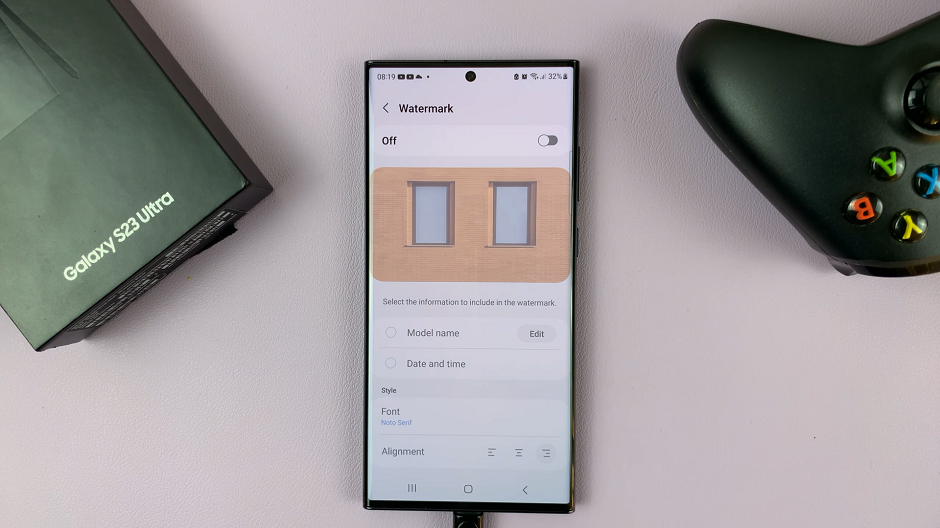In today’s digital age, our television sets have transformed into much more than just screens for watching our favorite shows and movies. With the advent of smart TVs, we can now connect various devices wirelessly, enhancing our viewing experience.
One such connectivity option is Bluetooth, which allows us to pair headphones, speakers, keyboards, and other devices with our Samsung Smart TVs. However, managing these connected devices can sometimes become a hassle, especially when you need to remove or forget a Bluetooth device.
If you’re grappling with this issue, fret not! In this guide, we’ll walk you through the simple steps to remove Bluetooth devices from your Samsung Smart TV effortlessly.
Read: How To Remove Apps From Home Screen On Samsung Smart TV
Remove (Forget) Bluetooth Device From Samsung Smart TV
To start, go to the home screen of your Samsung Smart TV. If you’re not on the home page, press the home button on the remote control.
Using your remote control, scroll left once to the TV menu. From the TV menu, scroll down to get to Settings. Press OK on the remote to access the Settings menu, then scroll until you get to All Settings.
Within the All settings menu, scroll down to the Connection. Press OK and scroll down to Bluetooth Devices. Press OK to select.
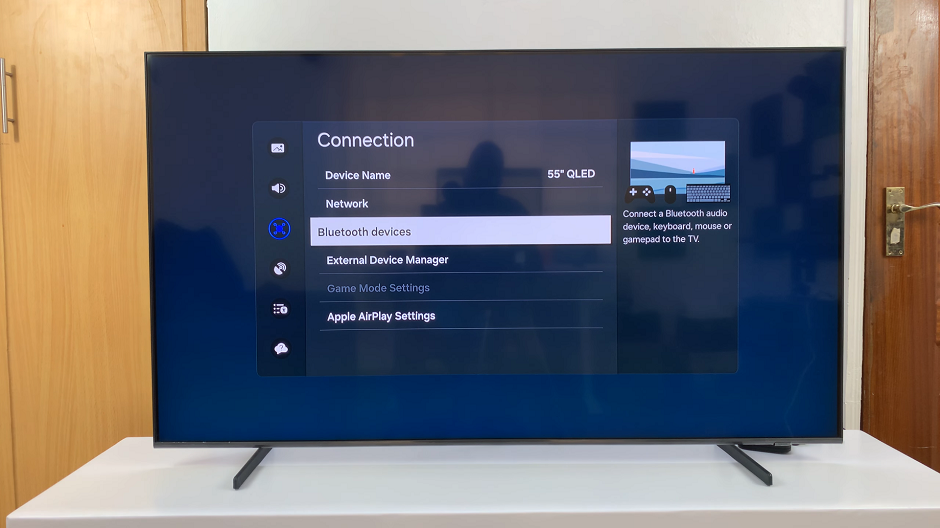
Here, the TV will start searching for Bluetooth devices to pair to and you’ll see a list of paired devices. These are the Bluetooth devices that are currently connected to your Samsung Smart TV. Scroll through the list to find the device you want to remove.
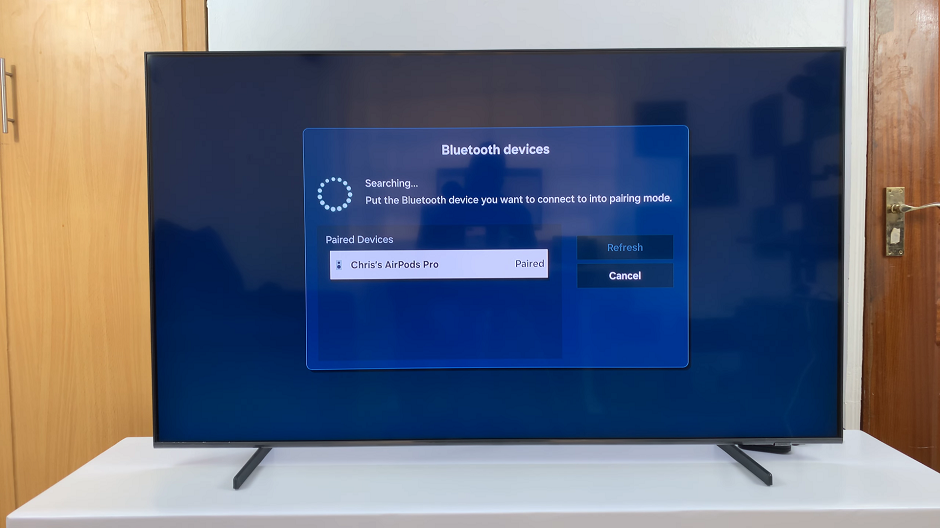
Highlight the Bluetooth device you wish to remove from the list. Use the arrow keys on your remote control to navigate through the list of paired devices. Once you’ve selected the device you want to remove, press the OK button on your remote control. This will open a submenu with options related to the selected device.
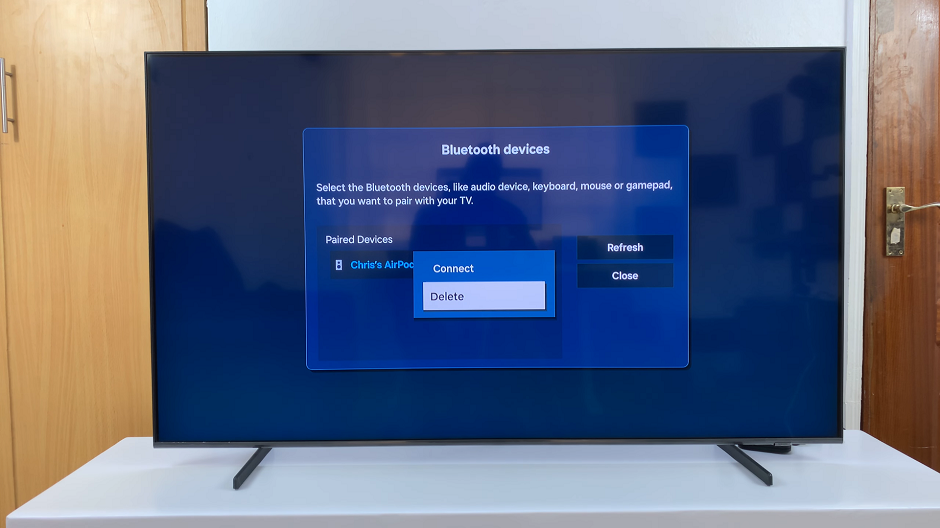
Look for an option that says Delete and select it. You’ll likely be prompted to confirm your action. Confirm the removal by selecting Delete to proceed.
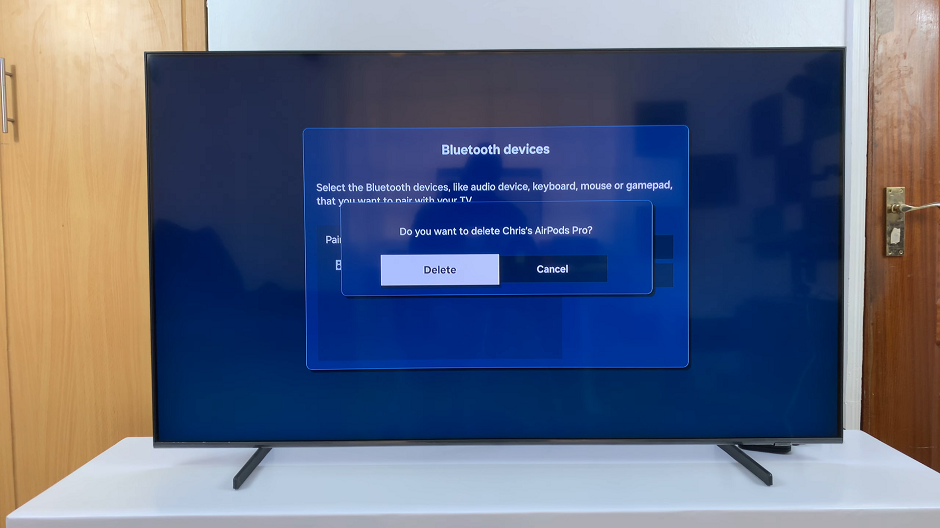
Once the device has been successfully removed, you should see a confirmation message on your screen indicating that the Bluetooth device has been deleted from your Samsung Smart TV. You can now exit the settings menu by pressing the Home or Return button on your remote control.
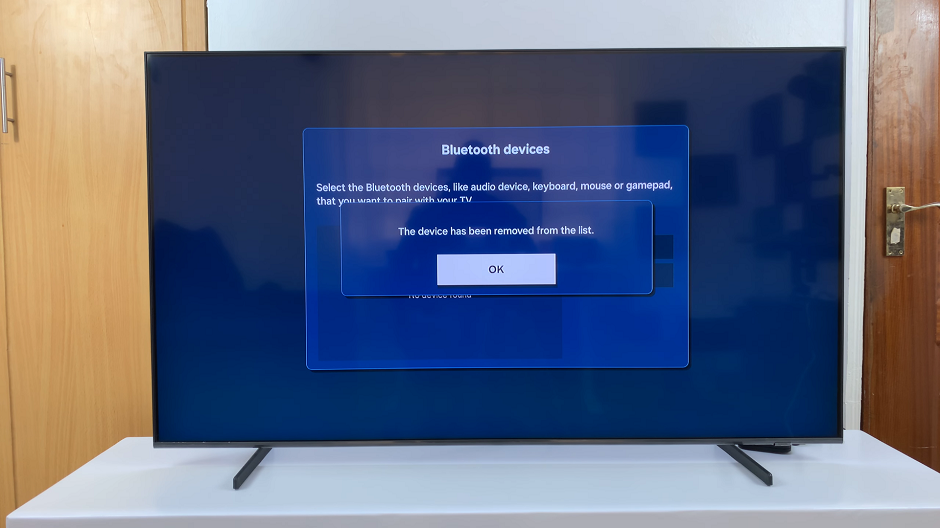
By following these straightforward steps, you can easily remove unwanted Bluetooth devices from your Samsung Smart TV. Whether you’re decluttering your device list or troubleshooting connectivity issues, mastering this process will empower you to manage your connected devices with ease.
Additionally, if you encounter any difficulties during the removal process, make sure to consult your Samsung Smart TV’s user manual for further assistance. You can also reach out to Samsung’s customer support for guidance and support.
Watch: How To Disable Caller Name Announcer On Samsung Galaxy A15