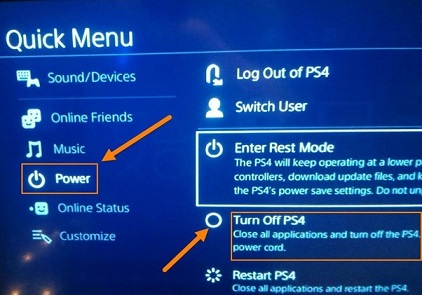Unlocking your Samsung Galaxy A25 5G after forgetting the PIN, pattern, or password can seem like an insurmountable task, leaving you feeling locked out of your own device. However, fear not! There’s a solution at your fingertips: a hard reset.
This powerful technique wipes your device clean of all data, including the pesky lock screen security you’ve forgotten, allowing you to regain access and breathe easily once again.
In this guide, we’ll walk you through the step-by-step process of performing a hard reset on your Samsung Galaxy A25 5G. With a few simple button presses and a bit of patience, you’ll be back in control of your device in no time.
Watch: How To Close Background Running Apps On Samsung Galaxy A25 5G
To Remove Forgotten Pin, Pattern & Password On Samsung Galaxy A25 5G
Firstly, power off your Samsung A25 5G and connect it to a computer using the required USB cable. At this point, access the recovery mode by pressing and holding the Volume Up and Power buttons simultaneously until you see the Samsung logo. Then, release the power button but continue pressing the volume button until you see the recovery menu.
At this point, use the volume buttons to get to the “Wipe data/factory reset” option and press the Power button to select it. Then, use the buttons to highlight “Yes” and press the Power button to confirm.
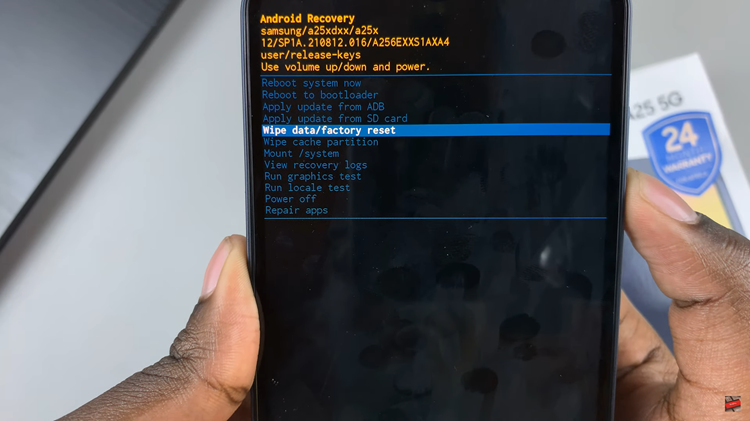
After the process is complete select the “Reboot System Now” option and press the Power button to restart your Samsung Galaxy A25 5G. Once the restart is complete, you will see the setup screen again.
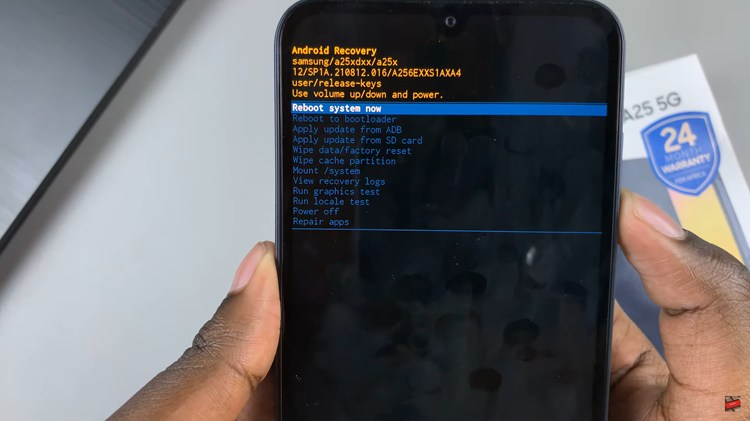
Now, continue with the setup then under the “Security lock” option, choose the option “Use my Google account instead.” Type in your email address and password, then follow the instructions to finish the setup procedure.
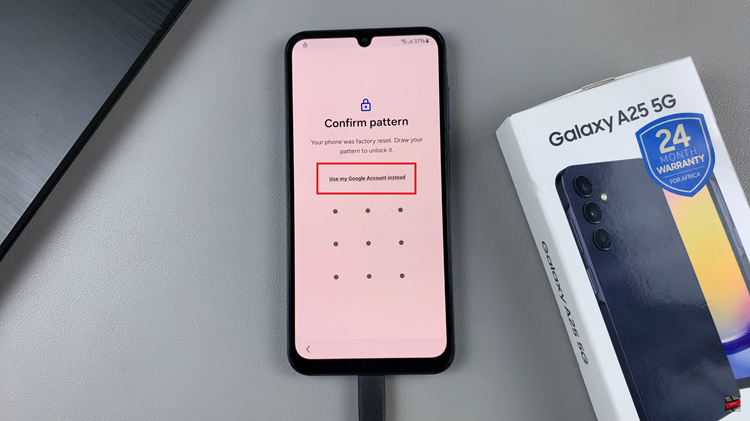
Performing a hard reset is an effective way to remove a forgotten PIN, pattern, or password on your Samsung Galaxy A25 5G when other methods are not available. However, it’s essential to remember that this process will erase all data on your device, so be sure to back up any important information beforehand if possible.
Read: How To Enable & Disable Charging Sounds On Samsung Galaxy A25 5G