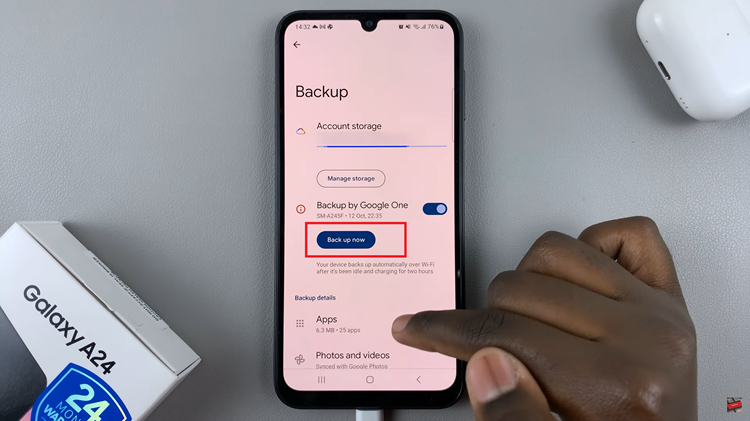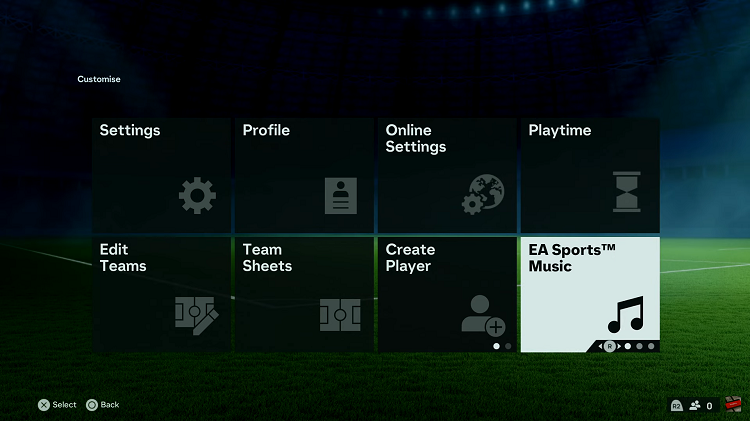Managing your Nintendo Switch home screen can enhance your gaming experience by keeping it organized and clutter-free.
If you’ve been wondering how to remove a game icon from your Nintendo Switch home screen, you’re in the right place.
Whether you’re cleaning up your library or simply reorganizing, follow these straightforward steps to tidy up your console.
Read: How To Change TV Resolution On Nintendo Switch
Remove Game Icon On Nintendo Switch Home Screen
To begin, power on your Nintendo Switch and navigate to the home screen by pressing the Home button on your JoyCons (controllers).
Next, scroll through your game library to find the icon of the game you want to remove. Icons are typically displayed as square tiles with game artwork. The icon is left if you were downloading a game, then cancelled the download.
Once you’ve located the game icon, highlight it by tapping on it or using the directional buttons to land on it.
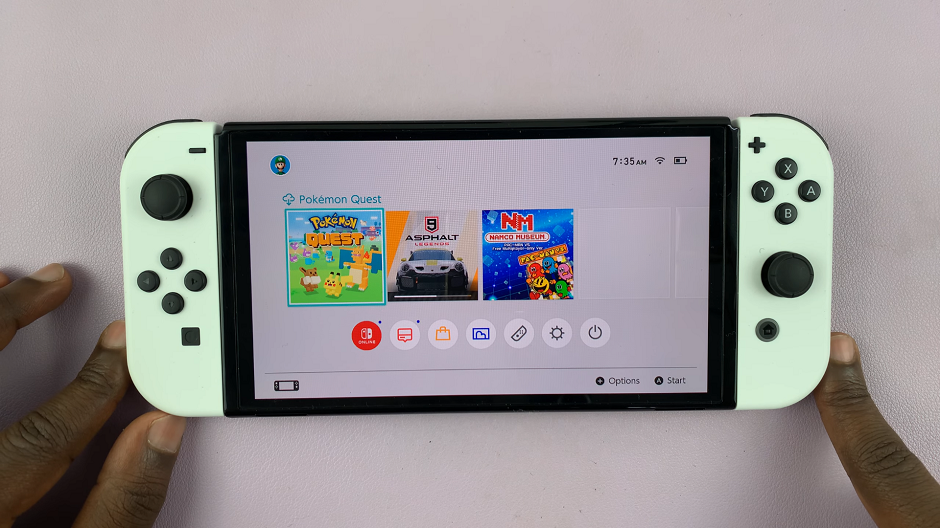
Press the + or – icon. This is going to open the game icon’s menu.
In the menu, select the Manage Software option. Under this option, select Delete Software. A confirmation prompt will appear on the screen.
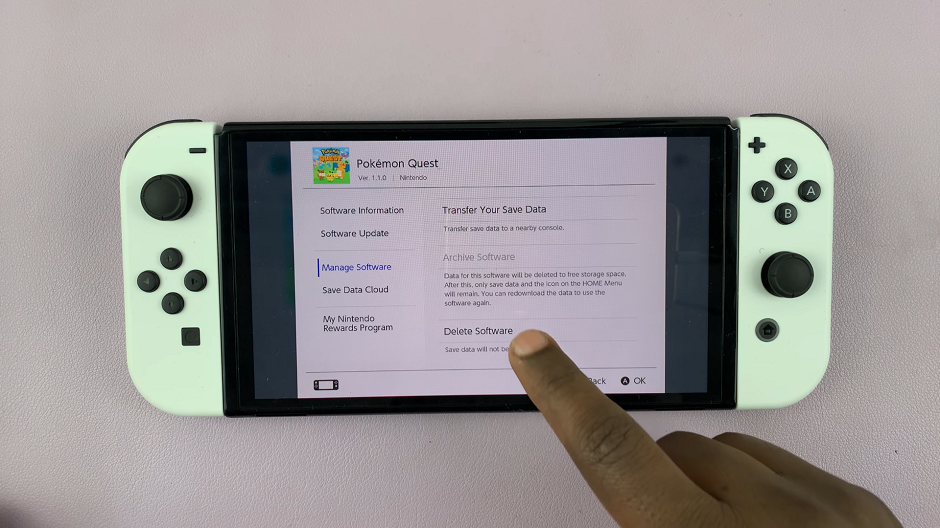
Select Delete to remove the game icon from your home screen. Note that deleting the icon will still leave the game data saved on your console.
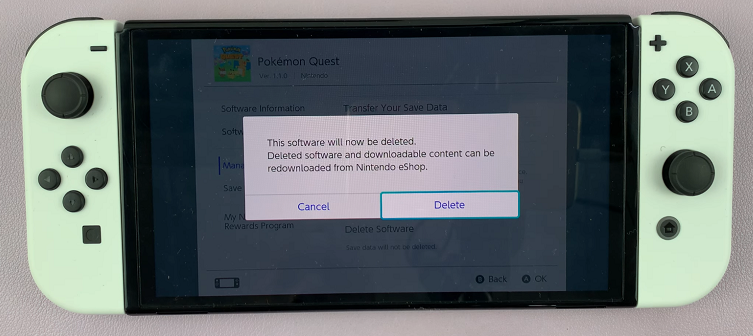
Press OK to complete the process. The game icon will now be removed from the home screen.
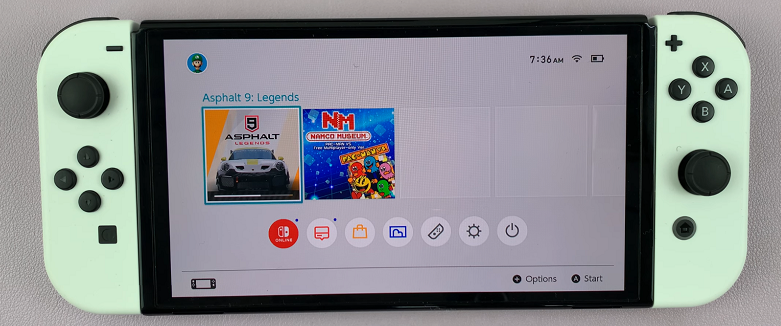
By following these simple steps, you can efficiently manage your Nintendo Switch home screen and customize it to suit your gaming preferences. Whether you’re making room for new games or maintaining a tidy interface, taking control of your home screen organization enhances your overall gaming experience.
Watch: iPad: How To Turn On Camera Shutter Sound | Enable Camera Shutter Sound