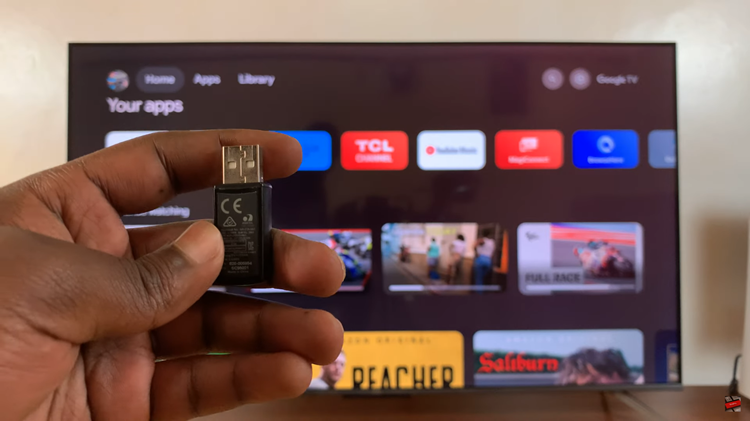In the evolving landscape of smartphone usage, managing multiple accounts on our devices has become commonplace. Whether for email, social media, or other services, our smartphones often serve as hubs for accessing various online platforms.
However, there are times when you may need to remove a Google account from your Galaxy S24. Removing a Google account from your Samsung Galaxy S24 is a straightforward process that can be completed in just a few simple steps.
In this guide, we’ll walk you through the comprehensive step-by-step process on how to remove Google account on Samsung Galaxy S24s.
Also Read: How To Enable & Disable Dialing Pad Tones On Samsung Galaxy S24s
How To Remove Google Account On Samsung Galaxy S24s
Begin by navigating to the home screen. Look for the “Settings” app, which is typically represented by a gear icon, and tap on it to open. Once you’re in the Settings menu, scroll down until you find the section labeled “Accounts & backup.” Tap on it.
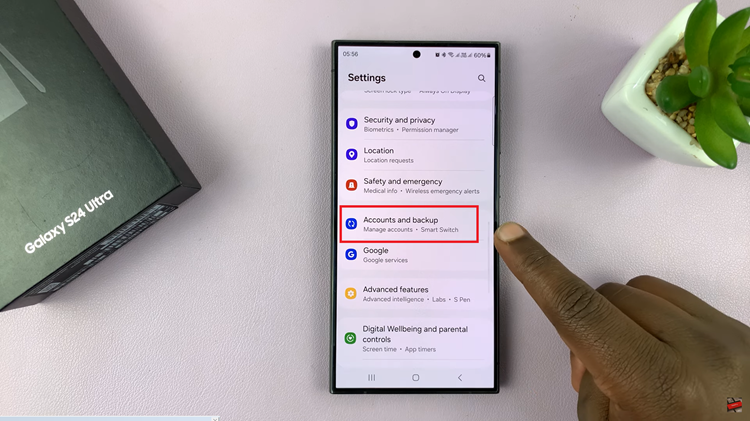
Within the “Accounts & backup” section, look for the option labeled “Manage accounts” and tap on it to continue. You’ll now see a list of all the accounts currently linked to your Samsung Galaxy S24, scroll through the list and select the Google account that you want to remove from your device. In the menu that appears, tap on the option labeled “Remove Account.”
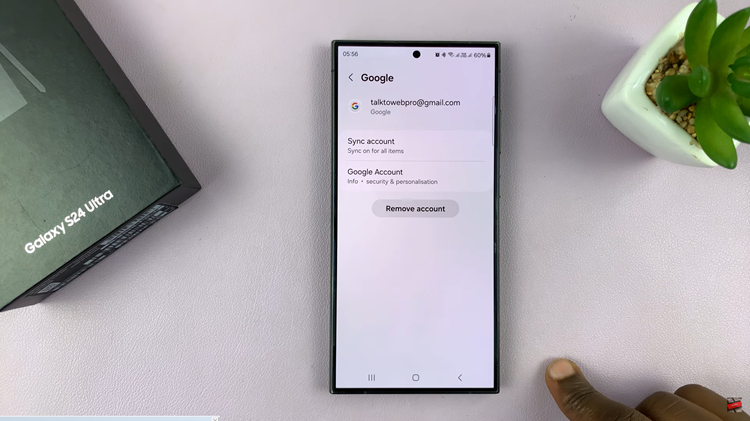
A verification prompt will appear, tap on the “Remove Account” button to confirm your choice. Once you confirm the removal, your Samsung Galaxy S24 will proceed to remove the selected Google account from the device. This process may take a few moments, depending on the amount of data associated with the account.
Watch: Samsung Galaxy S24 / S24 Ultra – How To Enable & Disable Samsung Health App Customization