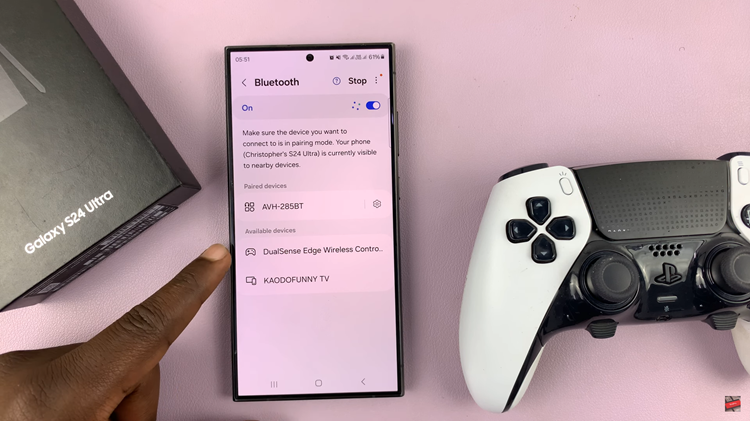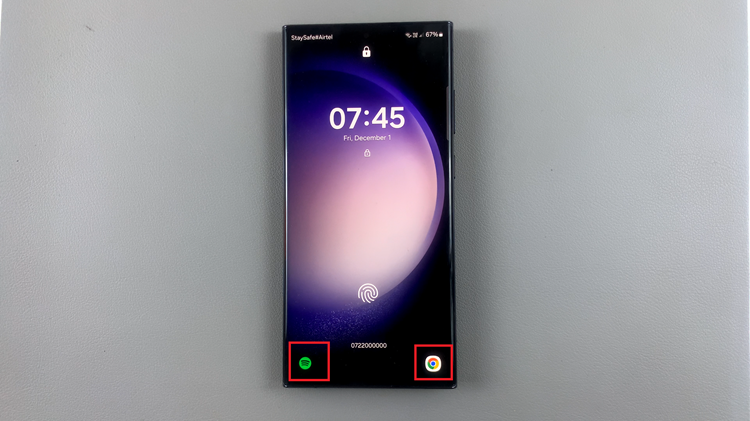In this article, we’ll guide you through the steps to remove Google Discover or the Media page from your Samsung Galaxy S24’s, allowing you to customize your home screen to your liking.
The Samsung Galaxy S24, S24+ and S24 Ultra are powerful devices packed with features to enhance user experience. One of these features is Google Discover, formerly known as Google Feed, which provides personalized news and information directly on the device’s home screen.
While this can be useful for staying updated, some users may prefer a cleaner home screen without this feature. If you’re one of those users, fear not!
Read: How To Switch Between Navigation Gestures & Buttons On Samsung Galaxy S24’s
Remove Google Discover/Media Page From Home Screen Of Samsung Galaxy S24’s
Begin by unlocking your Samsung Galaxy S24, S24+, or S24 Ultra and navigating to your home screen. Tap on Settings.
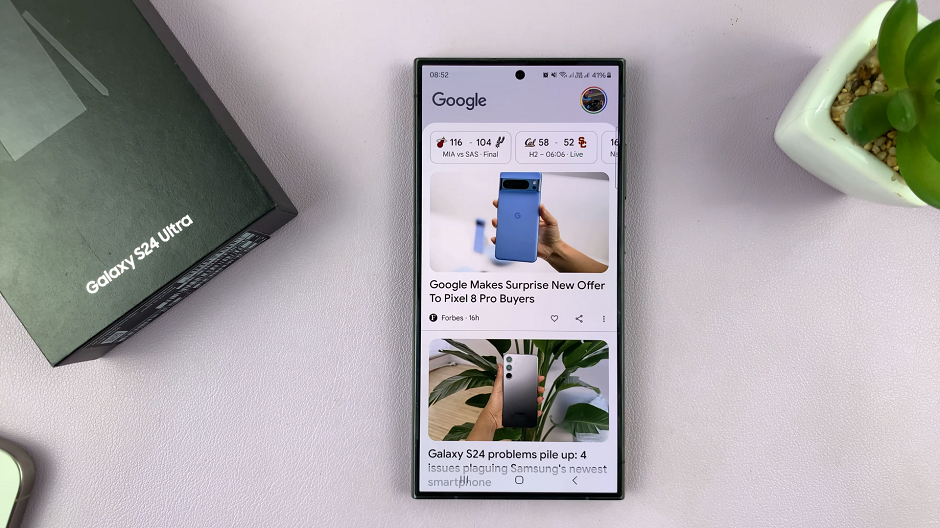
In the Settings page, scroll down and find the Home screen option. Tap on it. You can also tap and hold on an empty space on the home screen. From the resulting options at the bottom of the screen, tap on Settings.
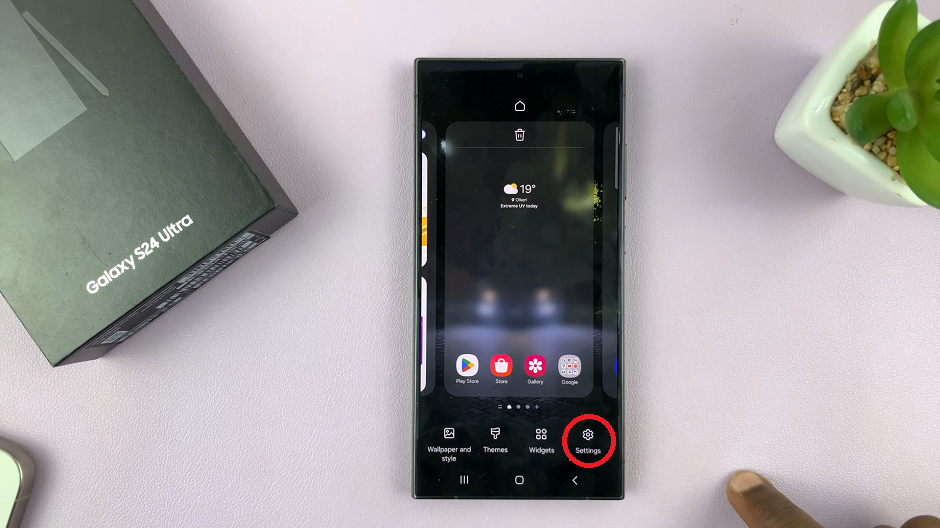
Similarly, this will take you to the Home Screen Settings page.
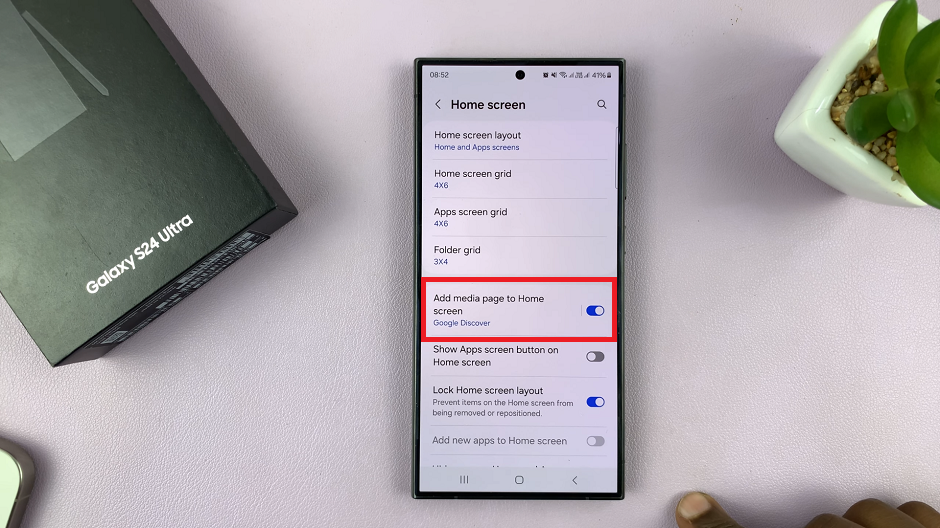
Under Home screen, locate the option to Add Media Page to Home Screen. Make sure the toggle button next to it is in the OFF position, if it was on before.
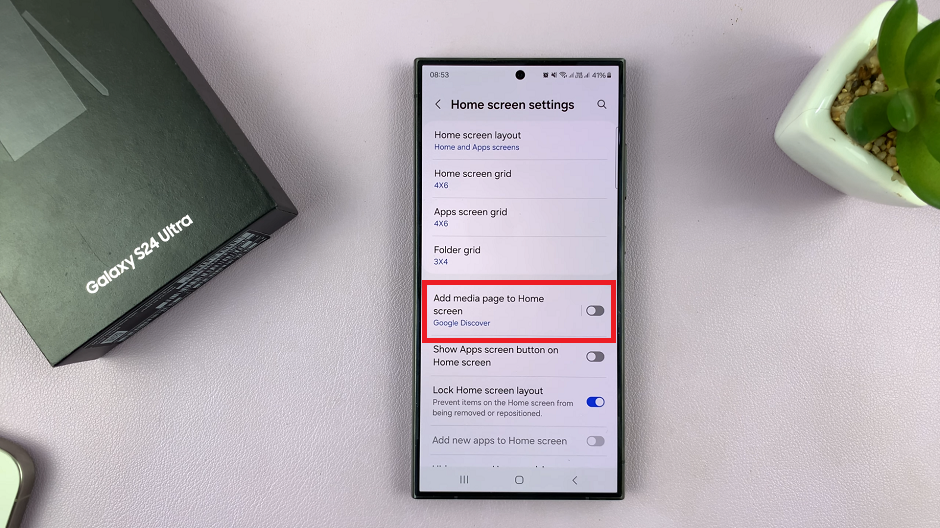
To change the media page displayed, tap on Add Media Page to Home Screen option. From the options listed, you can select the media page you want shown on the home page when you swipe right.
Select either Samsung Free or Google Discover. Depending on your region, you might have more options. Whether you have the former or the latter, this option should disable the option regardless.
With Google Discover or the Media page disabled, take a moment to admire your clean and clutter-free home screen. You can now enjoy a personalized home screen layout tailored to your preferences, without the distraction of additional features.
Customizing your Samsung Galaxy S24, S24+ or S24 Ultra’s home screen is a simple yet effective way to enhance your user experience. By removing Google Discover or the Media page, you can create a clean and streamlined interface that suits your preferences. Follow the steps outlined in this article to remove Google Discover or the Media page from your device’s home screen and enjoy a clutter-free experience.
Watch: Samsung Galaxy S24 / S24 Ultra: How To Add Lock Screen Widgets