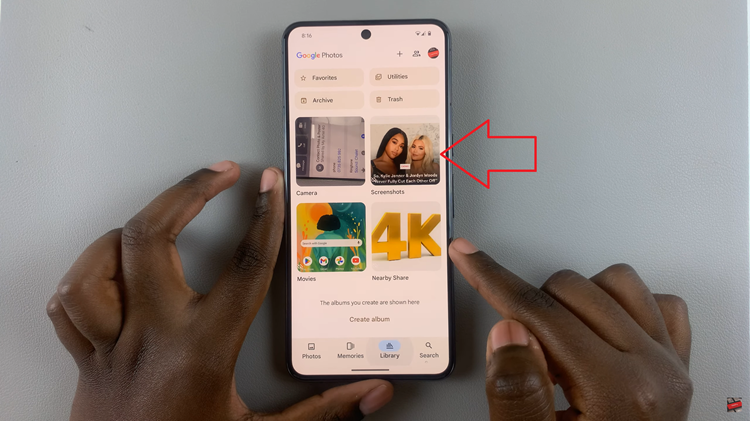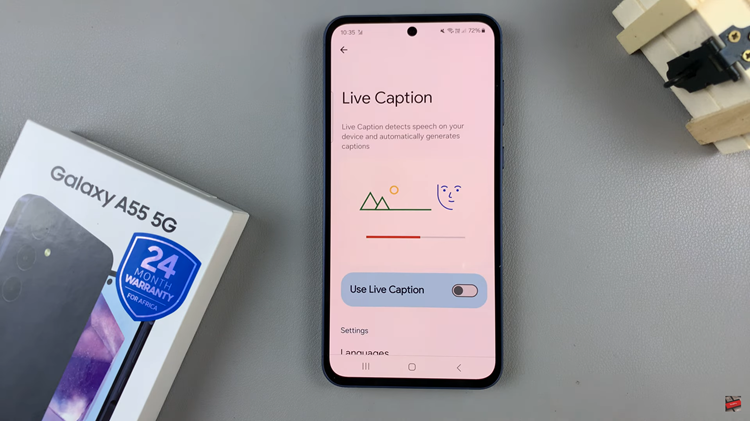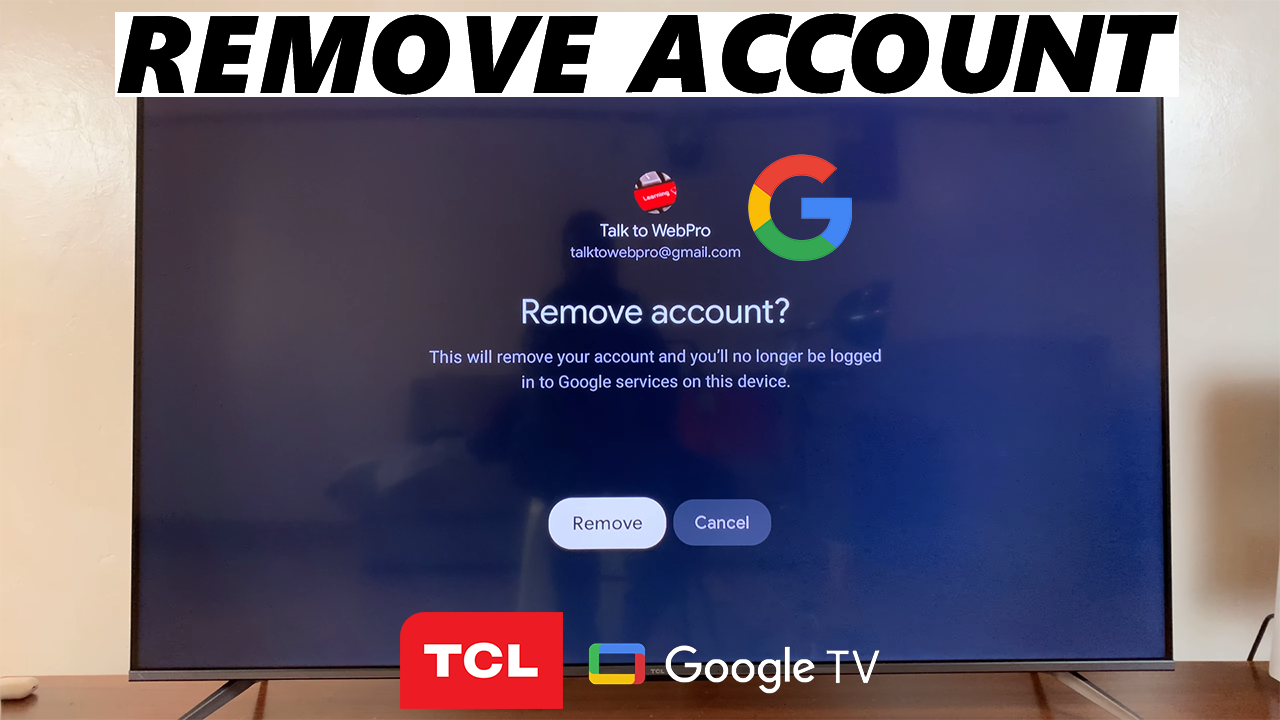
In the ever-evolving landscape of smart entertainment, Google TV has become an integral part of many households, offering a seamless integration of streaming services and apps.
However, there might come a time when you need to remove a Google TV account from your TCL television, whether due to account switching, selling the TV, or simply updating your preferences.
Fortunately, the process to remove a Google TV account from your TCL TV is straightforward and can be accomplished in just a few steps.
Why Remove a Google TV Account?
There are various reasons why you might want to remove a Google TV account from your TCL TV:
Account Switching: You might want to switch to a different Google account for personalized recommendations or privacy concerns.
Selling or Gifting: Before selling or gifting your TCL Google TV, it’s crucial to unlink your Google account to ensure your data and preferences remain secure.
Updating Preferences: Sometimes, users prefer starting fresh with a new Google account to refine their TV preferences and settings.
Watch: How To Change Hotspot Password On Android (Google Pixel)
Remove Google TV Account From TCL Google TV
Follow these steps to successfully delete a Google TV account from your TCL television:
Switch on your TCL Google TV and ensure it’s connected to the internet. Google TV relies on an internet connection for seamless functionality.
Using your TCL remote, navigate to the home screen. From hear, while you’re at the very top menu, flick left on your remote and press OK on your profile to open the switch accounts page. Here, go to Manage Accounts and select this option. Once you do, you will be taken to the Accounts page.
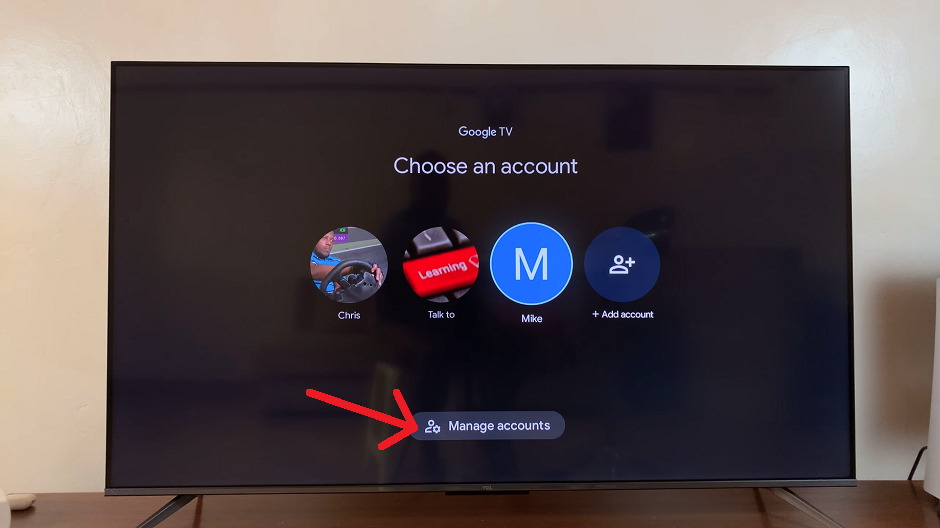
Another way you can use to get to the Accounts page is by going to the Settings menu while on your home screen. Simply scroll left until you get to the menu, and select the gear icon to enter Settings. You can also simply press the Settings button on your remote.
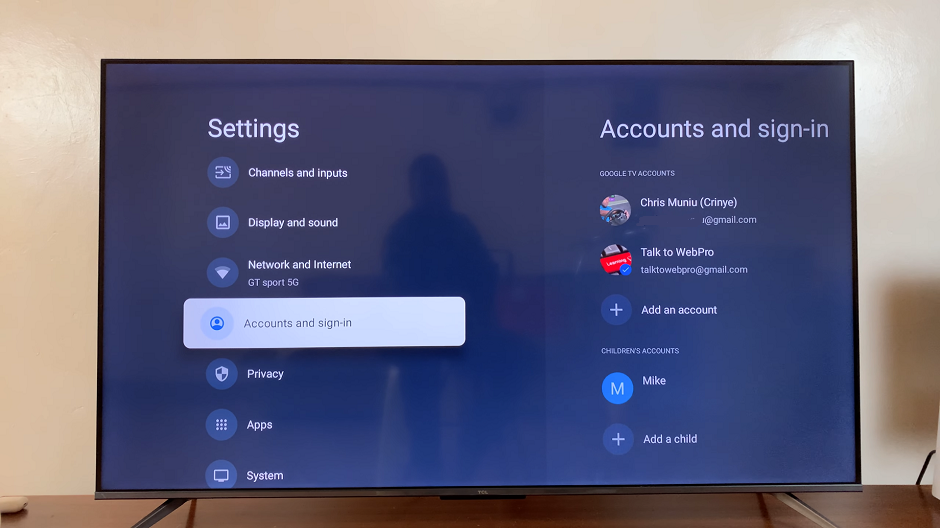
Once you’re in the Settings, scroll down and select Accounts and Sign In. Highlight the account you wish to remove from your TCL TV and press OK.
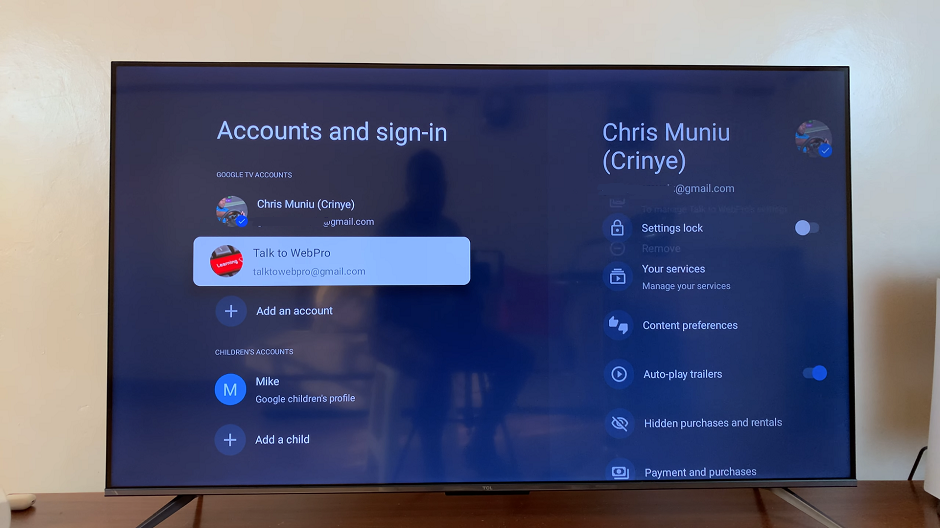
Once you’ve selected the Google account, you’ll find an option to remove or unlink the account from your TV. Select Remove and confirm your action when prompted, by once again selecting Remove.
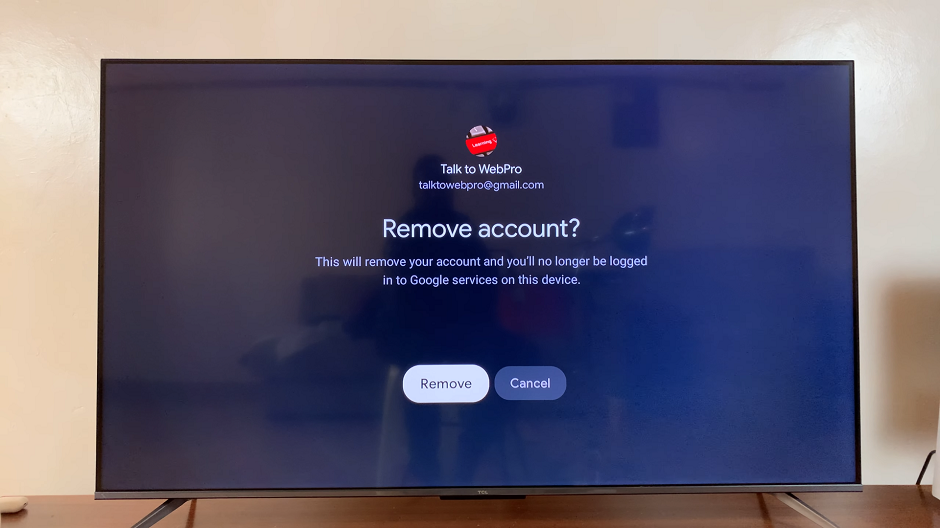
After confirming the removal, the Google account will be unlinked from your TCL Google TV. Switch to another Google account to continue using Google Services on your TCL Google TV.
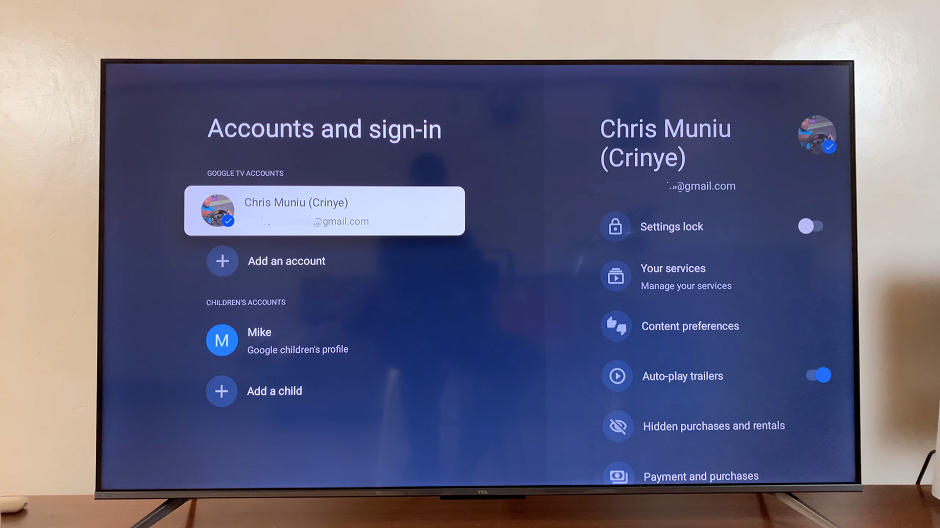
Additional Tips
Factory Reset: If you’re selling or giving away your TCL TV, you can perform a factory reset. This is after removing the Google account ensures all data and settings are wiped clean.
Multiple Accounts: You can add multiple Google accounts to your TCL TV if needed. This allows you to switch between different preferences and profiles.
Removing a Google TV account from your TCL television is a simple process that can be completed within a few minutes. Whether it’s for personalization, security, or a change in preferences, following these steps ensures your TCL Google TV reflects your current needs.
Read: How To Disable Developer Options On Android (Samsung Galaxy)