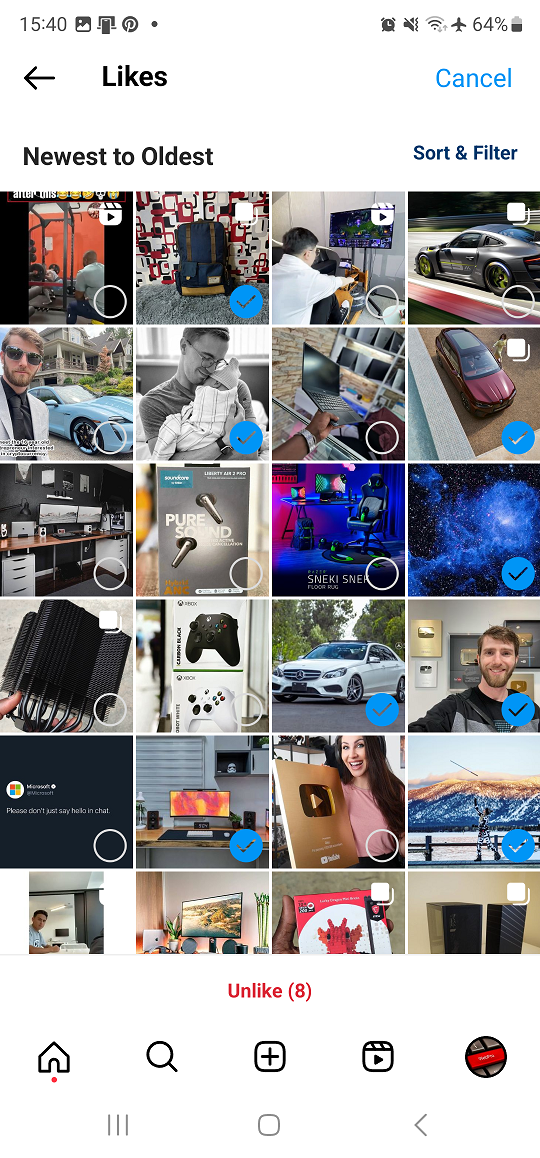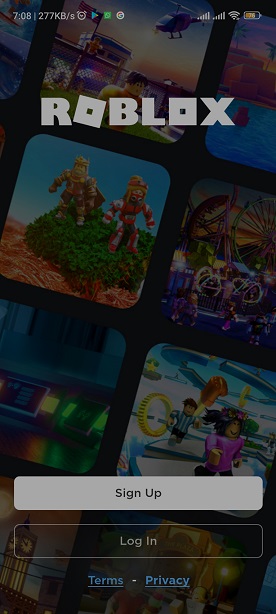Grammarly is an excellent tool for writers and web publishers to work effectively on their write up. The digital assistant offers grammar and spelling checks while typing on word programs. you can quickly get the Grammarly add-in on your Microsoft Word.
However, as cool as it might sound, sometimes suggestions and feedback from Grammarly can be a distraction at times while writing. You might not need these suggestions but they keep popping up in your work. In such a case, you can simply disable it or turn off the extension for the time being.
It’s better to turn off the extension rather than uninstalling Grammarly from your device. In case you might need it later on, you can simply enable it back. Keep in mind, once it’s turned off, you’ll no longer see any grammar or spell checks. Here’s how to go about it.
Watch: How To Share LIVE Location On Google Maps
How To Remove Grammarly From Microsoft Word
Firstly, click on the ‘Start button‘ located at the taskbar and select ‘Settings‘. You can also quickly search for it if you don’t find it among the apps on the Start menu. Then, click on ‘Apps‘ from the left side menu and select ‘Apps & Features‘.
You’ll see the list of applications installed on your computer. Scroll down through the list of apps until you find ‘Grammarly’. Next, click on the three dots beside Grammarly and select ‘Uninstall‘. Click on ‘Yes‘ on the pop-up window that appears to confirm the changes.
Once done, Grammarly will be removed from Microsoft Word. Afterward, when you launch Microsoft Word, you’ll no longer see the Grammarly add-in. You can now type freely without being bothered by suggestions or recommendations from Grammarly.
That’s how to remove Grammarly from Microsoft Word. In case you have any questions, suggestions, or comments, let us know in the comment section below.
Also read: How To Enable Dark Mode On Microsoft Word