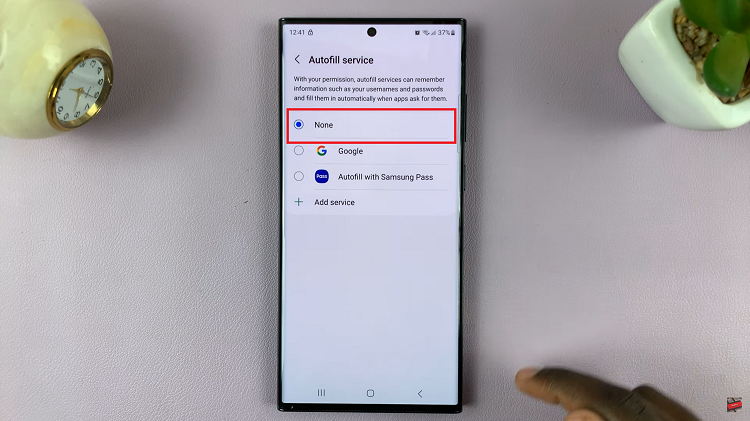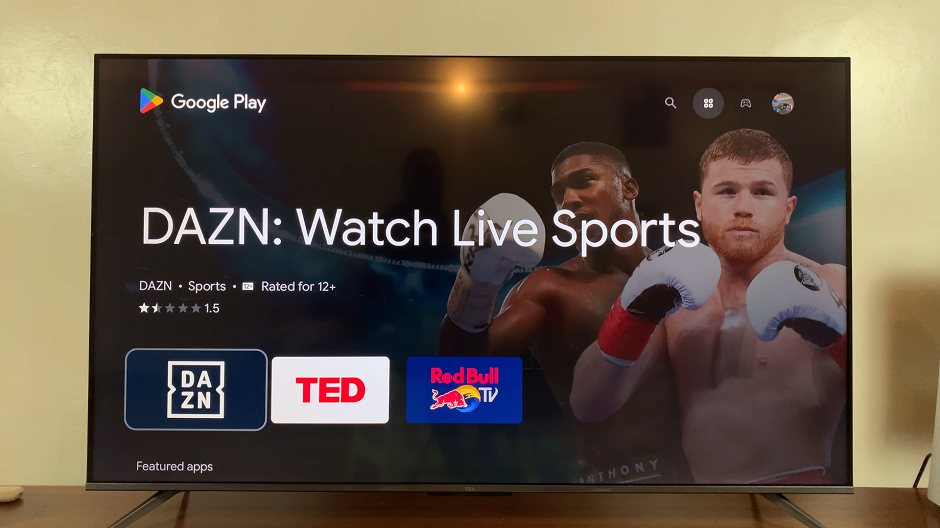In an era where smartphones have become an indispensable part of our daily lives, they serve not only as communication devices but also as our personal assistants, navigators, and most importantly, our cameras.
With the convenience of snapping photos on the go, we capture countless moments and memories to cherish and share with friends and family. However, amidst this convenience lies a potential threat to our privacy: location information embedded within these photos.
In this guide, we’ll walk you through the comprehensive step-by-step process on how to remove the location info from photo on Samsung Galaxy S24s.
Also Read: How To Turn OFF Call Forwarding On Samsung Galaxy S24s
How To Remove Location Info From Photo On Samsung Galaxy S24s
Begin by locating the photo. Once you’ve found the photo, tap on it to open it in full view. Look for the option labeled “Details,” usually denoted by an ‘i’ icon. Tap on this option to access the detailed information associated with the photo. From here, select Edit.
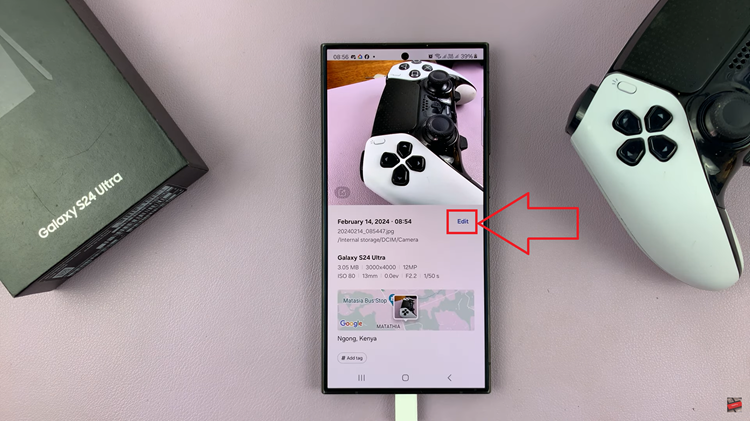
Within the photo details screen, you’ll see various information about the photo. Look for the section related to location information. Next to the location information, you should see a minus (–) icon or a similar option indicating the ability to remove this data. Tap on this icon to initiate the removal process.
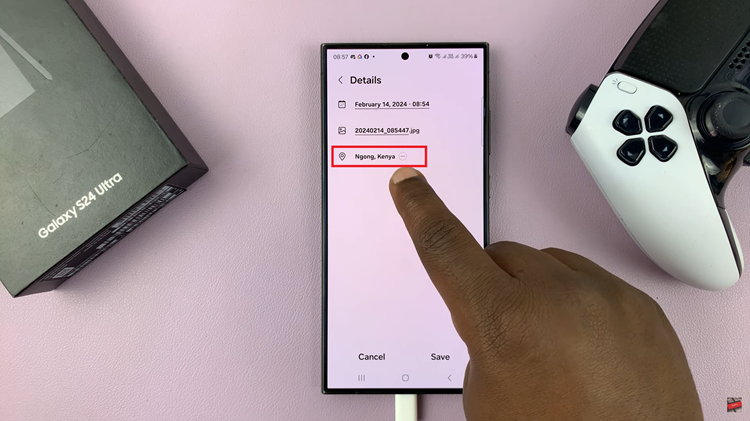
Once you’ve removed the location information, tap on “Save” to apply the changes. Now, you can share your photos with peace of mind, knowing that your location privacy is safeguarded. Remember to follow these steps whenever you need to remove location data from your photos to protect your privacy in the digital world.
Watch: How to Connect a Bluetooth Speaker to Samsung Galaxy S24 / S24 Ultra