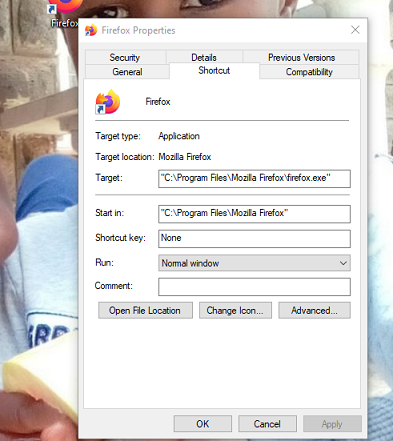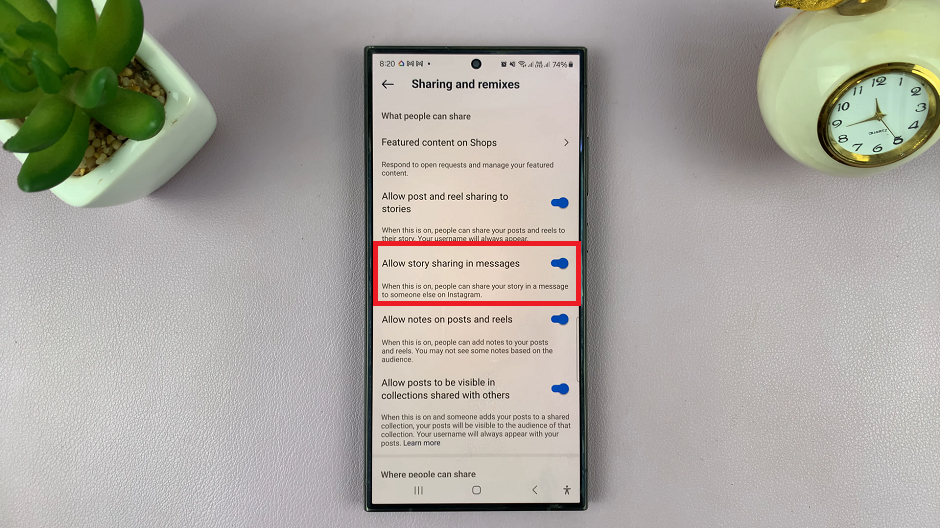In the hustle and bustle of our daily lives, our smartphones have become indispensable tools, holding the keys to our digital world. However, amidst the convenience they offer, forgetting your lock screen PIN, password, or pattern can quickly turn into a frustrating ordeal. Fortunately, regaining control of your Samsung Galaxy A25 5G is easier than you might think.
Unlocking your device and liberating yourself from the shackles of lock screen security can be achieved through simple yet effective methods. Whether you’ve forgotten your credentials or simply wish to change them for convenience, this guide will navigate you through the process step by step, empowering you to reclaim access to your Samsung Galaxy A25 5G with confidence and ease.
So, if you’re ready to break free from the constraints of your lock screen security and rediscover the seamless functionality of your device, let’s embark on this journey together. Let’s dive into the active methods that will enable you to remove your lock screen PIN, password, or pattern on the Samsung Galaxy A25 5G.
Watch: How To Use Camera Timer On Samsung Galaxy A25 5G
To Remove Lock Screen PIN, Password, Or Pattern On Samsung Galaxy A25 5G
To begin, unlock your Samsung Galaxy A25 5G and navigate to the home screen. From there, locate the “Settings” app on the home screen or app drawer.
Within the Settings menu, find the “Lock Screen” option and click on it to proceed. Following this, select “Screen lock type.“
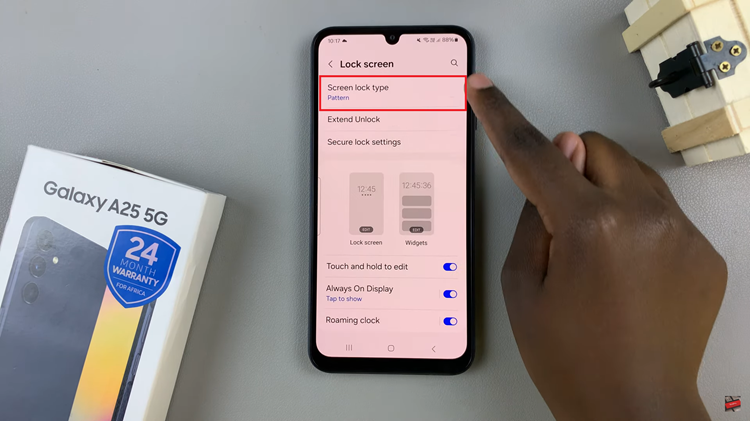
At this point, enter your security lock when prompted. Afterward, choose between the “None” or “Swipe” option. This will remove the current screen lock on your Galaxy A25 5G. Finally, exit the settings and the changes will be applied.
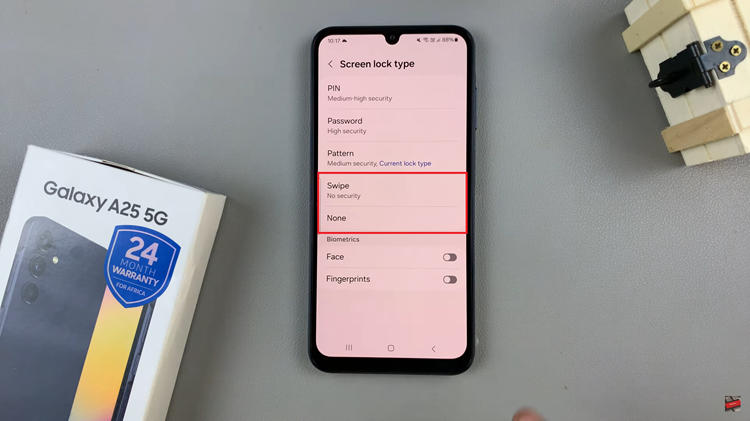
By following the steps above, you can easily remove any lock screen from your device. However, if all else fails, a factory reset will remove the lock screen security, albeit at the cost of erasing all data on your device.
Read: How To Turn ON & OFF Sleep Mode On Samsung Galaxy A25 5G