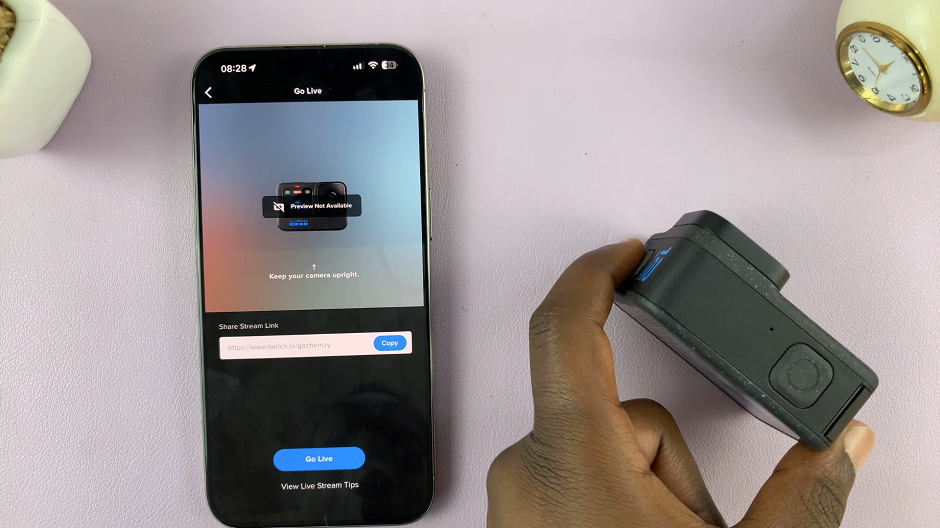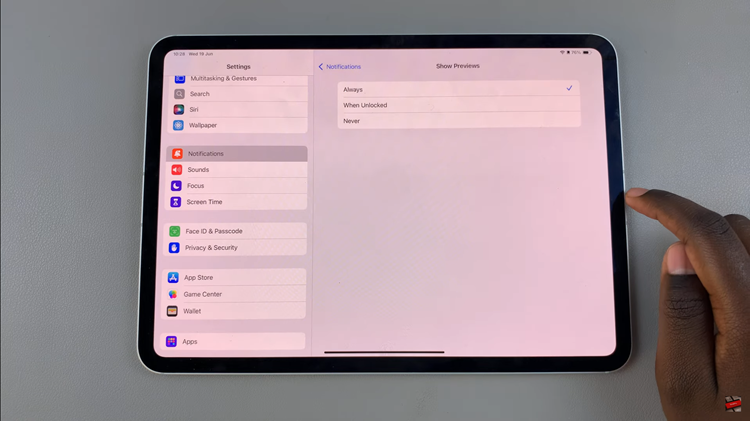Unlocking your Samsung Galaxy A55 5G from the shackles of screen lock security is akin to liberating your device, granting it newfound freedom and convenience. Whether you’re tired of punching in PINs, tracing patterns, or recalling passwords, this guide empowers you to break free from the constraints of screen lock security.
Imagine effortlessly accessing your device with just a swipe, without the hassle of remembering complex passcodes. With the Samsung Galaxy A55 5G, you have the power to customize your security settings according to your preferences. In this detailed walkthrough, we’ll delve into the steps to remove the lock screen PIN, Password, & pattern on your Galaxy A55 5G.
Prepare to embark on a journey of liberation as we navigate through the steps required to liberate your Samsung Galaxy A55 5G from the clutches of screen lock security.
Watch: How To Enable Screen Auto Rotate On Samsung Galaxy A55 5G
Remove Lock Screen PIN, Password, Or Pattern On Samsung Galaxy A25 5G
To begin, unlock your Samsung Galaxy A55 5G and navigate to the home screen. From there, locate and tap on the “Settings” app, typically represented by a gear icon. Alternatively, you can swipe down from the top of the screen to access the quick settings panel and tap on the gear icon to enter Settings.
At this point, find the “Lock Screen & AOD” option and click on it to proceed. Following this, find the “Screen lock type” option and tap on it to proceed.
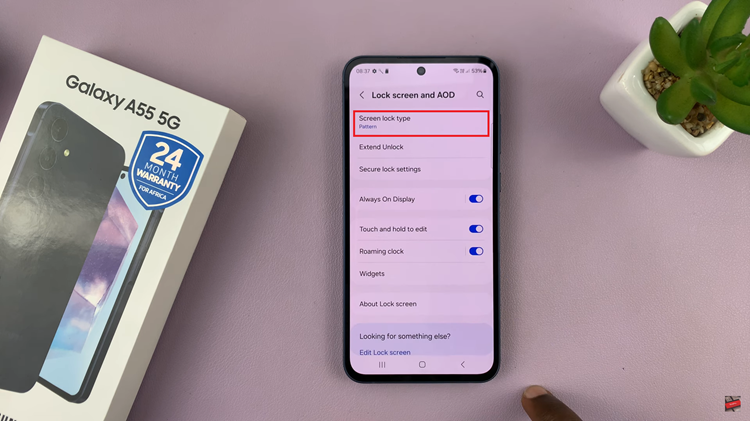
At this point, enter your security lock when prompted. Afterward, you’ll see a list of available lock screen methods. Choose either the “None” or “Swipe” option. This will remove the current screen lock on your Galaxy A25 5G. Finally, exit the settings and the changes will be applied.
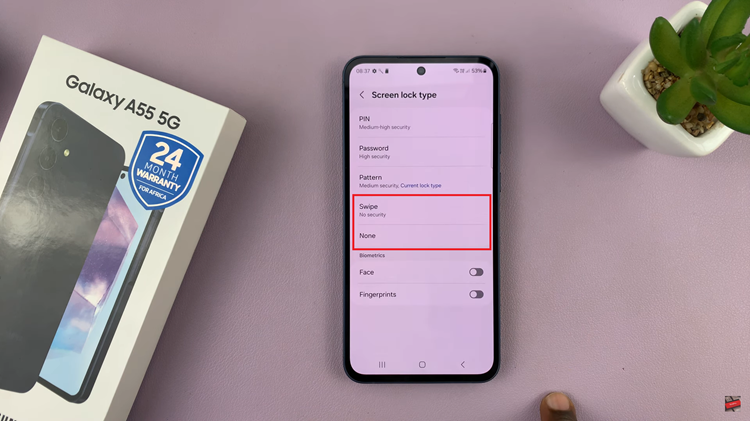
In conclusion, disabling the lock screen security on your Samsung Galaxy A55 5G can offer convenience but comes with security risks. Before removing the lock screen security, carefully consider your privacy and security needs.