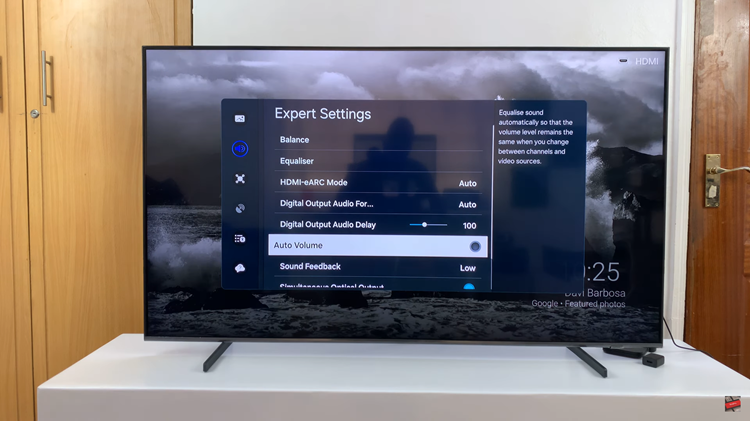To remove lock screen shortcuts on the Samsung Galaxy A06, understanding the steps involved is crucial. Many users find that customizing the lock screen helps streamline access to favorite apps, making it more efficient for daily use. However, there may be instances when certain shortcuts are no longer needed or preferred.
During this process, users can easily adjust settings to remove unused shortcuts. By accessing the lock screen editor, individuals can select which shortcuts to delete. This customization not only enhances the overall user experience but also ensures that the lock screen remains functional and relevant to daily needs. Therefore, taking a moment to modify these settings can lead to a more personalized and efficient smartphone experience.
Watch:How To Check Storage Capacity On Samsung Galaxy A06
Remove Lock Screen Shortcuts On Samsung Galaxy A06
Open the Settings app on your Samsung Galaxy A06.
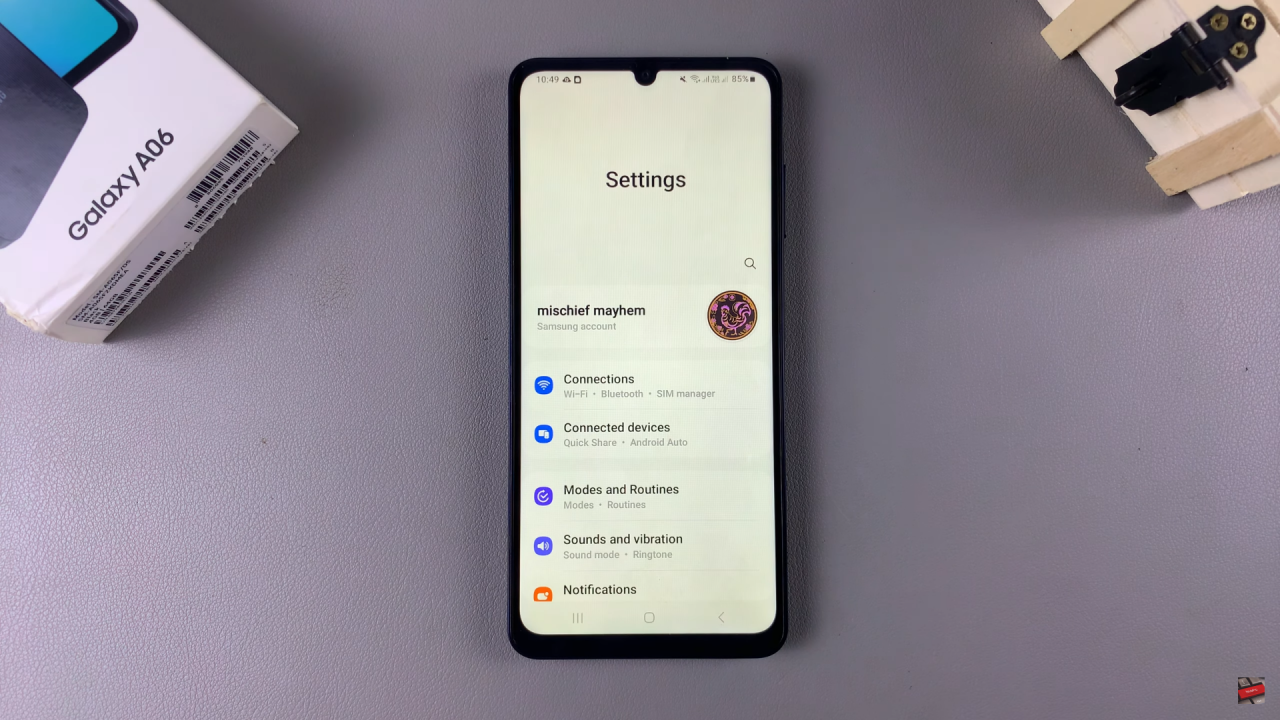
Scroll down and select Lock screen.
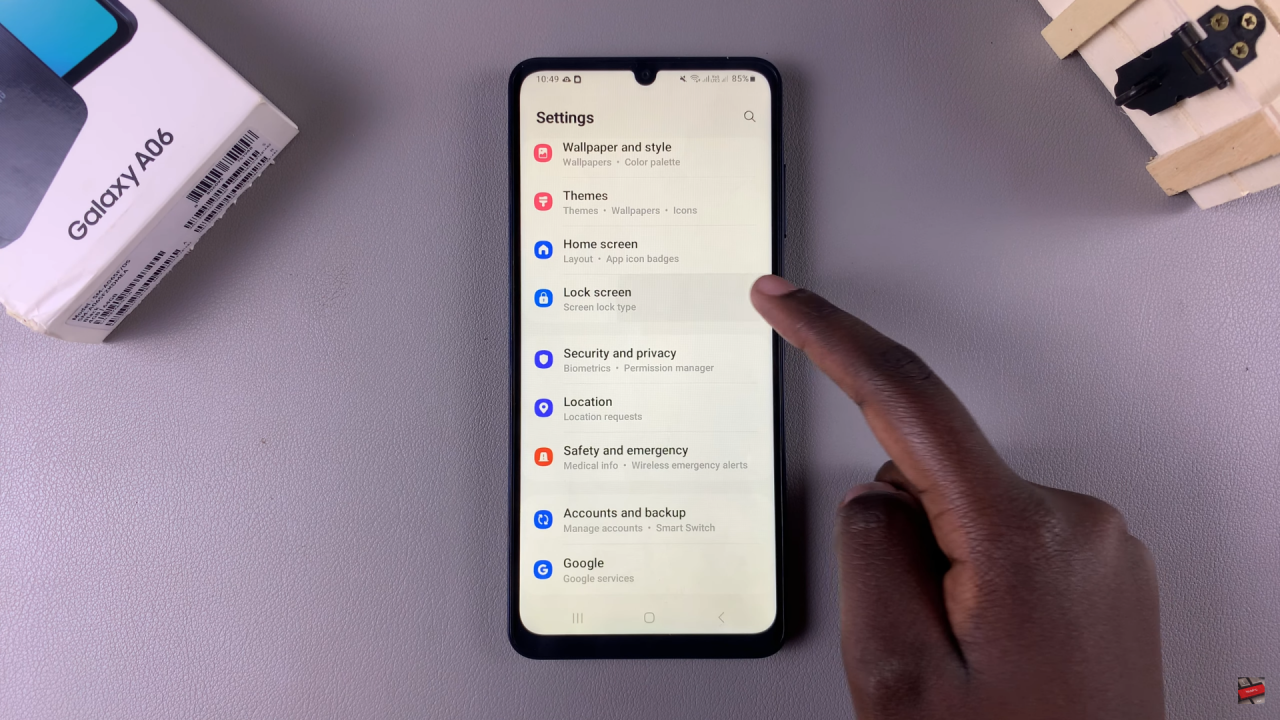
Tap on Edit lock screen to access the lock screen editor.Alternatively, you can long-press directly on the lock screen to bring up the editor.
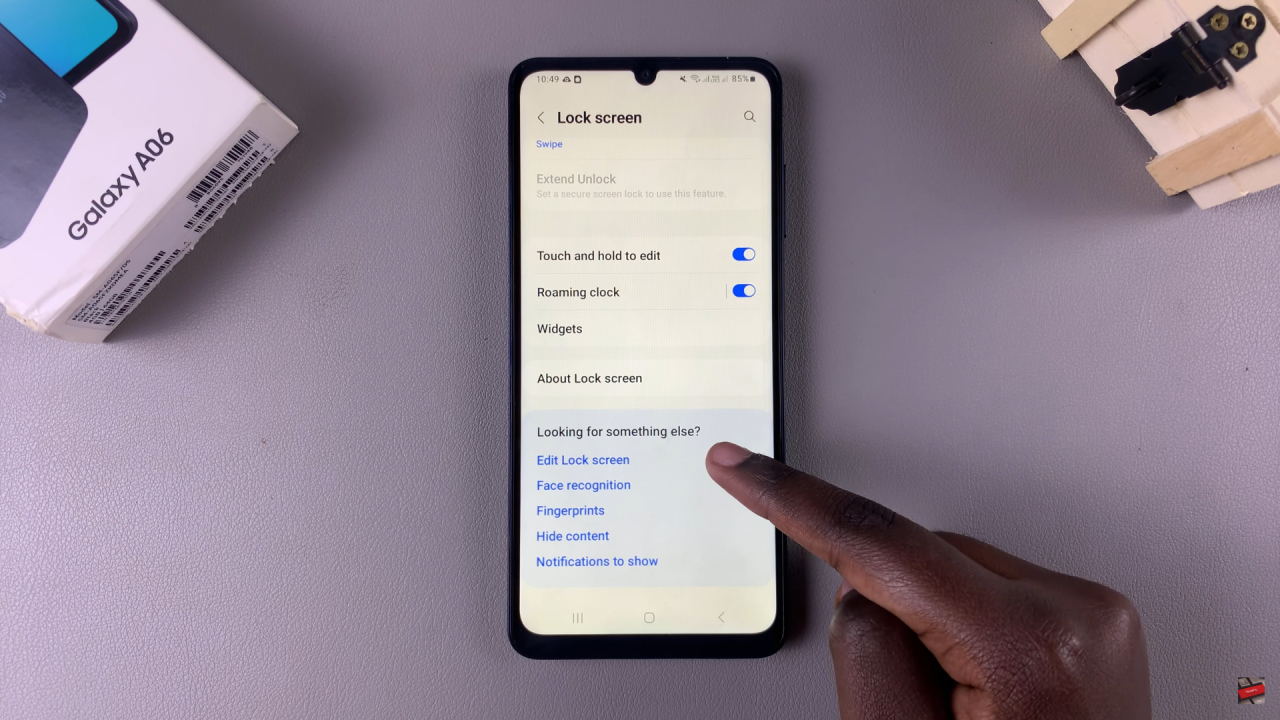

Select No app to remove the shortcut.Repeat the same for the other shortcut on the opposite side.
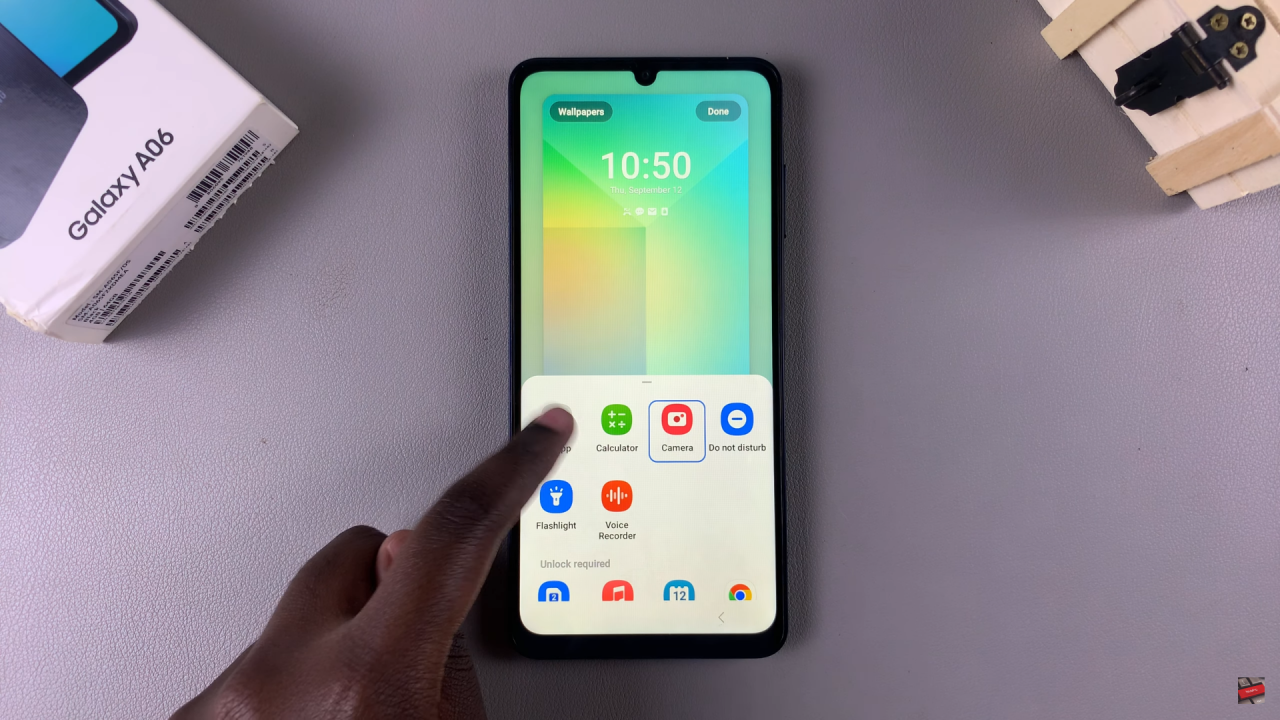
Once both shortcuts are removed, tap Done to save the changes.Check the lock screen to confirm that the shortcuts have been successfully removed.