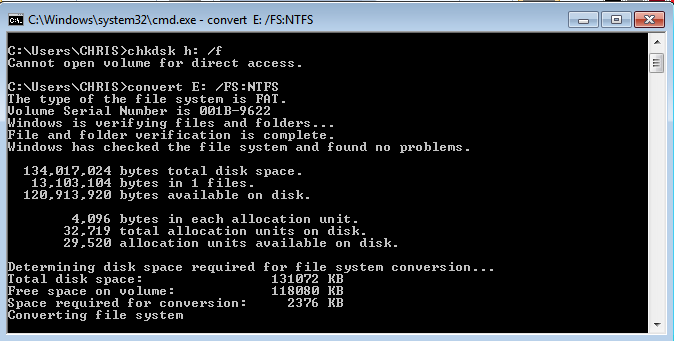Instagram Reels have quickly become a popular feature for sharing short, engaging videos. Whether you’re showcasing your talents, promoting a product, or just having fun, adding the right audio can make a big difference.
However, sometimes you may want to remove the original sound from your video. Here’s a comprehensive guide on how to remove the original sound audio from your Instagram Reels.
Why Remove Original Sound?
Removing the original sound from your Reel can be useful for various reasons:
Adding Background Music: Enhance your video with music that suits the mood or theme.
Voiceovers: Record a voiceover to explain or narrate your video content.
Cleaner Audio: Eliminate unwanted background noise for a more polished result.
Copyrights: You may be subject to copyright infringements if your background audio is a song that has copyrights.
Read: How To Remove Music From Instagram Reel
Remove Original Sound Audio On Instagram Reel
To begin, open the Instagram app on your mobile device and navigate to the Reel you want to edit. It should be just before you have posted it, or from your drafts.
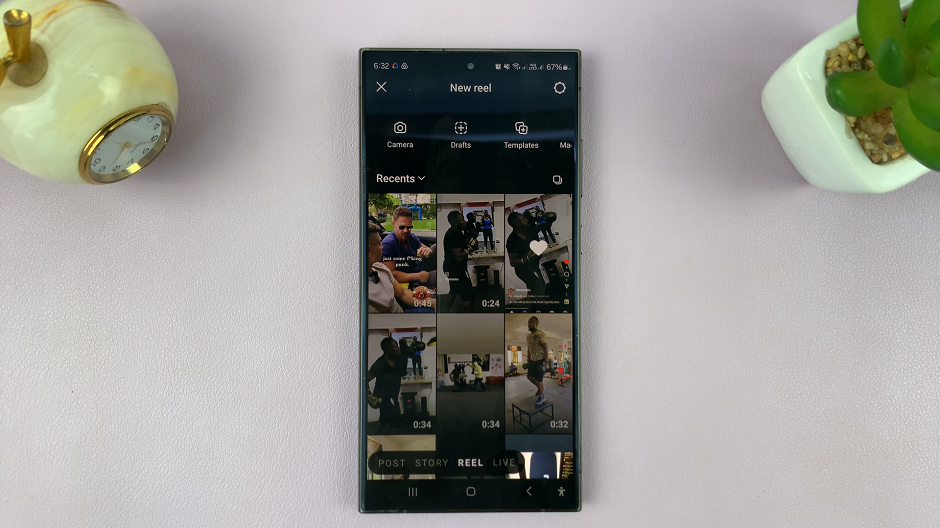
Once you’ve opened the Reel, in the editing interface, you’ll see various options, including the music icon. Tap on the music icon to access the audio settings.
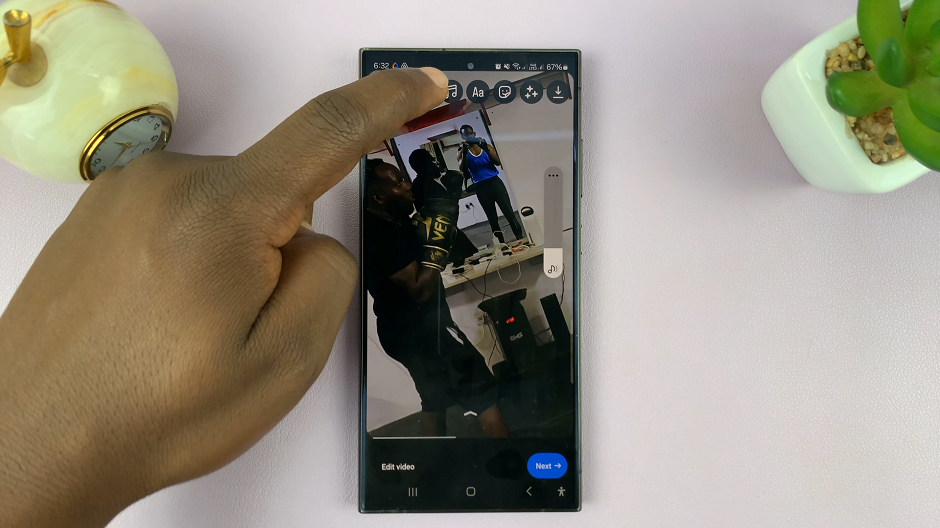
Within the audio settings, you’ll find an option labelled Controls. Tap on this option. Here, you’ll have the option to remove the original sound audio.
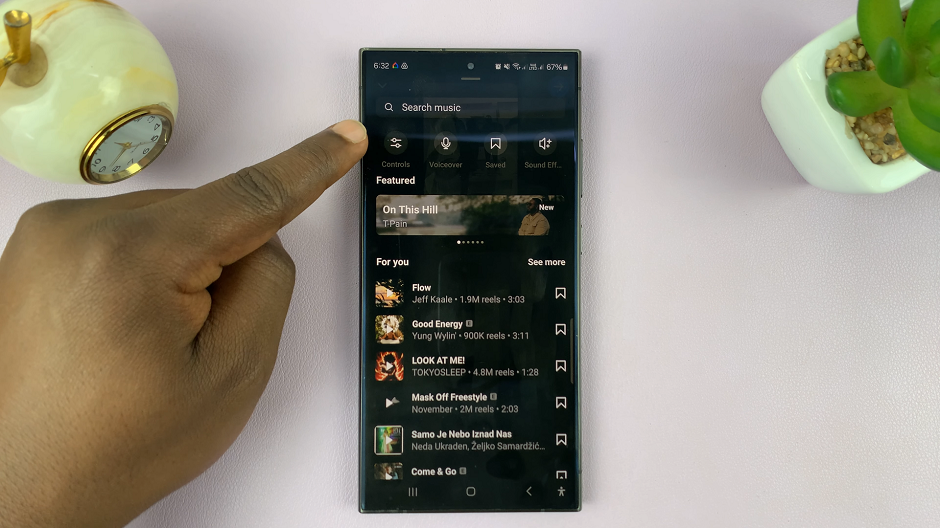
Use the Camera Audio slider to reduce the volume all the way to 0. This will silence the sound audio that was playing in the background while you were recording your reel.
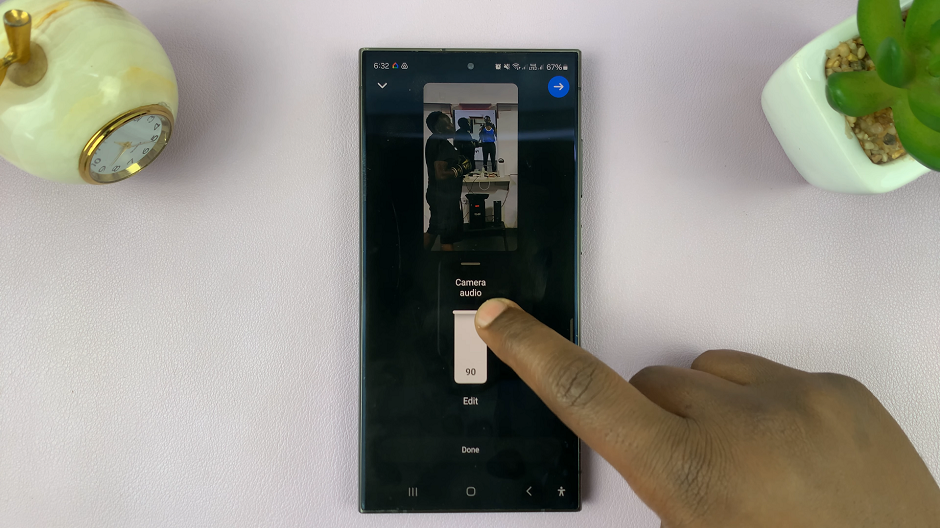
After removing the audio, make sure to save your changes by tapping on the Done button.
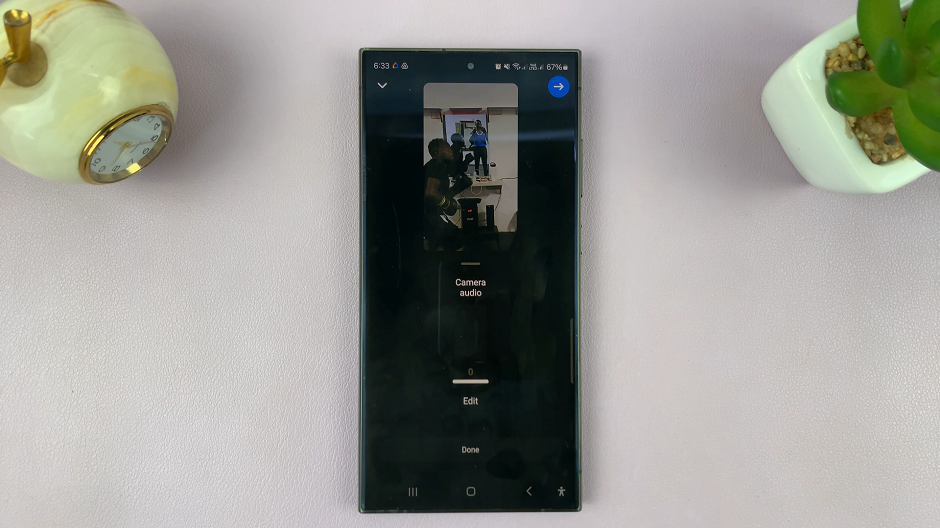
Once you’ve saved your changes, go back to your Reel to ensure that the camera audio has been successfully removed. If everything looks good, you can proceed to tap on Next and then on Share to publish your Reel, without the sound audio.
Tips for Enhancing Your Reels
Choose the Right Music: Select tracks that complement the mood and message of your video.
Use Voiceover: Narrate your content to provide context and engage your audience.
Experiment with Sound Effects: Add sound effects to make your Reel more dynamic and interesting.
Common Issues and Troubleshooting
Audio Not Muting: If the original audio isn’t muting, ensure you’ve moved the slider all the way to the left. Restart the app and try again.
Music Not Playing: If the added music isn’t playing, check your internet connection and make sure the app is updated.
Audio Sync Issues: If the audio doesn’t sync properly with your video, try trimming the video or adjusting the start time of the audio track.
Removing the original sound audio from your Instagram Reels is a straightforward process that can significantly enhance the quality of your content. Whether you’re looking to add a catchy tune or a clear voiceover, these steps will help you create professional and engaging Reels.