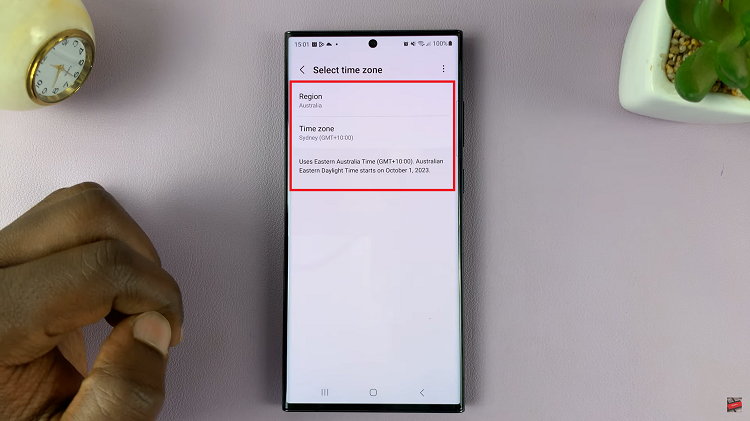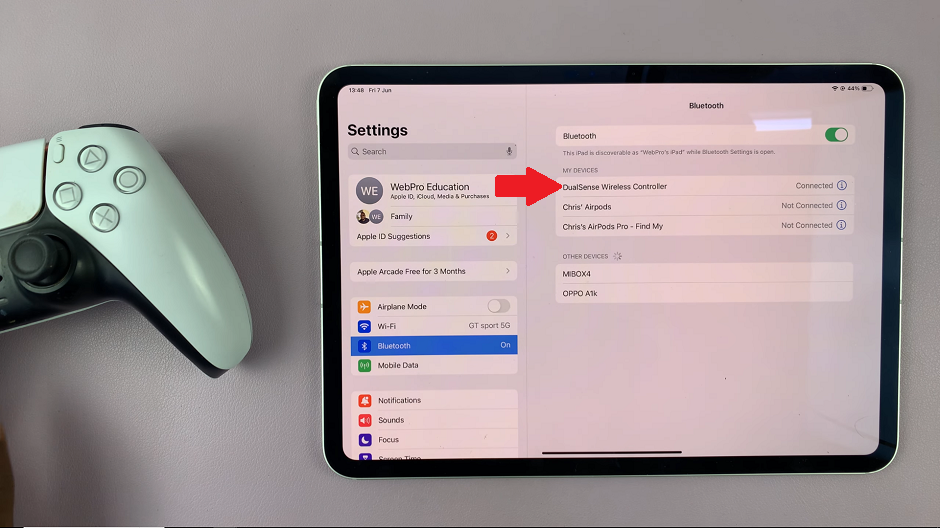Your Google account is probably a key part of your digital life, hosting everything from email to cloud storage to calendars and more. To keep your account safe, Google has the option to add a recovery email which is an alternate address where you can receive emails if you forget or need to reset your password.
Although using a recovery email is excellent for security, you might at some point decide that you no longer want or require an alias connected to your account. Maybe you have a new email address, or the old one is no longer valid.
In this post, you will be guided on how to remove a recovery email from your Google account.
Watch: How To Change Profile Icon For Google Account
Remove Recovery Email From Google Account
Begin by opening the Google Chrome browser. From here, tap on your account profile icon at the right corner of the browser. From the menu that appears, tap on “Manage Google Account.”
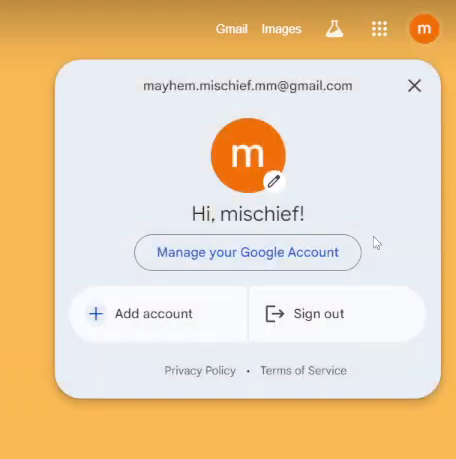
Following this, click on the “Security” option from the left side menu on the screen. Within the security settings, scroll down until you find the “Recovery Email” option. Click on it to proceed.
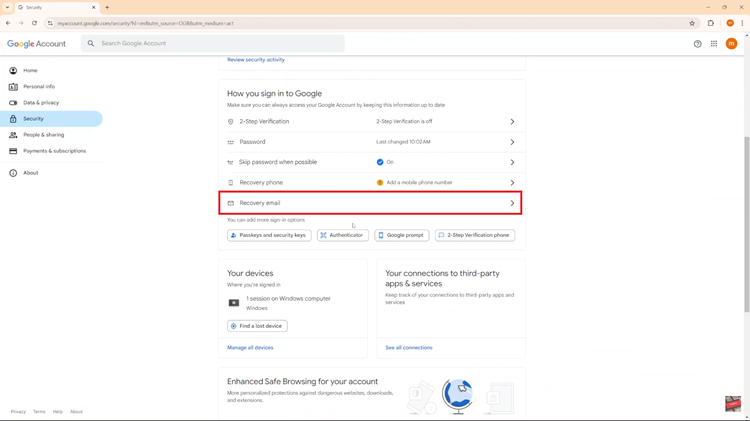
Here, you’ll see the recovery email that you have. To remove it, click on it and press the delete button on your keyboard. Once done, click on the “Save” button to apply the changes.

Removing a recovery email from your Google account is quick and easy. By following the steps outlined above, you can manage your account’s security settings with confidence.