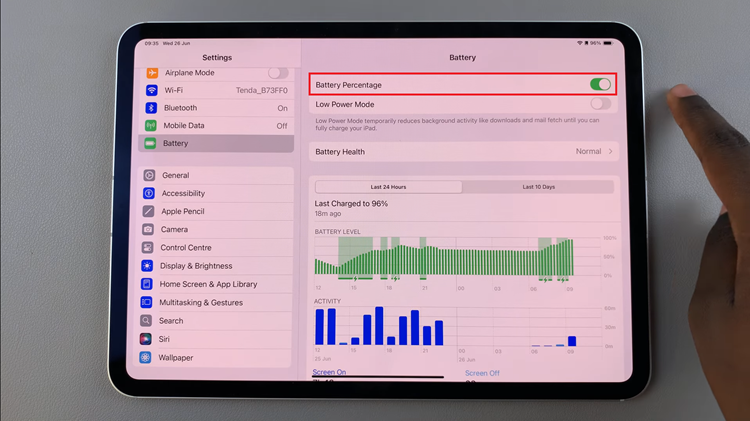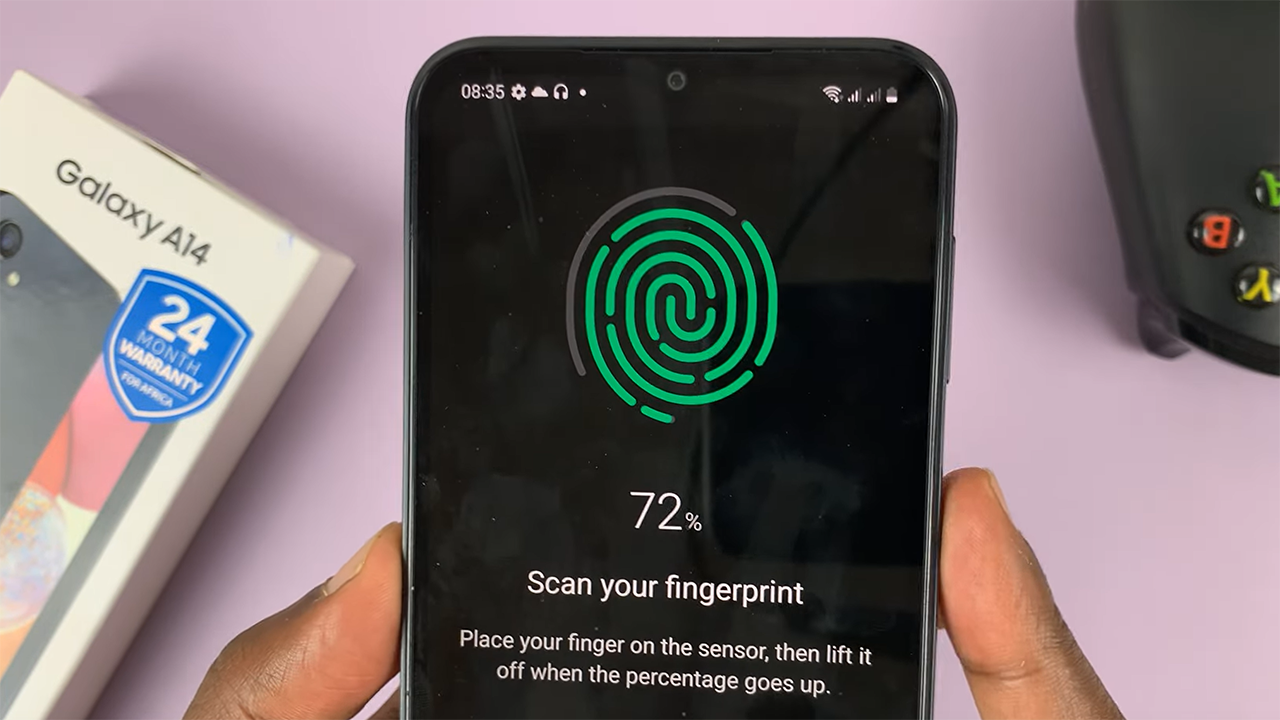In the age of smart technology, our TVs are no longer just devices for viewing our favorite shows and movies. They’ve become interconnected hubs, offering a plethora of features and services, often requiring user accounts for full functionality.
Samsung Smart TVs are no exception, offering users the convenience of linking their Samsung accounts for various benefits like personalized recommendations, app downloads, and more.
However, there may come a time when you need to sever this digital tie. Whether you’re selling your TV, passing it on to a friend or family member, or simply want to disconnect your account, knowing how to remove your Samsung account from your Smart TV is essential to safeguard your privacy and ensure a smooth transition for the next user.
Why Remove Your Samsung Account?
Before delving into the removal process, it’s important to understand why you might want to remove your Samsung account from your Smart TV in the first place. Here are some common reasons:
Privacy Concerns: You may have concerns about your personal data remaining on the TV, especially if you’re selling or giving it away.
Selling or Gifting the TV: If you’re selling or gifting your Smart TV, unlinking your Samsung account ensures that the new owner doesn’t have access to your personal information.
Disconnecting Unused Accounts: If you no longer use the Samsung account associated with your Smart TV, removing it can help declutter your digital footprint and simplify your online presence.
Watch: Does Samsung Galaxy A15 Come With an eSIM?
Remove Samsung Account From Smart TV
To begin, go to the home screen of your Samsung Smart TV. If you’re not on the home page, press the home button on the remote control.
Using your remote control, scroll left once to the TV menu. From the TV menu, scroll up to get to the Samsung Account. Press OK on the remote to access the Samsung account.
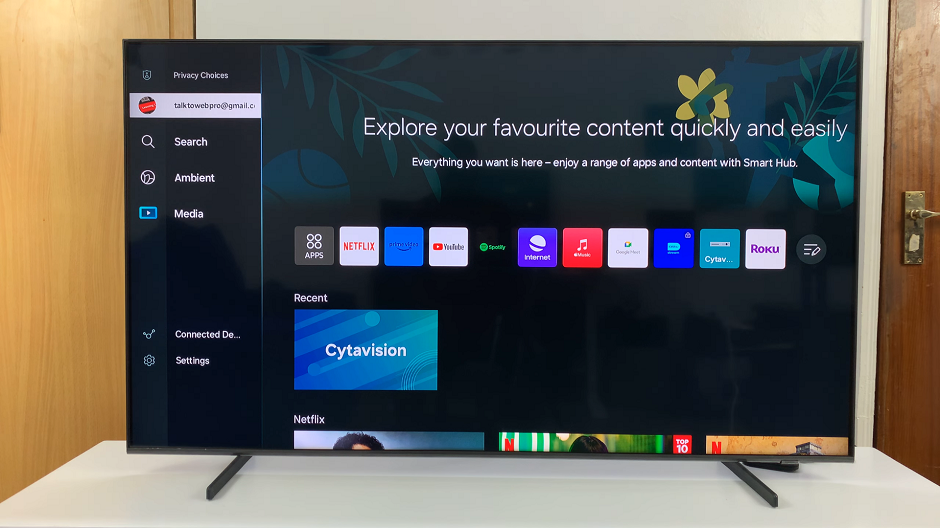
Within the Samsung Account menu, locate your Samsung account. Highlight the Samsung account you want to remove. The account you want to remove has to be the active one. Scroll down once using your remote to highlight My Account. Press OK to select.
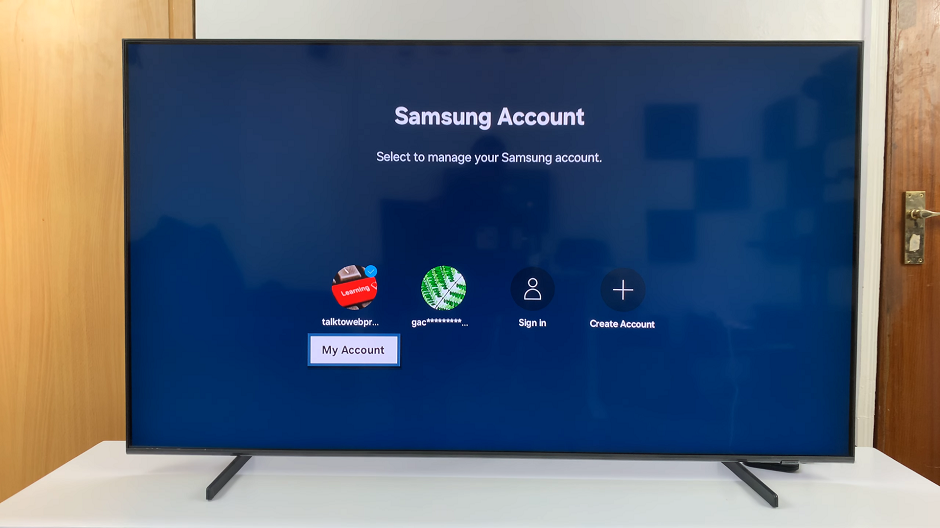
Under My Account, you should see various options related to it. Look for the Remove Account option. Remove account will erase all associated data and settings.
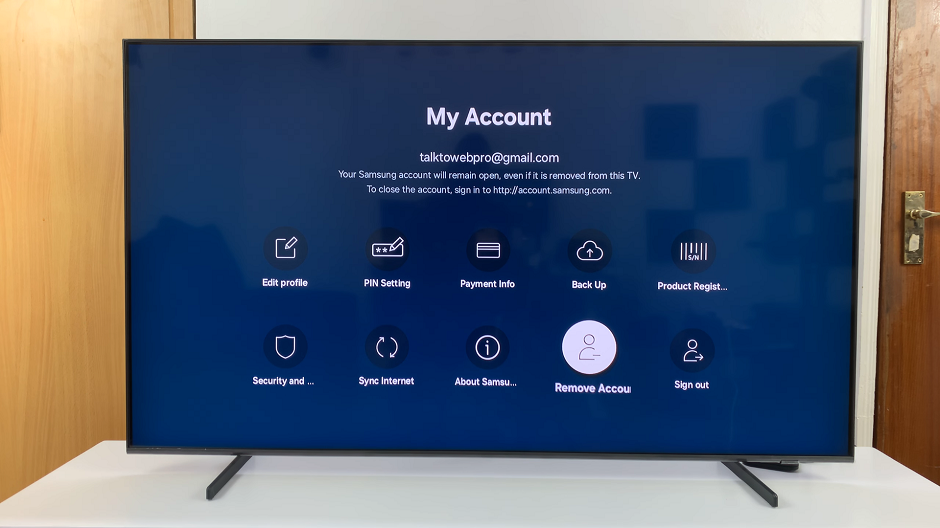
After selecting the Remove Account option, you may be prompted to confirm your decision. Select Yes. You should see the prompt that your Samsung account has been signed out.
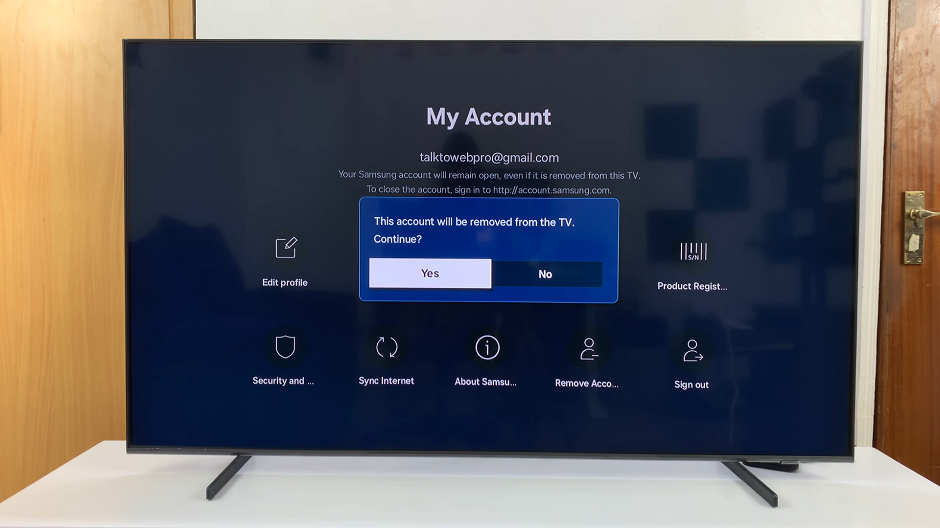
After the sign-out process is complete, you should return to the initial Samsung Account Sign In page.
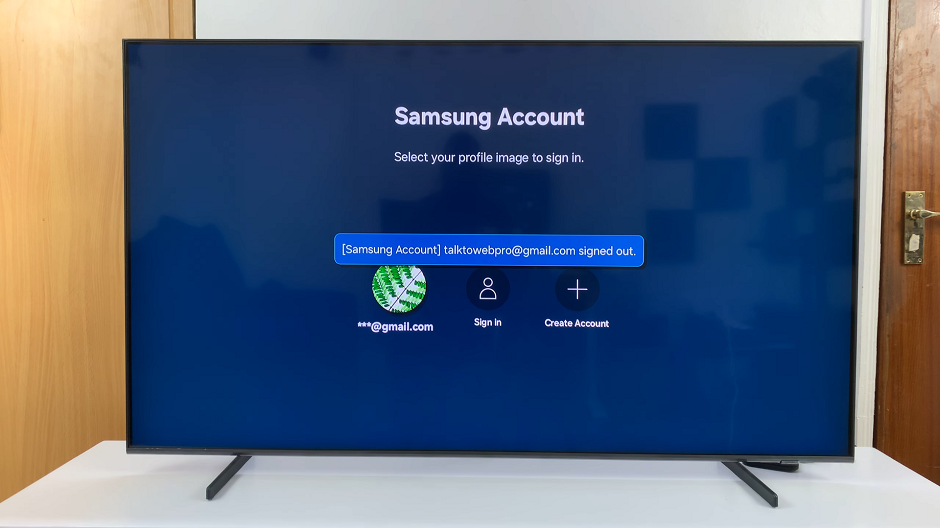
You can repeat this process if you have more than one Samsung Account that you want to remove from your TV.
Afterwards, it’s a good idea to sign out of any apps or services that were linked to your account. This is to ensure your data is fully disconnected. This is optional.
Tips for Ensuring Data Security
While removing your Samsung account is a crucial step in protecting your privacy, there are a few additional measures you can take to ensure your data remains secure:
Factory Reset: Consider performing a factory reset on your Smart TV after removing your Samsung account. This will erase all personal data and restore the TV to its original settings.
Check for Connected Devices: If your Smart TV was connected to other devices or services (such as a smartphone or streaming accounts), make sure to unlink them as well to prevent any unintended access.
Update Privacy Settings: Review and update the privacy settings on your Smart TV. This is to ensure that any residual data is handled according to your preferences.
In conclusion, removing your Samsung account from your Smart TV is a simple yet important step. It maintains your privacy and ensuring a smooth transition for the next user. By following the step-by-step guide outlined above and taking additional security measures, you can rest assured that your personal data remains protected.
Read: How To Enable Automatic Screen Brightness On Samsung Smart TV