In today’s digital age, smartphones play a crucial role in our daily lives. Whether it’s for work, entertainment, or staying connected with loved ones, the vibrant displays on our phones are integral to the overall user experience.
However, some users may encounter situations where color filters on their Samsung phones are unintentionally enabled, affecting the display. If you’re facing this issue, worry not!
In this guide, we’ll walk you through the comprehensive step-by-step process on how to remove the screen color filter to your Samsung phone.
Also Read: How To Add Screen Color Filter To Samsung Phone
How To Remove Screen Color Filter On Samsung Phone
The first step is to navigate to the Settings app. Within the Settings app, scroll down to find the “Accessibility” option. Accessibility settings are designed to enhance the usability of the device for individuals with various needs. Tap on “Accessibility” to proceed to the next step.
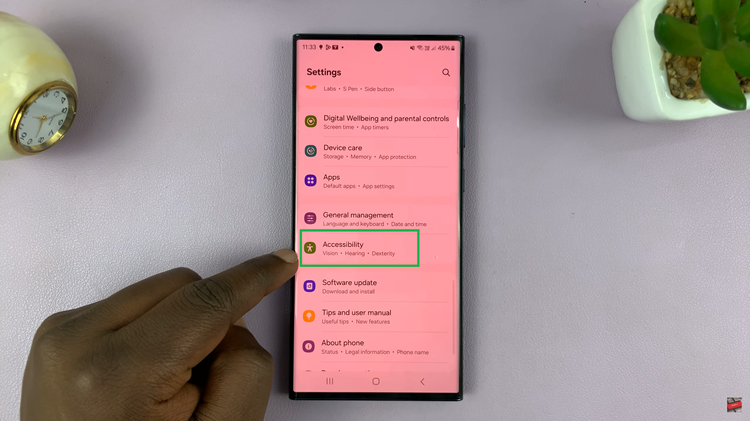
After entering the Accessibility menu, tap on the “Vision Enhancements” option. Inside the Visibility Enhancements menu, locate and select the “Color Filter” option. Color filters can be useful for users with specific visual preferences, but if they are affecting your display unintentionally, it’s time to disable them. Tap on “Color Filter” to access the settings related to this feature.
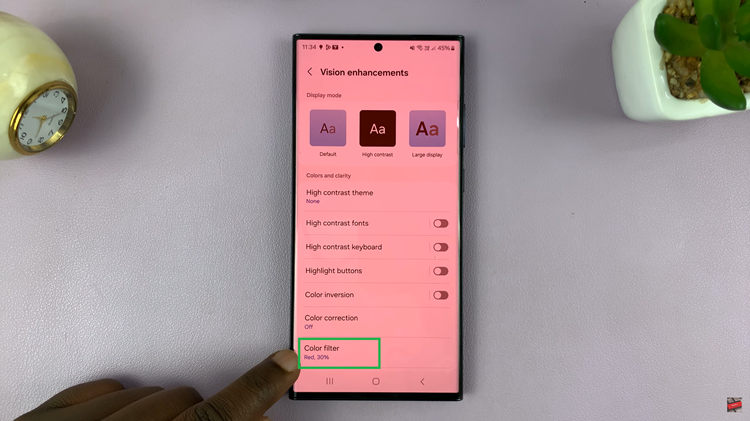
Upon entering the Color Filter settings, you will see a toggle switch. To remove the screen color filter, simply tap on the toggle switch to disable it. Once disabled, the color filter will no longer impact your display, restoring the original and vibrant colors on your Samsung phone.
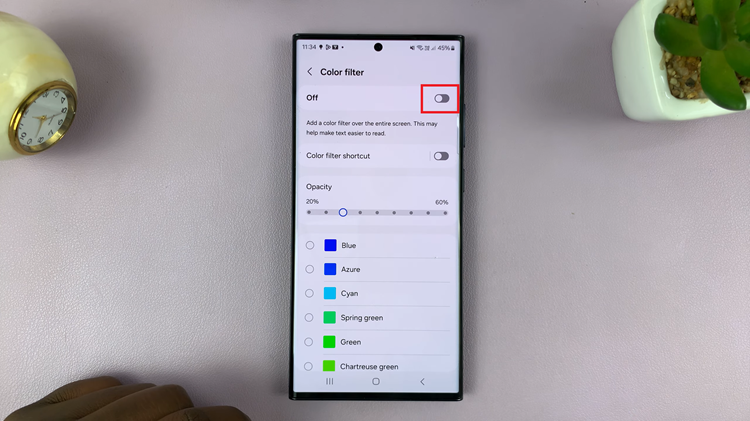
In conclusion, resolving issues related to screen color filters on your Samsung phone is a straightforward process. By following the steps outlined above, you can quickly access the necessary settings and disable the color filter, ensuring that your device’s display is back to its optimal state.
Watch: How To Make Samsung Phone Auto Connect To Wi-Fi Network
