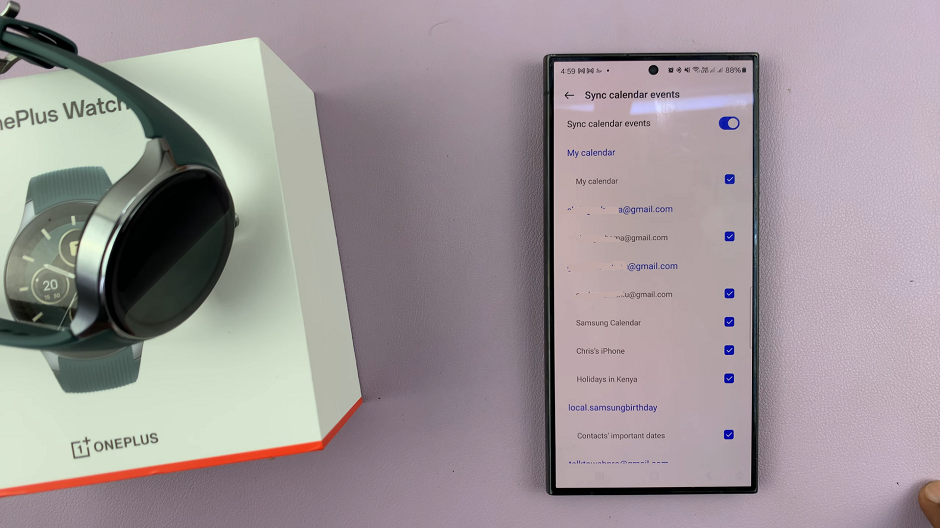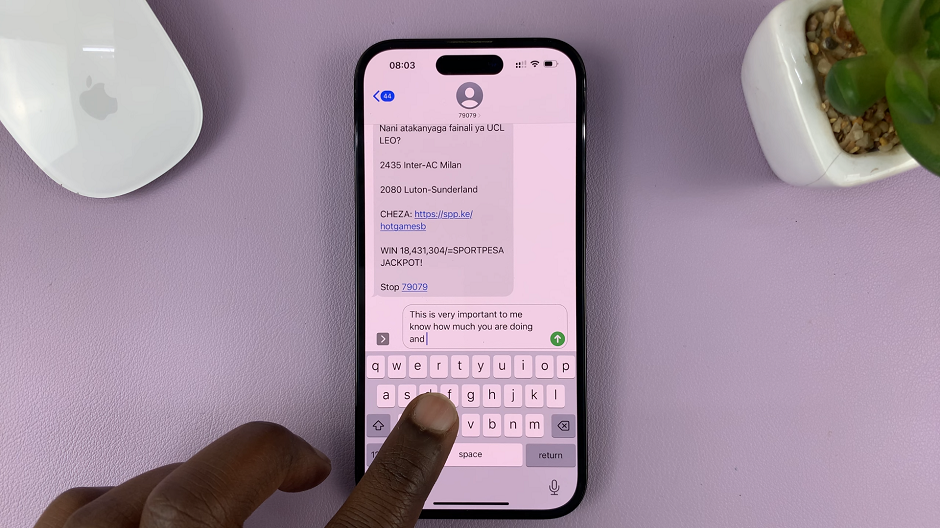Screen locks on Android devices are designed to provide security and safeguard your personal information. However, there are instances when you might find the need to remove the screen lock—whether it’s due to convenience, frequent usage, or personal preference.
Removing the screen lock can streamline access to your device, making it quicker and easier to use without the need for unlocking every time.
Here’s a guide on how to remove the screen lock on your Android device.
Watch: How To Add Google Search Widget On Android Home Screen
To Remove Screen Lock On Android
Firstly, open the “Settings” app from your device’s home screen or app drawer. Next, find the “Security” or “Biometrics and security” option (the name may vary slightly based on your device). Within the Security settings, select “Lock Screen” > “Screen Lock.“
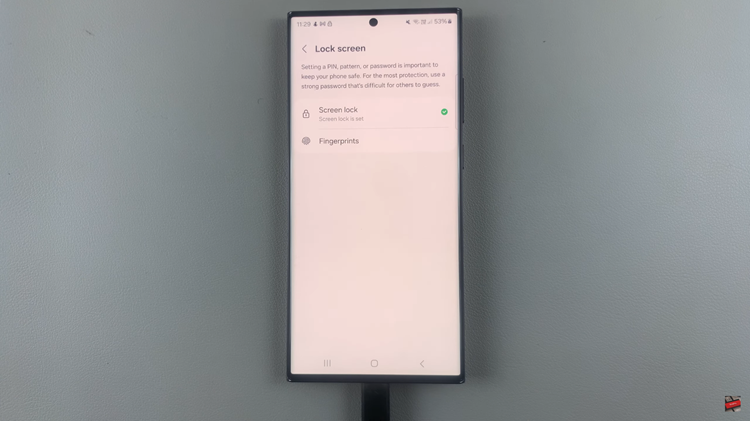
At this point, enter your current screen lock (PIN, pattern, or password) to access these settings. After this, scroll through the options to find “None” or “Swipe” (this varies depending on your device and Android version). Tap on it.
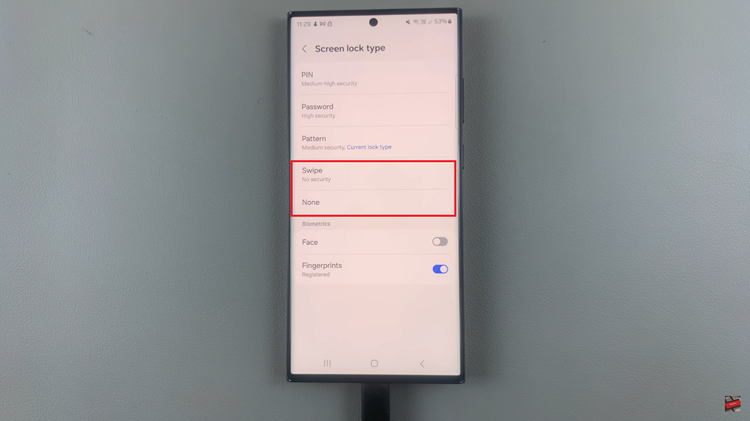
At this point, a confirmation prompt will appear, informing you about the potential risks of removing the screen lock, including reduced security. Tap on “Yes” to confirm and remove the screen lock.
By following these steps, you can easily remove the screen lock on your Android device. Let us know in the comment section below if you have any questions.
Read: How To Share iPhone Hotspot With Hisense VIDAA Smart TV